Working with Write Registry Process
Process Purpose
The Write Registry process is used to write an entry in the device registry file.
When you add a process, you are required to define its settings. This occurs in the process's properties window which is displayed automatically after having added the Write Registry process.
If any subsequent edition is required, double-click the process to open its properties window and enter the necessary modifications.
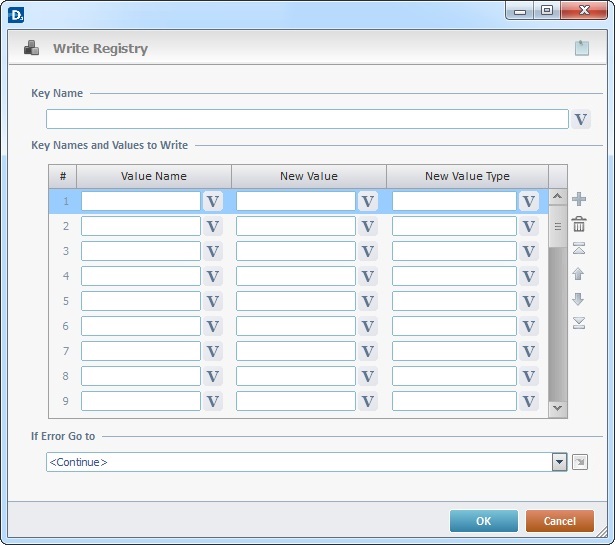
Proceed as follows:
Key Name |
|
Define the key name to write in the registry file or click |
|
Key Names and Values to Write |
|
Value Name |
Define the value name to write in the registry or click |
New Value |
Define the new value to write in the registry or click |
New Value Type |
Define the new value type to write or click |
If Error Go to |
|
Select a target location from the drop-down or |
|
Use the editing icons to the right of the table to move the rows up and down and to delete or add more rows.
Example
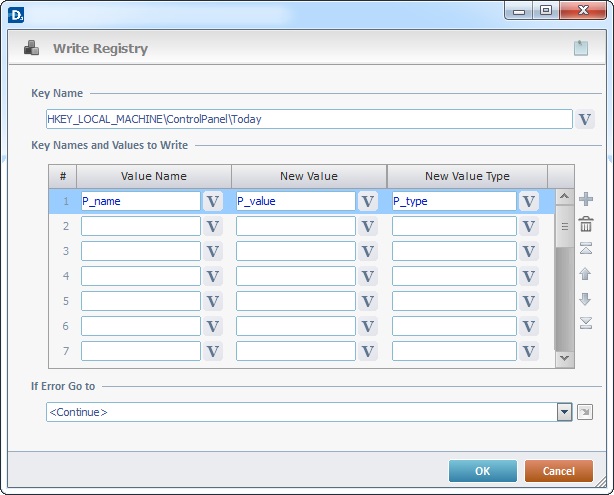
Detail of a ![]() window:
window:

"S:Menu" is a screen included in the same program as the process.
"R:Routine_1" is a routine included in the same program as the process.
If required, click ![]() to attach any relevant notes to this process. Click it and enter your notes in the resulting text box. These notes will be displayed in the corresponding "Actions" tab or "Process" window (in the "Notes" field) and in the "Developer Report".
to attach any relevant notes to this process. Click it and enter your notes in the resulting text box. These notes will be displayed in the corresponding "Actions" tab or "Process" window (in the "Notes" field) and in the "Developer Report".
After filling in the required options, click ![]() to conclude or
to conclude or ![]() to abort the operation.
to abort the operation.
The added process is displayed in the corresponding "Actions" tab or "Process" window.
![]()
Use the right click in MCL-Designer's input boxes to access certain features regarding the input box's option as well as general actions such as "Copy"; "Paste"; "Search".
Ex: If you right-click the "Variable" input box (included in a "Conversion's" properties window), you are provided with the "Search..."and "Variable Select" options.
If you right-click another input box, it will provide other possibilities.
