Speech
Overview
The "Speech" tab enables MCL-Designer V4's Speech attributes, meaning, the selection of the ASR Speech Recognizer language (the input language) and the TTS Speech Synthesizer language (the output language from the system).
See How to Work with Speech and Working with the Speech Processes Group.
It also includes a "Language Resources Manager" table that allows you to view, download/install and update the available language resources (ASR and TTS languages).
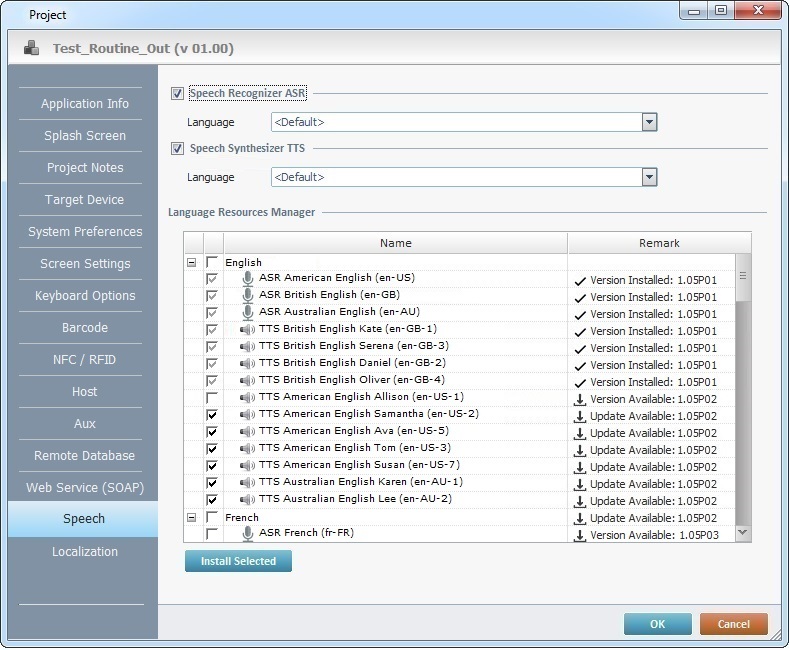
Check and select the following options, as required:
Speech Recognizer ASR |
Check this option to enable the project's ASR feature (the use of speech input). |
Language |
Select the input language (to be spoken by the operator into the device) from the drop-down list. If you select the "<Default>" option, the speech application will assume the ASR language that is defined in the speech profile of the operator that logs in on the speech application. If there is NO operator login, the application will adopt the ASR language installed in the target device. |
Speech Synthesizer TTS |
Check this option to enable the project's TTS feature (the use of speech output). |
Language |
Select the output language (to be heard by the operator) from the drop-down list. Each TTS language has a male and female version. If you select the "<Default>" option, the speech application will assume the TTS language that is defined in the speech profile of the operator that logs in on the speech application. If there is NO operator login, the application will adopt the TTS language installed in the target device. |
![]()
When selecting the ASR and TTS languages for the speech application, consider that they must also be available in the device where the application will be installed.
The "Language Resources Manager" table provides the following information:
|
Expands (+) or hides (-) the content of the available/installed language packages, meaning, the TTS files (output language with male and female versions) and ASR file (input language) included in each language package. |
Check boxes column |
The current state of the check box (checked/unchecked) provides information on the corresponding language file: An unchecked box means that the corresponding language file has not been downloaded/installed yet or that there is an update available. A checked box means that the corresponding language file is installed and up to date. |
Name column |
The name of the language package(s) and corresponding resources (TTS/ASR files) you can use for speech application development and the ones that have already been installed and are effectively available within MCL-Simulator. |
Remark column |
The displayed information depends on the selected language file's current state: If the language file has already been installed and there are no updates available, you view the version of the installed file.(Ex: " If the language file has not been downloaded/installed, it displays the available version for download/installation. (Ex: " If the language file has been downloaded/installed and there is an update available, you view the update's version. (Ex: " If the language file's download did NOT succeed, there is a failure message - "Failed". |
Once you have selected the intended language file(s), click ![]() to execute the download/installation.
to execute the download/installation.