Web Service (SOAP)
Overview
The "Web Service (SOAP)" tab contains a table with all project settings regarding SOAP Web Service profiles. These SOAP web service profiles are used in the Web Service process. See Working with SOAP process.
The displayed options can be edited during project development (only unpublished projects can have their settings edited).
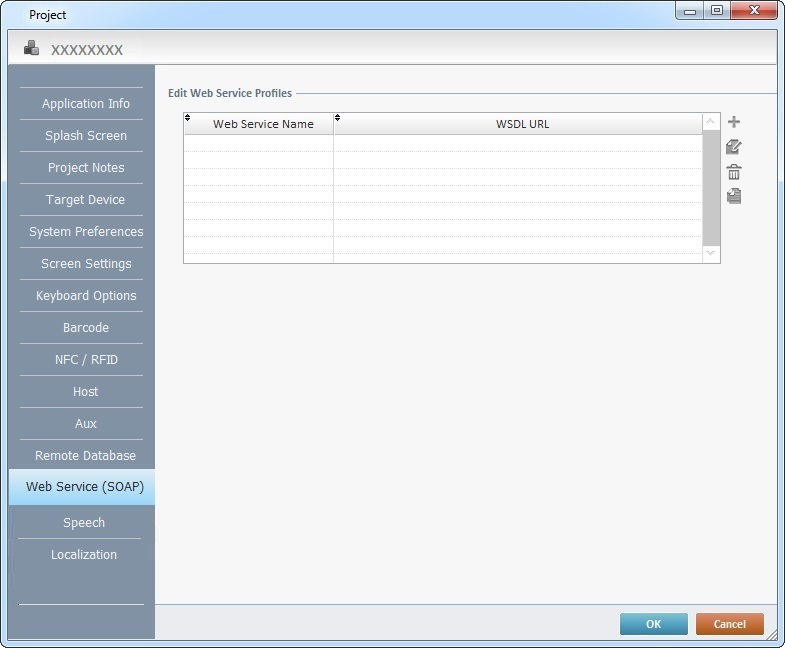
SOAP Web Service profiles can be added, deleted, edited or copied using the ![]() icons.
icons.
Click ![]() to apply the modifications OR proceed to another tab.
to apply the modifications OR proceed to another tab.
For more information, see:
To Create a Web Service Profile
To Create a Web Service Profile
Step-by-step
1. Use one of the following to open the table with the existing web service profiles:
a. Open the Web Service" tab of the current project's properties window (Project menu ,in the Menu Bar>Properties option>Web Service SOAP tab).
b. Click ![]() in the SOAP process's properties window.
in the SOAP process's properties window.
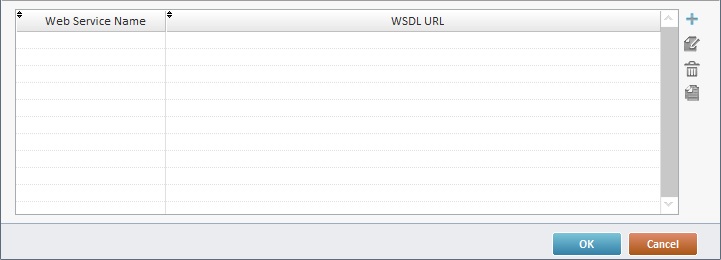
2. Click ![]() (located to the right of the table).
(located to the right of the table).
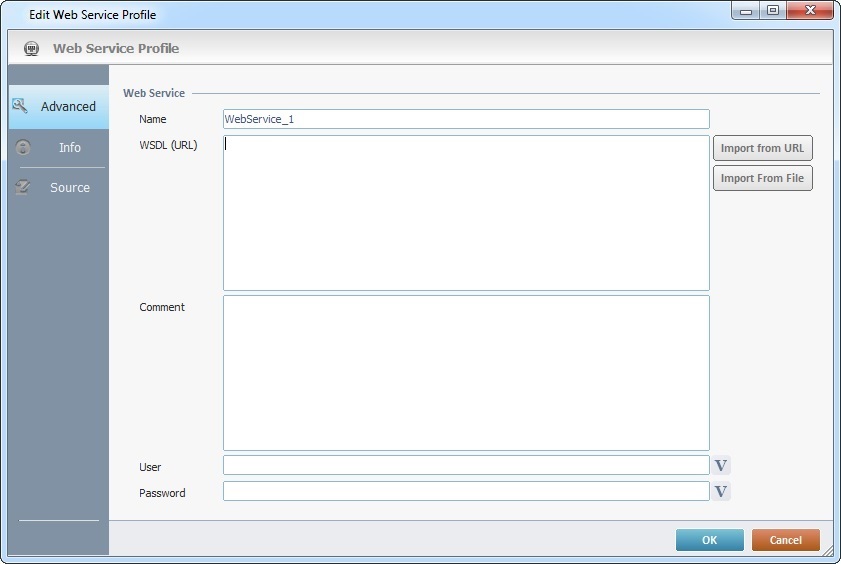
3. Fill in the following options according to the project's requirements:
Web Service |
|
Name |
Enter a Web Service Name. If you do not enter a name for the web service, when you click |
WSDL (URL) |
Enter the web service WSDL (URL) along with ?WSDL. |
Comment |
If required, enter information regarding the web service profile. |
User |
If required by the web service, define a user name for a basic or digest authentication. Enter it or click |
Password |
If required by the web service, define a user password for a basic or digest authentication. Enter it or click |
![]() You must always enter ?WSDL after the web service URL.
You must always enter ?WSDL after the web service URL.
(ex.: http://wsf.cdyne.com/WeatherWS/Weather.asmx?WSDL).
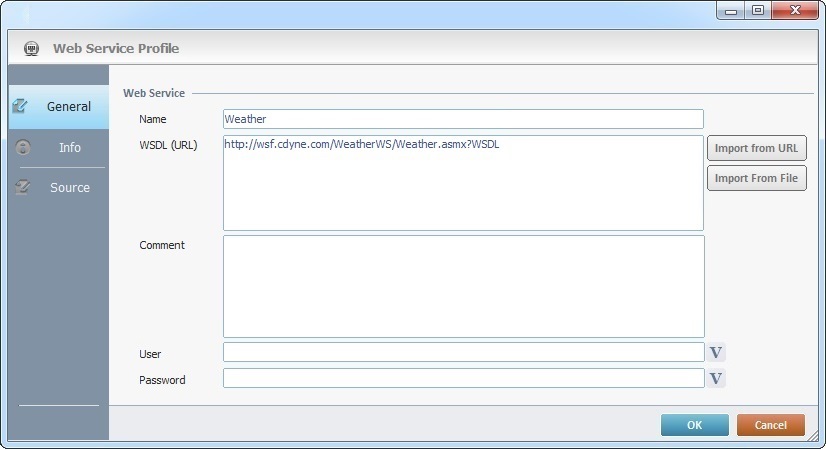
4. Click ![]() to receive the entered web service info (the received info is available in the "Info" tab). If you have added a name for the web service, it will be replaced. If you did NOT enter a name, the update will retrieve the web service's name from the web service info.
to receive the entered web service info (the received info is available in the "Info" tab). If you have added a name for the web service, it will be replaced. If you did NOT enter a name, the update will retrieve the web service's name from the web service info.
5. Go to the "Info" tab to view the web service info.
Ex: A "Weather" web service.
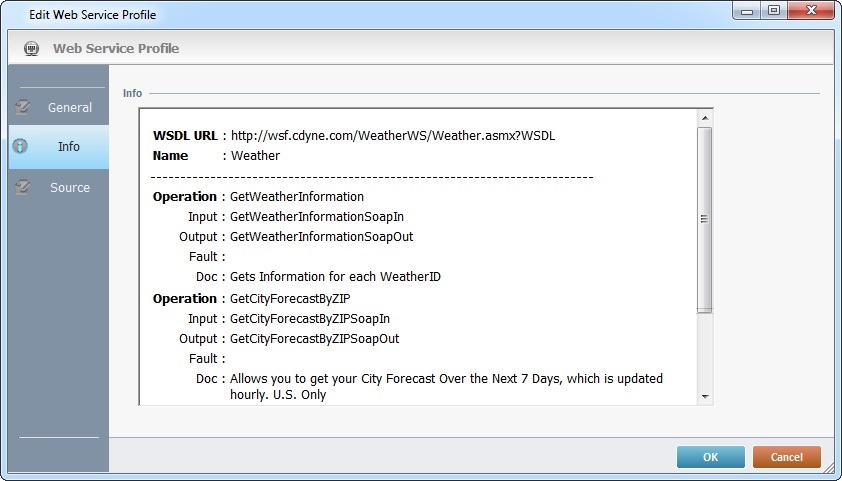
6. Go to the "Source" tab to view the web service's source code.
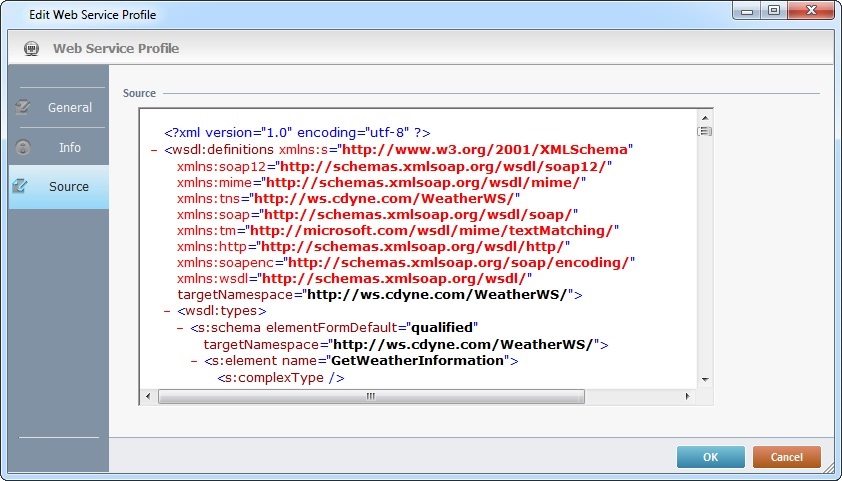
7. Click ![]() .
.
The new web service profile is, now, listed.
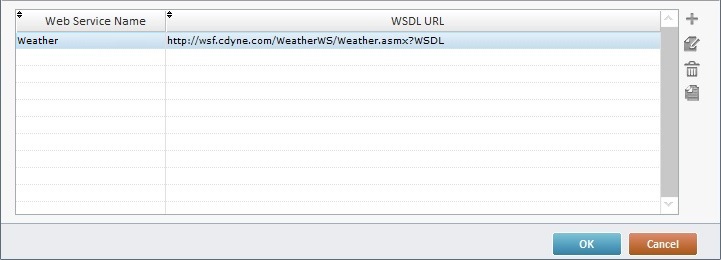
Examples of Web Service Errors
This error message is displayed, if the web service name already exists:
Error Messages |
|
Corrective action: •Enter a new name in the "Name" option.
•Click
|
Corrective action: •Click •Click |
Step-by-step
1. Use one of the following to open the table with the existing web service profiles:
a. Open the Web Service" tab of the current project's properties window (Project menu ,in the Menu Bar>Properties option>Web Service tab).
b. Click ![]() in the SOAP process's properties window.
in the SOAP process's properties window.
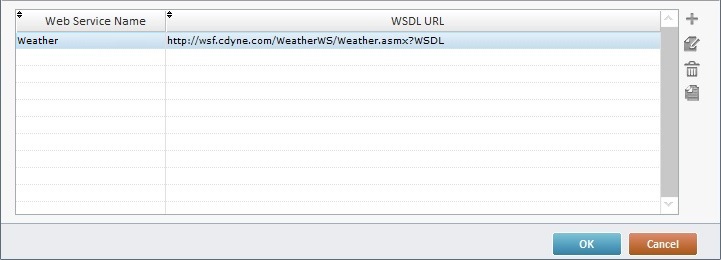
2. Double-click the intended web service profile OR select it and click ![]() .
.
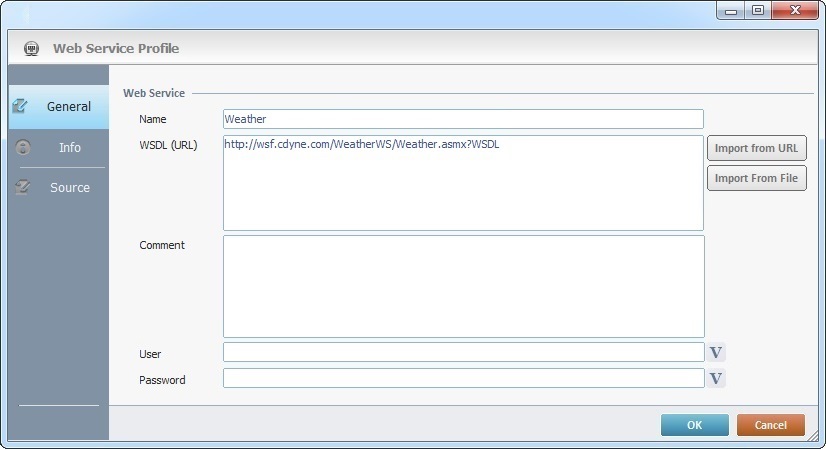
3. Edit the information as required by the project (ex: change the web service's name).
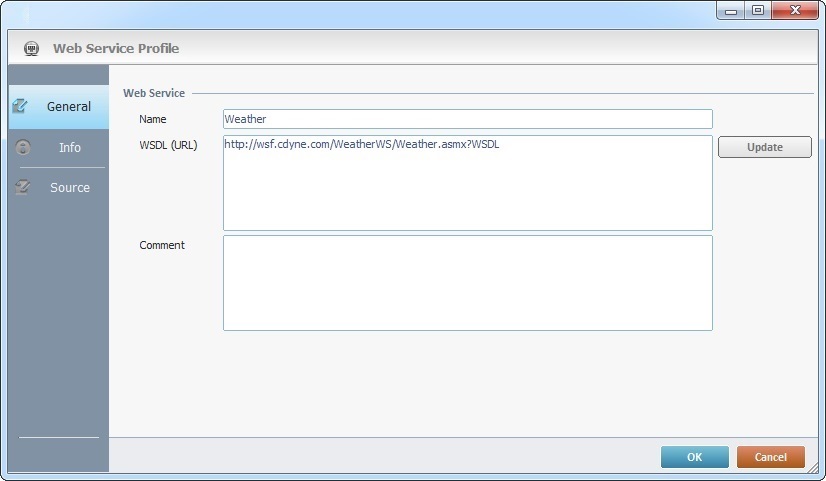
4. Click ![]() to apply the changes.
to apply the changes.