System Preferences
Overview
The "System Preferences" tab relates to system, data and device information.
Only unpublished projects can have their settings edited.
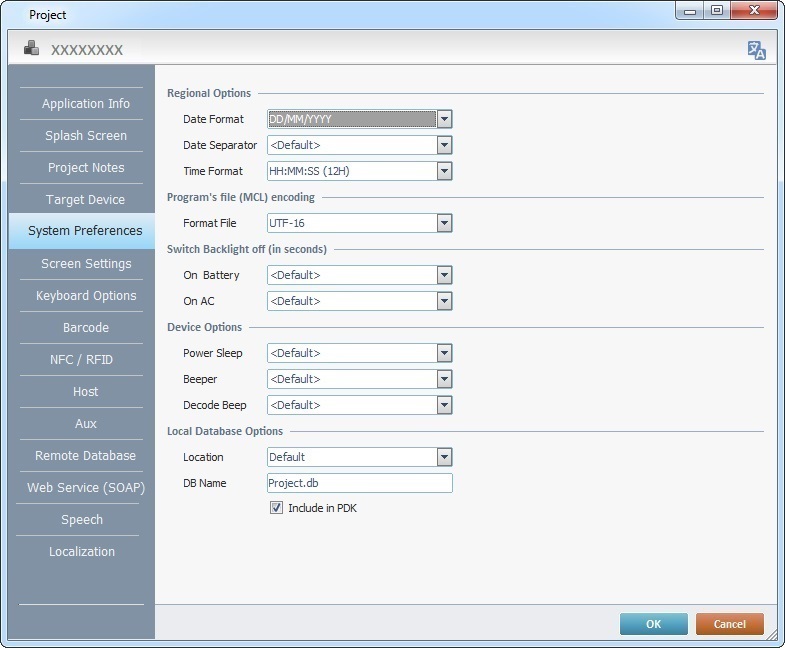
This tab has several sections. Fill in/select the following options:
Regional Options |
|
Date Format |
Select a date format (<Default>;<DD/MM/YYYY>; <MM/DD/YYYY>). |
Date Separator |
Define a date separator (<Default>; <Slash>; <Dash>;<Dot>). |
Time Format |
Select a time format (<Default>; <HH:MM:SS(12H)>; <HH:MM:SS(24H)>). |
Program's file (MCL) encoding |
|
Format File |
Select a file format (<Ansi> or <UTF-16>). |
Switch Backlight off (in Seconds) |
|
On Battery |
Select an option from the drop-down list or enter the preferred value. |
On AC |
Select an option from the drop-down list or enter the preferred value. |
Device Options |
|
Power Sleep |
Select an option from the drop-down list or enter the preferred value. |
Beeper |
Select the preferred option from the drop-down list (<Default>; <High>; <Medium>; <Low>). |
Decode Beep |
Select the preferred option from the drop-down list (<Default>; <Yes>; <No>).
This is also valid for Windows Mobile/CE devices that have a hardware beeper. |
Local Database Options |
|
Location |
Select the preferred option from the drop-down list (<Default>; <Temp (Non-Persistent)>; <Shared>; <External Storage>; <External Shared>). |
DB Name |
Enter a name for the local database file. Always remember to keep the ".db" file extension. |
Include in PDK |
Check this option to include the local database in the PDK file when publishing the project. |
![]()
The regional settings (date/time format) being defined in the "Regional Option" section are associated to the project's native language (the language used by the programmer in the original project). Since it is possible to add other languages to the project (localization), you can define a different regional setting for each project language. To do so, click ![]() and select a format among the available options. See To Associate a Regional Setting to a Project Language.
and select a format among the available options. See To Associate a Regional Setting to a Project Language.
Click ![]() to apply the modifications OR proceed to another tab.
to apply the modifications OR proceed to another tab.