Working with Call Phone Number Process
Process Purpose
The Call Phone Number process enables the use of the device’s phone to make a phone call.
When you add a process, you are required to define its settings. This occurs in the process's properties window which is displayed automatically after having added the Call Phone Number process.
If any subsequent edition is required, double-click the process to open its properties window and enter the necessary modifications.
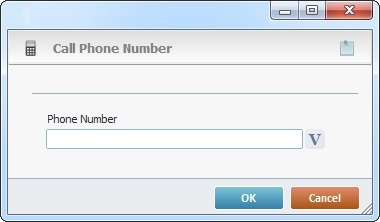
Fill in the box:
Phone Number |
Insert the desired phone number to make the call or click |
If required, click ![]() to attach any relevant notes to this process. Click it and enter your notes in the resulting text box. These notes will be displayed in the corresponding "Actions" tab or "Process" window (in the "Notes" field) and in the "Developer Report".
to attach any relevant notes to this process. Click it and enter your notes in the resulting text box. These notes will be displayed in the corresponding "Actions" tab or "Process" window (in the "Notes" field) and in the "Developer Report".
After filling in the required options, click ![]() to conclude, or select
to conclude, or select ![]() to abort the operation.
to abort the operation.
The added process will be displayed in the corresponding "Actions" tab or "Process" window.
![]()
Use the right click in MCL-Designer's input boxes to access certain features regarding the input box's option as well as general actions such as "Copy"; "Paste"; "Search".
Ex: If you right-click the "Variable" input box (included in a "Conversion's" properties window), you are provided with the "Search..."and "Variable Select" options.
If you right-click another input box, it will provide other possibilities.
