Working with Connect to Host Process
Process Purpose
The Connect to Host process is used to connect to a Host server.
When you add a process, you are required to define its settings. This occurs in the process's properties window which is displayed automatically after having added the Connect to Host process.
If any subsequent edition is required, double-click the process to open its properties window and enter the necessary modifications.
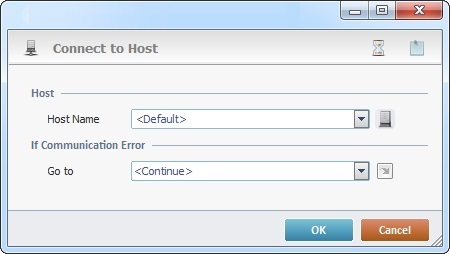
Proceed as follows:
Host |
|
Host Name |
Select a host profile from the drop-down list or click See To Create a Host Profile or To Edit a Host Profile or The <Default> Host Profile. |
If Communication Error/If Error |
|
Go to |
Depending on the type of selected host profile, the connection can sustain a communications error (MCL-Net V4 Host) or a generic/system error (TCP/IP Host) - the option's designation will change accordingly. Select a target location from the drop-down or |
Detail of a ![]() window:
window:

"S:Menu" is a screen included in the same program as the process.
"R:Routine_1" is a routine included in the same program as the process.
Use the following recurring icons (located on the upper right corner of the properties window) to execute specific operations:
•Click ![]() to define a time out. See Time Out.
to define a time out. See Time Out.
This option is NOT available if you select a TCP/IP type host (asynchronous communication). See To Create a Host Profile.
•Click ![]() to attach any relevant notes to this process. Click it and enter your notes in the resulting text box. These notes will be displayed in the corresponding "Actions" tab or "Process" window (in the "Notes" field) and in the "Developer Report".
to attach any relevant notes to this process. Click it and enter your notes in the resulting text box. These notes will be displayed in the corresponding "Actions" tab or "Process" window (in the "Notes" field) and in the "Developer Report".
After filling in the required options, click ![]() to conclude or
to conclude or ![]() to abort the operation.
to abort the operation.
The added process is displayed in the corresponding "Actions" tab or "Process" window.
![]()
Use the right click in MCL-Designer's input boxes to access certain features regarding the input box's option as well as general actions such as "Copy"; "Paste"; "Search".
Ex: If you right-click the "Variable" input box (included in a "Conversion's" properties window), you are provided with the "Search..."and "Variable Select" options.
If you right-click another input box, it will provide other possibilities.
