Working with Free SQL Statement Process
Process Purpose
The Local Database Free SQL Statement process is used to execute free SQL statements to a data source in a specific Host server.
When you add a process, you are required to define its settings. This occurs in the process's properties window which is displayed automatically after having added the Local Database Free SQL Statement process. This properties window is divided into two tabs - "General" and "Advanced".
If any subsequent edition is required, double-click the process to open its properties window and enter the necessary modifications.
General tab
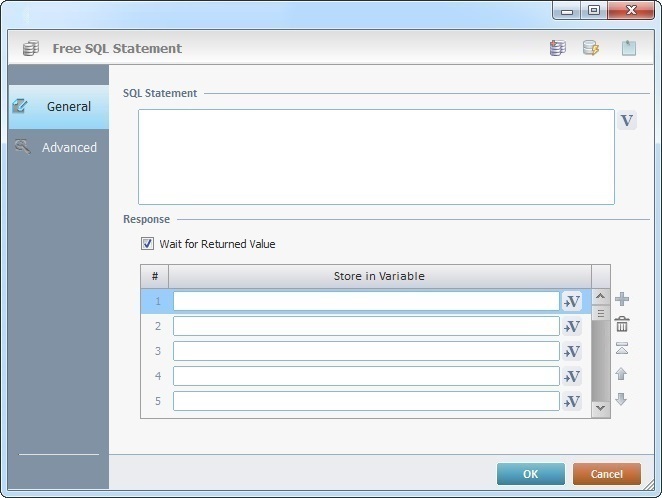
Fill in the following options:
SQL Statement |
|
Define the SQL Statement. You can enter it and click |
|
Response |
|
Wait for Returned Value |
Check this option to wait for an answer from the database regarding the SQL statement and to enable the "Store in Variable" option. |
Store in Variable |
Click |
Use the editing icons to the right of the table to move the rows up and down and to delete or add more rows.
Proceed to the "Advanced" tab.
Advanced tab
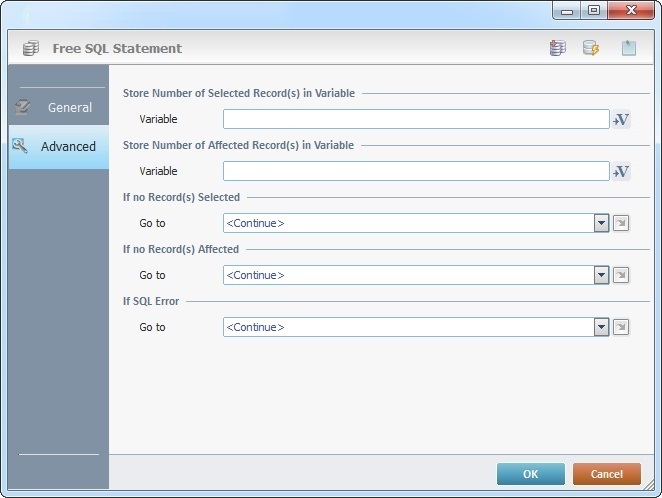
Fill in the following options:
Store Number of Selected Record(s) in Variable |
|
Variable |
Click |
Store Number of Affected Record(s) in Variable |
|
Variable |
Click |
If No Record(s) Selected |
|
Go to |
Select a target location from the drop-down or |
If No Records Affected |
|
Go to |
Select a target location from the drop-down or |
If SQL Error |
|
Go to |
Select a target location from the drop-down or |
![]()
Depending on the used SQL statement, the returned condition will either include the selected or the affected records.
Ex: When using an "UPDATE "SQL statement, the Selected Records return condition will not be used.
Detail of a ![]() window:
window:

"S:Menu" is a screen included in the same program as the process.
"R:Routine_1" is a routine included in the same program as the process.
If required, use the icons on the upper right corner of the properties window:
![]() Click it to create a new table in a local database. See Creating a Table.
Click it to create a new table in a local database. See Creating a Table.
![]() Click it to test SQL Scripts. See To Test SQL Scripts.
Click it to test SQL Scripts. See To Test SQL Scripts.
![]() Use the icon to attach any relevant notes to this process. Click it and enter your notes in the resulting text box. These notes will be displayed in the corresponding "Actions" tab or "Process" window (in the "Notes" field) and in the "Developer Report".
Use the icon to attach any relevant notes to this process. Click it and enter your notes in the resulting text box. These notes will be displayed in the corresponding "Actions" tab or "Process" window (in the "Notes" field) and in the "Developer Report".
After filling in the required options, click ![]() to conclude or
to conclude or ![]() to abort the operation.
to abort the operation.
The added process is displayed in the corresponding "Actions" tab or "Process" window.
![]()
Use the right click in MCL-Designer's input boxes to access certain features regarding the input box's option as well as general actions such as "Copy"; "Paste"; "Search".
Ex: If you right-click the "Variable" input box (included in a "Conversion's" properties window), you are provided with the "Search..."and "Variable Select" options.
If you right-click another input box, it will provide other possibilities.
