Working with Update DB from File Process
Process Purpose
The Update DB from File process is used to update records located in a remote database table in a specific Host server with data from a data file.
![]() The remote database profile you create within MCL-Designer V4 is responsible for the direct communication between your MCL-Designer project and a remote database.
The remote database profile you create within MCL-Designer V4 is responsible for the direct communication between your MCL-Designer project and a remote database.
Once the project is loaded into a device, that same profile can be used to allow communication between the device and the remote database/host server, via MCL-Net. Therefore, make sure that the connection string of the selected profile includes an OLE DB provider that is compatible with the intended remote database. Ex: If you intend to use an Oracle database, select a remote database profile with the corresponding Oracle OleDB driver.
When you add a process, you are required to define its settings. This occurs in the process's properties window which is displayed automatically after having added the Update DB from File process. This properties window includes three tabs - "General", "Query" and "Advanced".
If any subsequent edition is required, double-click the process to open its properties window and enter the necessary modifications.
General tab
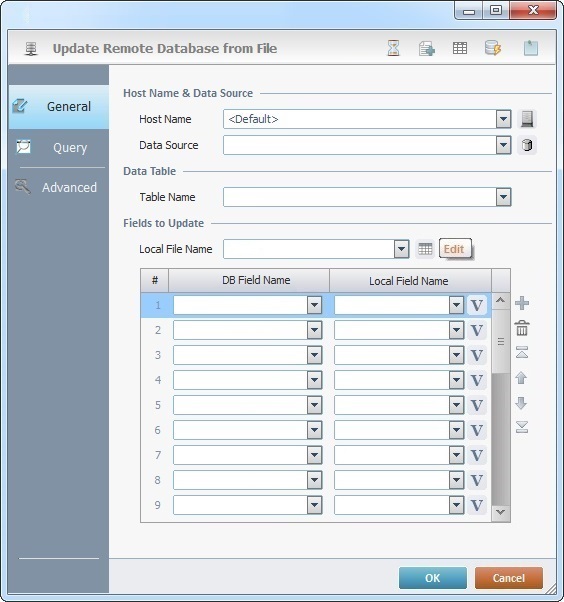
Fill in the following options:
Host Name & Data Source |
|
Host Name |
Select a host profile from the drop-down list or click See To Create a Host Profile or To Edit a Host Profile or The <Default> Host Profile. |
Data Source |
Select the database with the records to update from the drop-down list or click |
Data Table |
|
Table Name |
Select the table to update from the drop-down list. If needed, click |
Fields to Update |
|
Local File Name |
Select the data file that contains the records that will update the selected database from the drop-down list. If needed, click See Editing a Data File. |
DB Field Name column |
Select the database field(s) that will be updated from the drop-down list. You can update records with up to 26 values at once. |
Local Field Name column |
Select the data file field(s) containing the record(s) from the drop-down list or click |
Use the editing icons to the right of the table to move the rows up and down and to delete or add more rows.
Example
|
The selected database is "Inventory" and the update will occur, more specifically, in the "ItemNumber" and "Quantity" fields of the "Locations" table. The information source for the database update is the <Inv> data file (the <Product> and <Qty> fields). |
Go to the "Query" tab.
Query tab
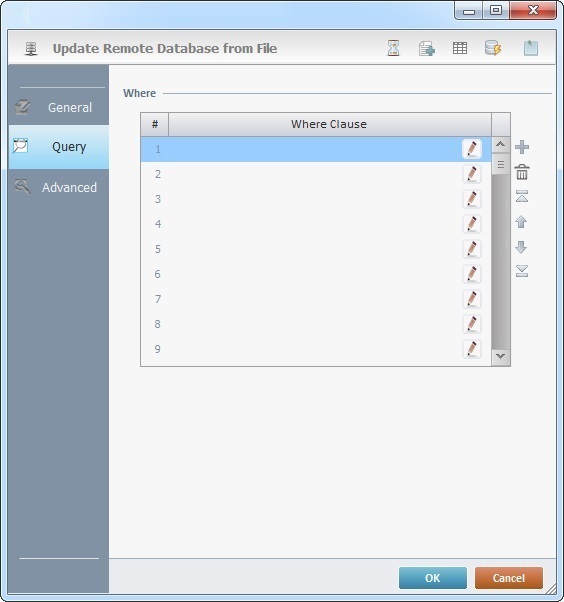
Proceed as follows
Where |
|
Where Clause |
Click |
Use the editing icons to the right of the table to move the rows up and down and to delete or add more rows.
Continue to the "Advanced" tab.
Advanced tab
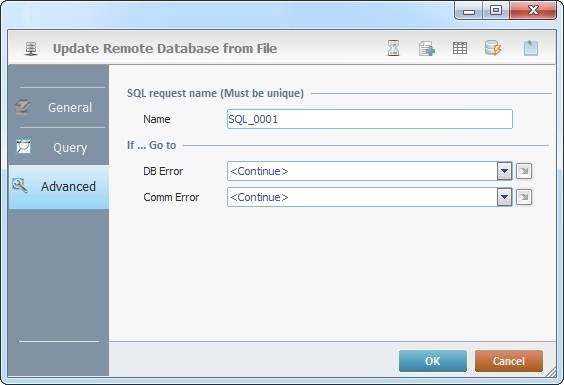
Fill in the following options:
SQL request name (Must be unique) |
|
Name |
Define a unique name for the SQL request. One is always suggested. |
If … Go to |
|
DB Error |
Select a target location from the drop-down list or the |
Comm Error |
Select a target location from the drop-down list or the |
Detail of a ![]() window
window

"S:Menu" is a screen included in the same program as the process.
"R:Routine_1" is a routine included in the same program as the process.
If required, use the icons on the upper right corner of the properties window:
![]() Click it to setup a time out. See Time Out.
Click it to setup a time out. See Time Out.
![]() Click it to create a new data file. See Creating a Data File.
Click it to create a new data file. See Creating a Data File.
![]() click it to edit a data file. See Editing a Data File.
click it to edit a data file. See Editing a Data File.
![]() Use it to test SQL Scripts. See To Test SQL Scripts.
Use it to test SQL Scripts. See To Test SQL Scripts.
![]() Use the icon to attach any relevant notes to this process. Click it and enter your notes in the resulting text box. These notes will be displayed in the corresponding "Actions" tab or "Process" window (in the "Notes" field) and in the "Developer Report".
Use the icon to attach any relevant notes to this process. Click it and enter your notes in the resulting text box. These notes will be displayed in the corresponding "Actions" tab or "Process" window (in the "Notes" field) and in the "Developer Report".
After filling in the required options, click ![]() to conclude or
to conclude or ![]() to abort the operation.
to abort the operation.
The added process is displayed in the corresponding "Actions" tab or "Process" window.
![]() You can use relative paths to refer the file(s) you want to use in your project. See Working with Aliases.
You can use relative paths to refer the file(s) you want to use in your project. See Working with Aliases.
![]()
Use the right click in MCL-Designer's input boxes to access certain features regarding the input box's option as well as general actions such as "Copy"; "Paste"; "Search".
Ex: If you right-click the "Variable" input box (included in a "Conversion's" properties window), you are provided with the "Search..."and "Variable Select" options.
If you right-click another input box, it will provide other possibilities.
