Working with Set Aux Address Process
Process Purpose
The Set Aux Address process is used to set an address (Bluetooth, Socket or Serial) of a given auxiliary device profile.
When you add a process, you are required to define its settings. This occurs in the process's properties window which is displayed automatically after having added the Set Aux Address process.
If any subsequent edition is required, double-click the process to open its properties window and enter the necessary modifications.
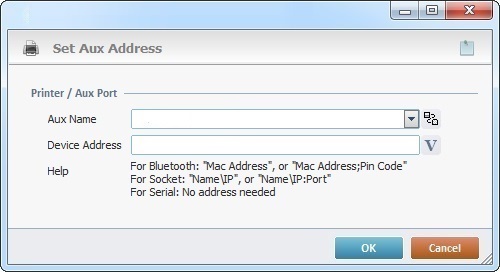
Proceed as follows:
Printer/Aux Port |
|
Aux Name |
Select the auxiliary device profile to set the address and port to from the drop-down list. If required, click |
Device Address |
Enter the address and port for the auxiliary device profile (consider the "Help" information below) or click |
If required, click ![]() to attach any relevant notes to this process. Click it and enter your notes in the resulting text box. These notes will be displayed in the corresponding "Actions" tab or "Process" window (in the "Notes" field) and in the "Developer Report".
to attach any relevant notes to this process. Click it and enter your notes in the resulting text box. These notes will be displayed in the corresponding "Actions" tab or "Process" window (in the "Notes" field) and in the "Developer Report".
After filling in the required options, click ![]() to conclude or
to conclude or ![]() to abort the operation.
to abort the operation.
The added process is displayed in the corresponding "Actions" tab or "Process" window.
![]()
Use the right click in MCL-Designer's input boxes to access certain features regarding the input box's option as well as general actions such as "Copy"; "Paste"; "Search".
Ex: If you right-click the "Variable" input box (included in a "Conversion's" properties window), you are provided with the "Search..."and "Variable Select" options.
If you right-click another input box, it will provide other possibilities.
