Aux
Overview
The "Aux" tab contains project information regarding communication settings with external devices using Serial, Bluetooth or Socket TCP connections.
The "Aux" profile(s) can be edited during project development (only unpublished projects can have their settings edited).
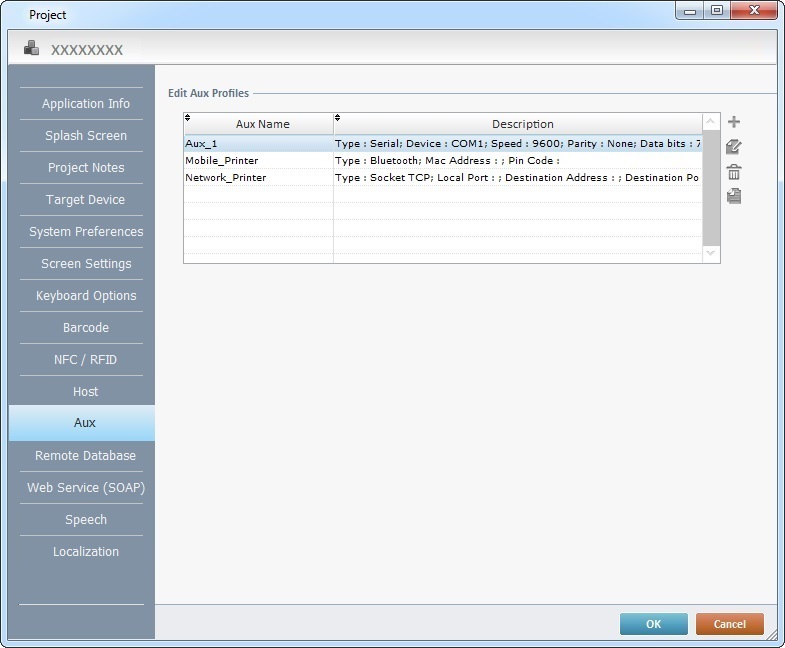
This tab includes a table (the "Edit Aux Profiles" table) that displays the connection profiles of peripheral devices, such as a weight scale, mobile printers, etc., which can use bluetooth, serial or socket IP communication protocols.
There are default profiles ("Aux_1", "Mobile_Printer", "Network_Printer") but other peripheral device profiles can be added, deleted, edited or copied by using the ![]() icons located to the right of the table.
icons located to the right of the table.
All the Aux profiles displayed in this tab are made available to the Print/Aux related processes. See Working with Print/Aux Processes Group.
Click ![]() to apply the modifications OR proceed to another tab.
to apply the modifications OR proceed to another tab.
To have more detailed information on creating and editing an Aux profile, see:
Step-by-Step
1. Use one of the following to open the table with the existing Aux profiles:
a. Open the "Aux" tab of the current project's properties window (Project menu ,in the Menu Bar>Properties option>Aux tab).
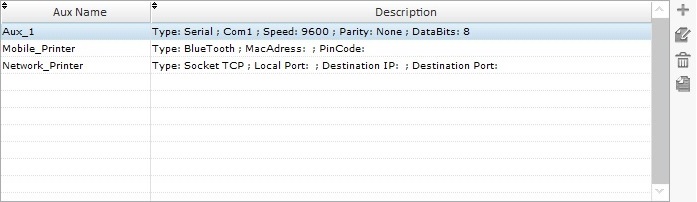
b. Click ![]() , when available (in the properties window of the "Print/Aux" processes).
, when available (in the properties window of the "Print/Aux" processes).
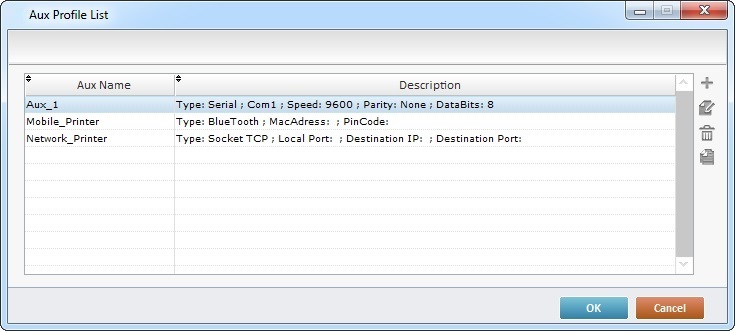
2. Click ![]() (located to the right of the table).
(located to the right of the table).
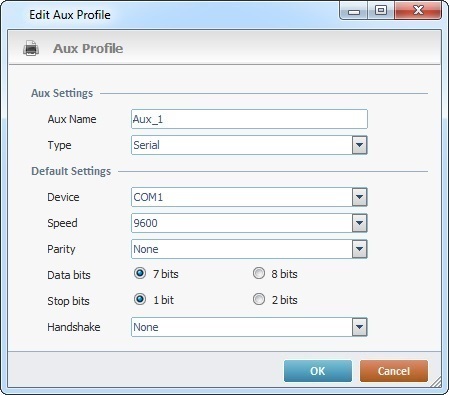
3. In the resulting window, enter a name for the aux profile in the "Aux Name" field.
A profile name is a logical name given by the developer and used to easily identify a profile for later use.
4. Select the communication type ("Serial", "Bluetooth" or Socket") from the drop-down list.
5. Depending on the selected communication type in the previous option, fill in the active tab with the desired configuration:
|
Serial printer |
|
Device |
Define the Com Device Communication Port ("Com 1" -> "Com 8"). |
|
Speed |
Define the communication speed (1200, 2400, 4800, 9600, 19200, 38400, 57600 or 115200). |
|
Parity |
Select a "Parity" (None, Even or Odd). |
|
Data Bits |
Define the "Data Bits" by checking "7 bits" or "8 bits". |
|
Stop Bits |
Define the "Stop Bits" by checking "1 bits" or "2 bits". |
|
Handshake |
Select a "Handshake" (None, RTS/CTS or Xon/Xoff). |
|
|
Bluetooth printer |
|
Mac Address |
Enter the device's "Mac Address". |
|
Pin Code |
Enter the device's "Pin Code". |
|
|
|
|
|
|
|
|
|
|
|
|
|
|
Socket printer |
|
Type |
Select a type of communication connection. |
|
Local Port |
As an option, enter the mobile device's local port. |
|
Dest. Address |
Enter the the Printer/Aux Device's IP address. |
|
Destination Port |
Enter the Printer/Aux Device's port. |
|
|
|
|
|
|
|
6. Click ![]() to apply your choices.
to apply your choices.
Step-by-Step
1. Use one of the following to open the table with the existing Aux profiles:
a. Open the "Aux" tab of the current project's properties window (Project menu ,in the Menu Bar>Properties option>Aux tab).
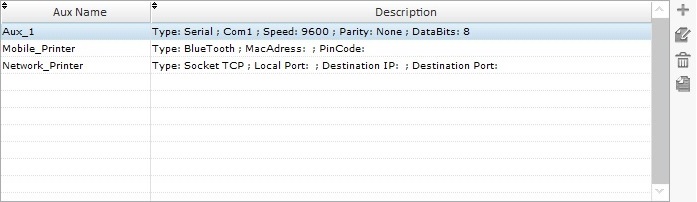
b. Click ![]() , when available (in the properties window of the "Print/Aux" processes).
, when available (in the properties window of the "Print/Aux" processes).
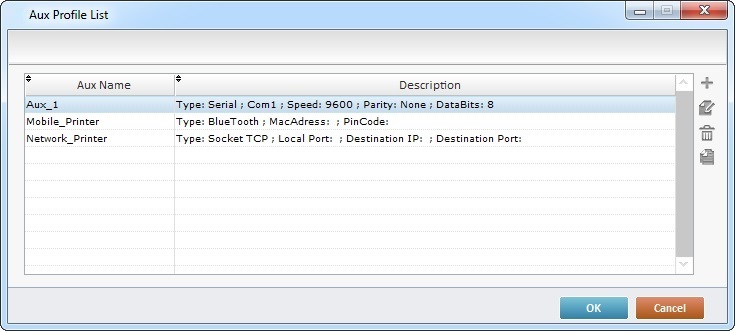
2. Access the aux profile you want to edit. Double-click the intended Aux profile OR select it and click ![]() .
.
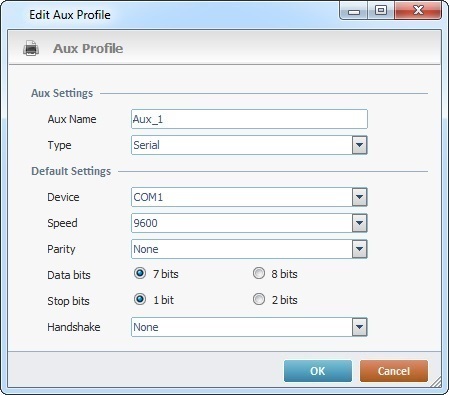
3. Maintain or edit the available options in the "Serial", "Bluetooth" or "Socket" tab (the active tab depends on the aux type you have previously selected).
4. Click ![]() to apply your modifications or
to apply your modifications or ![]() to abort.
to abort.