Working with Test & Branch Process
Process Purpose
The Test & Branch process has two functions. It is used to test specific criteria with the help of an IF Condition and, then, according to the results of this logic test, to redirect the workflow of the application.
Consequently, it requires the specification of two target points in the code (labels, routines, screens, etc).
When you add a process, you are required to define its settings. This occurs in the process's properties window which is displayed automatically after having added the Test & Branch process.
If any subsequent edition is required, double-click the process to open its properties window and enter the necessary modifications.
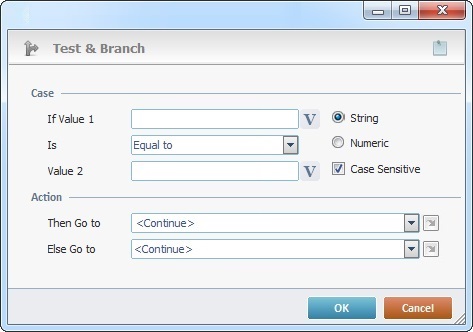
Fill in the options available:
Case |
|
If Value 1 |
Define the first value to compare by entering it or click |
Is |
Define the comparison criteria by selecting an option from the drop-down list. |
Value 2 |
Define the second value to compare by entering it or click |
String or Numeric |
Define the type of comparison. Decide whether the comparison is based on "String" or "Numeric" values/variables. If the "String" option is selected, it activates the "Case Sensitive" feature. |
Case Sensitive |
Only active if the previously selected option is "String". If checked, this option forces a lower/upper case comparison. |
Action |
|
Then Go to |
Select a destination for a "True" result from the drop-down or the |
Else Go to |
Select a destination for a "False" result from the drop-down or the |
Detail of a ![]() window:
window:

"S:Menu" is a screen included in the same program as the process.
"R:Routine_1" is a routine included in the same program as the process.
If required, use the icon on the upper right corner of the properties window:
![]() Use the icon to attach any relevant notes to this process. Click it and enter your notes in the resulting text box. These notes will be displayed in the corresponding "Actions" tab or "Process" window (in the "Notes" field) and in the "Developer Report".
Use the icon to attach any relevant notes to this process. Click it and enter your notes in the resulting text box. These notes will be displayed in the corresponding "Actions" tab or "Process" window (in the "Notes" field) and in the "Developer Report".
After filling in the required options, click ![]() to conclude or
to conclude or ![]() to abort the operation.
to abort the operation.
The added process is displayed in the corresponding "Actions" tab or "Process" window.
![]()
Use the right click in MCL-Designer's input boxes to access certain features regarding the input box's option as well as general actions such as "Copy"; "Paste"; "Search".
Ex: If you right-click the "Variable" input box (included in a "Conversion's" properties window), you are provided with the "Search..."and "Variable Select" options.
If you right-click another input box, it will provide other possibilities.
