Speech in the "CheckBox" Control
Control Purpose
This control is used to represent a choice made by the operator that triggers/enables the next action.
Depending on what your MCL-Designer V4 subscription includes, this control can have another feature - speech. This means that the operator can check the "CheckBox " control via the keyboard (ex: using direction keys), via a touchscreen (by clicking on it), or via spoken words (ex: the operator says a specific word to set the focus on the intended "CheckBox" control and, then, another word to enter a "Checked" or "Unchecked" value.).
This topic only describes the speech related options included in a "CheckBox" control. For more information on this control, see Adding a "CheckBox" Control to a Screen.
Step-by-step
1. Add the "CheckBox" control to the screen by dragging it from the top section of the "Control" tab OR the "Preview" section onto the screen.
2. In the control's properties window, fill in the "General" and "Layout" tabs as required. See Adding a "CheckBox" Control to a Screen.
![]() Remember that the "Checked"/"Unchecked" value is stored in a variable that is defined in the "General" tab. You can managed that value with the use of processes in the "Actions" tab.
Remember that the "Checked"/"Unchecked" value is stored in a variable that is defined in the "General" tab. You can managed that value with the use of processes in the "Actions" tab.
3. Open the "Speech" tab. By default, the tab's options are inactive.
This tab is used to activate the control's speech attribute and to define its use (control activation/data input through speech).
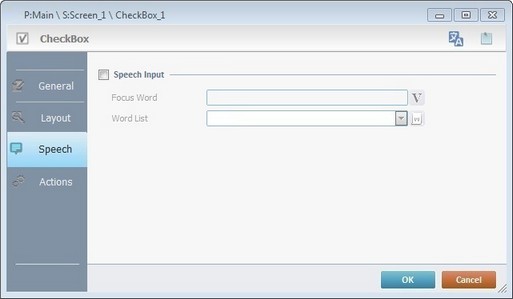
4. Check the "Speech Input" box to enable the control's speech feature.
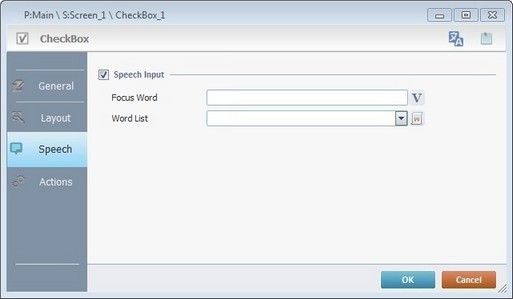
5. Fill in the available options:
Focus Word |
Enter a focus word or click The focus word is used by the operator to set the focus on the current control before input. Ex: The operator uses the focus word to turn the corresponding control into the active element (ready to receive input) in the screen without having to touch the control or use the direction keys of a keyboard. |
Word List |
Select an App Word List from the drop-down list or click This implies the previous creation of an App Word List with the spoken words that represent the "Checked"/"Unchecked" values related to the "CheckBox" control. |
6. If required, continue to the "Actions" tab to add processes. See Adding a CheckBox Control to a Screen - Actions tab (step 13).
![]() Any future editing in the "Speech" tab, requires clicking
Any future editing in the "Speech" tab, requires clicking ![]() in the properties window to apply the changes.
in the properties window to apply the changes.
![]()
Remember that the variable that receives the input is defined in the control's "General" tab.
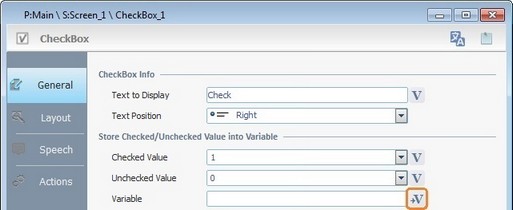
Example

The defined word list is "Checkbox".
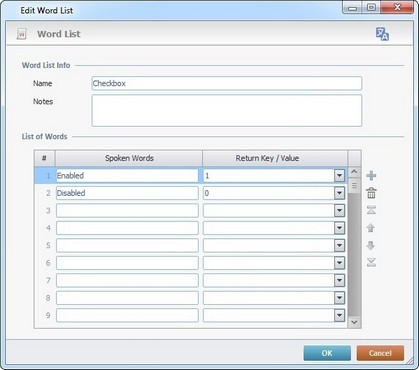
The "Checkbox" word list contains the words "Enabled" (return value is "1") and "Disabled" (return value is "0").
This means that the operator must say just one of the spoken words included in the "Checkbox" word list.
Possible Speech Inputs
"enabled"
"disabled"