Working with Call MCL Program Process
Process Purpose
The Call MCL Program process is used to call a specific program within the project.
The called program must end with “<EXIT>” so that the execution flow returns to a specific point after the calling point, also defined within this process.
When you add a process, you are required to define its settings. This occurs in the process's properties window which is displayed automatically after having added the Call MCL Program process.
If any subsequent edition is required, double-click the process to open its properties window and enter the necessary modifications.
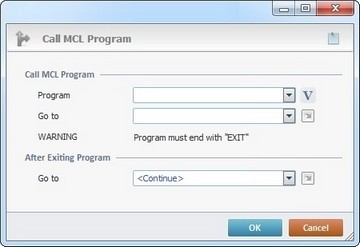
Proceed as follows:
Call MCL Program |
|
Program |
Select the program to call from the drop down list or click |
Go to |
Define a target location (label, screen or routine) within the called program. Either select it from the drop-down or the |
After Exiting a Program |
|
Go to |
Select a target location to return to after exiting the called program from the drop-down or the |
Detail of a ![]() window
window

"S:Menu" is a screen included in the same program as the process.
"R:Routine_1" is a routine included in the same program as the process.
If required, use the icon on the upper right corner of the properties window:
![]() Use the icon to attach any relevant notes to this process. Click it and enter your notes in the resulting text box. These notes will be displayed in the corresponding "Actions" tab or "Process" window (in the "Notes" field) and in the "Developer Report".
Use the icon to attach any relevant notes to this process. Click it and enter your notes in the resulting text box. These notes will be displayed in the corresponding "Actions" tab or "Process" window (in the "Notes" field) and in the "Developer Report".
After filling in the required options, click ![]() to conclude or
to conclude or ![]() to abort the operation.
to abort the operation.
The added process is displayed in the corresponding "Actions" tab or "Process" window.
![]()
Use the right-click in MCL-Designer's input boxes to access some related options as well as the general "Cut", "Copy"; "Paste"; "Search" actions (active/inactive according to the current context).
Ex: If you right-click the "Variable" input box (included in a "Conversion's" properties window), you are provided with general editing/search actions and other more specific options such as "Variable Select" (see "Variable Select") ;"Variable Insert" (see "Variable Insert")"Insert Special Character" (see To Insert Special Characters into a Control's Text Input Field) and "Localization Select" (see Localization List).
If you right-click another input box, it nay provide other possibilities.
