Working with Insert Record Process
Process Purpose
The Local Database Insert Record process is used to insert a record into a table of the local database.
When you add a process, you are required to define its settings. This occurs in the process's properties window which is displayed automatically after having added the Local Database Insert Record process. In this case, the properties window includes two tabs - "General" and "Advanced".
If any subsequent edition is required, double-click the process to open its properties window and enter the necessary modifications.
General tab
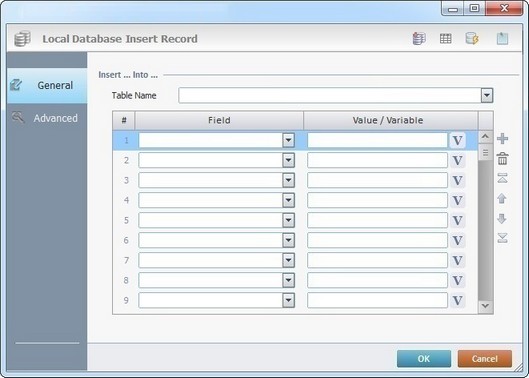
Fill in the following options:
Insert ... Into … |
|
Table Name |
Select the table (within the local database) that will contain the new record(s) from the drop-down list. |
Field column |
Select the table field(s) that will receive the new records from the drop-down list. |
Value/Variable column |
Enter a fixed value to be inserted in the corresponding table field or click |
Use the editing icons to the right of the table to move the rows up and down and to delete or add more rows.
Proceed to the "Advanced" tab.
Advanced tab
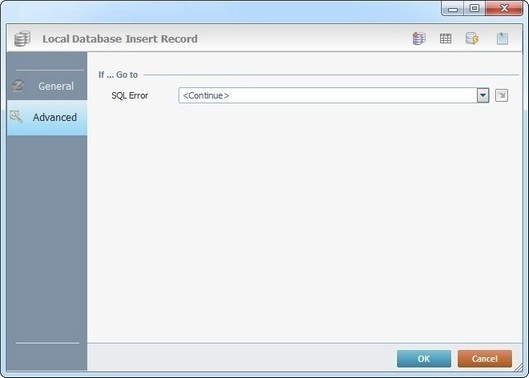
Fill in the following options:
If … Go to |
|
SQL Error |
Select a target location from the drop-down or |
Detail of a ![]() window:
window:

"S:Menu" is a screen included in the same program as the process.
"R:Routine_1" is a routine included in the same program as the process.
If required, use the icons on the top of the process properties window:
![]() Click it to create a new table in a local database. See Creating a Table.
Click it to create a new table in a local database. See Creating a Table.
![]() Click it to view/edit the data in the selected table. See Viewing/Editing a Table.
Click it to view/edit the data in the selected table. See Viewing/Editing a Table.
![]() Click it to test SQL Scripts. See To Test SQL Scripts.
Click it to test SQL Scripts. See To Test SQL Scripts.
![]() Use the icon to attach any relevant notes to this process. Click it and enter your notes in the resulting text box. These notes will be displayed in the corresponding "Actions" tab or "Process" window (in the "Notes" field) and in the "Developer Report".
Use the icon to attach any relevant notes to this process. Click it and enter your notes in the resulting text box. These notes will be displayed in the corresponding "Actions" tab or "Process" window (in the "Notes" field) and in the "Developer Report".
Click ![]() to conclude and apply the choices made in both tabs or select
to conclude and apply the choices made in both tabs or select ![]() to abort the operation.
to abort the operation.
The added process is displayed in the corresponding "Actions" tab or "Process" window.
![]()
Use the right-click in MCL-Designer's input boxes to access some related options as well as the general "Cut", "Copy"; "Paste"; "Search" actions (active/inactive according to the current context).
Ex: If you right-click the "Variable" input box (included in a "Conversion's" properties window), you are provided with general editing/search actions and other more specific options such as "Variable Select" (see "Variable Select") ;"Variable Insert" (see "Variable Insert")"Insert Special Character" (see To Insert Special Characters into a Control's Text Input Field) and "Localization Select" (see Localization List).
If you right-click another input box, it nay provide other possibilities.
