Working with Read NFC Record Process
Process Purpose
The Read NFC Record process is used to read a specific record in an NFC tag and store that information into variables.
Add this process to the "NFC" event.
![]() This process is ONLY applicable to Android devices with NFC technology.
This process is ONLY applicable to Android devices with NFC technology.
![]() This process implies the use of an NFC profile and the "Enable NFC" process to prepare the MCL application for NFC tag reading.
This process implies the use of an NFC profile and the "Enable NFC" process to prepare the MCL application for NFC tag reading.
See Example of "NFC Tag Reading" within an "MCL" Application).
When you add a process, you are required to define its settings. This occurs in the process's properties window which is displayed automatically after having added the Read NFC Record process.
If any subsequent edition is required, double-click the process to open its properties window and enter the necessary modifications.
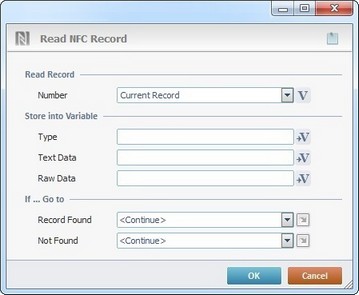
Fill in the following options:
Read Record |
|
Number |
Select the appropriate NFC tag record from the drop-down list or click •The First Record” option places the pointer to the first record. •The“Last Record” places the pointer to the last record. •The "Current Record"; "Next Record" and "Previous Record" options depend on the pointer position defined in the previous "Read NFC Record" process. •If "Current Record" is used in the first "Read NFC Record" process, the pointer is set in the first record.
|
Store into Variable |
|
Type |
Click |
Text Data |
Click |
Raw Data |
Click |
If ... Go to |
|
Record Found |
Select a target location from the drop-down or |
Not Found |
Select a target destination, in case the defined record is not found in the NFC tag, from the drop-down or |
Detail of a ![]() window:
window:

"S:Menu" is a screen included in the same program as the process.
"R:Routine_1" is a routine included in the same program as the process.
If required, click ![]() to attach any relevant notes to this process. Click it and enter your notes in the resulting text box. These notes will be displayed in the corresponding "Actions" tab or "Process" window (in the "Notes" field) and in the "Developer Report".
to attach any relevant notes to this process. Click it and enter your notes in the resulting text box. These notes will be displayed in the corresponding "Actions" tab or "Process" window (in the "Notes" field) and in the "Developer Report".
After filling in the required options, click ![]() to conclude or
to conclude or ![]() to abort the operation.
to abort the operation.
The added process is displayed in the corresponding "Actions" tab or "Process" window.
![]()
Use the right-click in MCL-Designer's input boxes to access some related options as well as the general "Cut", "Copy"; "Paste"; "Search" actions (active/inactive according to the current context).
Ex: If you right-click the "Variable" input box (included in a "Conversion's" properties window), you are provided with general editing/search actions and other more specific options such as "Variable Select" (see "Variable Select") ;"Variable Insert" (see "Variable Insert")"Insert Special Character" (see To Insert Special Characters into a Control's Text Input Field) and "Localization Select" (see Localization List).
If you right-click another input box, it nay provide other possibilities.
