Working with REST/XML Process
Process Purpose
The REST/XML process is used to parse data from an XML response source using an HTTP service.
You can parse up to 50 "path names" in one single process.
When you add a process, you are required to define its settings. This occurs in the process's properties window which is displayed automatically after having added the REST/XML process. In this case, the properties window includes three tabs - "General", "Option" and "Error".
If any subsequent edition is required, double-click the process to open its properties window and enter the necessary modifications.
General tab
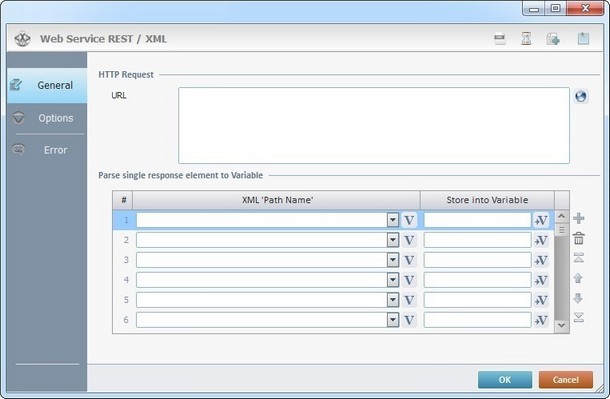
Fill in the following options:
HTTP Request |
|
URL |
Define the URL or click As an alternative, you can use a variable to define the URL (use the "Variable Select" option that is accessed if you right-click this box). |
Parse single response element to variable |
|
XML 'Path Name' column |
Select the XML response's field(s) from the drop-down list or click the corresponding You can parse up to 50 "XML path names" in each REST/XML process. |
Store into Variable column |
Click the corresponding |
Use the editing icons to the right of the table to move the rows up and down and to delete or add more rows.
Proceed to the "Option" tab.
Options tab
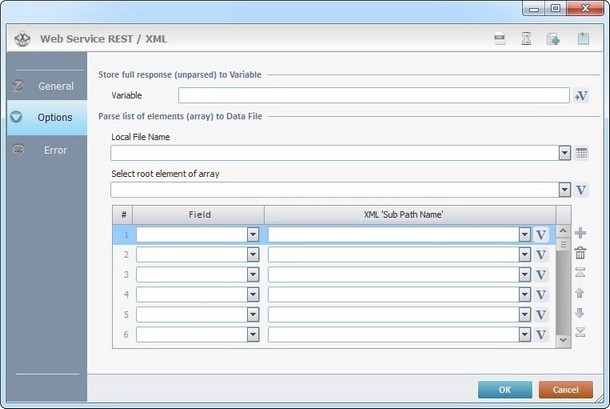
Fill in the following options:
Store full response (unparsed) to Variable |
|
Variable |
Click |
Parse list of elements (array) to Data File |
|
Local File Name |
Select the data file that receives the parsed data from the drop-down list. If necessary, click |
Select root element of array |
Select the XML response's root element from the drop-down list or click |
Field column |
Select the data file's field that receives the data from the drop-down list. |
XML 'Sub Path Name' column |
Select the XML response's field(s) from the drop-down list or click |
Use the editing icons to the right of the table to move the rows up and down and to delete or add more rows.
Click the "Error" tab to continue.
Error tab
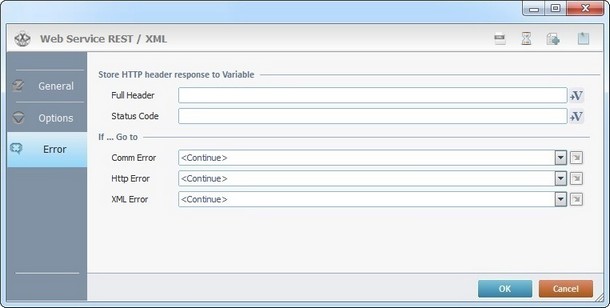
Fill in the following options:
Store HTTP header response to Variable |
|
Full Header |
Click |
Status Code |
Click |
If … Go to |
|
Comm. Error |
Select a target location from the drop-down or |
HTTP Error |
Select a target location from the drop-down or |
XML Error |
Select a target location from the drop-down or |
Detail of a ![]() window:
window:

"S:Menu" is a screen included in the same program as the process.
"R:Routine_1" is a routine included in the same program as the process.
If required, use the icons on the upper right corner of the properties window:
![]() Click this icon to define an XML data source. It opens a "Select XML Data Source" window. For more information on how to fill the options available, see Detail of a Select XML Data Source window below.
Click this icon to define an XML data source. It opens a "Select XML Data Source" window. For more information on how to fill the options available, see Detail of a Select XML Data Source window below.
![]() Click this icon (located on the upper right corner of the properties window) to setup a time out. See Time Out.
Click this icon (located on the upper right corner of the properties window) to setup a time out. See Time Out.
![]() Click this icon to create a new data file. Go to Creating a Data File to see how to fill in the several options available.
Click this icon to create a new data file. Go to Creating a Data File to see how to fill in the several options available.
![]() Use the icon to attach any relevant notes to this process. Click it and enter your notes in the resulting text box. These notes will be displayed in the corresponding "Actions" tab or "Process" window (in the "Notes" field) and in the "Developer Report".
Use the icon to attach any relevant notes to this process. Click it and enter your notes in the resulting text box. These notes will be displayed in the corresponding "Actions" tab or "Process" window (in the "Notes" field) and in the "Developer Report".
After filling in the required options, click ![]() to conclude, or
to conclude, or ![]() to abort the operation.
to abort the operation.
The added process is displayed in the corresponding "Actions" tab or "Process" window.
Detail of a Select XML Data Source window
After clicking ![]() , you open the "Select XML Data Source" window.
, you open the "Select XML Data Source" window.
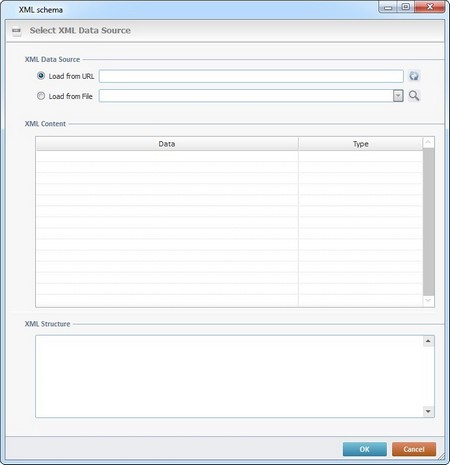
Fill in the following options:
XML Data Source |
|
XML Data Source |
Select among the source file options(URL or File): Load from URL - Enter the required URL and click Load from File - Enter the path+file name or click |
XML Content |
|
Provides a view of the data contained in the previously selected XML web file. |
|
XML Structure |
|
Provides a view of the previously selected XML web service structure. |
|
|
Once you have selected the XML source file, click ![]() to conclude or
to conclude or ![]() to abort the operation.
to abort the operation.
![]() You can use relative paths to refer the file(s) you want to use in your project. See Working with Aliases.
You can use relative paths to refer the file(s) you want to use in your project. See Working with Aliases.
![]()
Use the right-click in MCL-Designer's input boxes to access some related options as well as the general "Cut", "Copy"; "Paste"; "Search" actions (active/inactive according to the current context).
Ex: If you right-click the "Variable" input box (included in a "Conversion's" properties window), you are provided with general editing/search actions and other more specific options such as "Variable Select" (see "Variable Select") ;"Variable Insert" (see "Variable Insert")"Insert Special Character" (see To Insert Special Characters into a Control's Text Input Field) and "Localization Select" (see Localization List).
If you right-click another input box, it nay provide other possibilities.
