Working with Outbox / Send File Process
Process Purpose
This is a Filebox Service related process.
The Send File to Outbox process is used to export a file contained in the device’s Outbox (which is a specific area included in the device's Filebox).
The process's properties window is displayed automatically after having added the Send File to Outbox process.
If any subsequent edition is required, double-click the process to open its properties window and enter the necessary modifications.
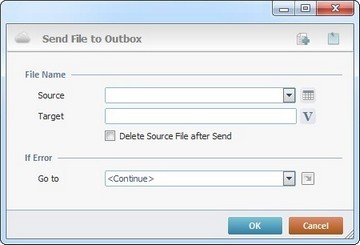
Fill in the following options:
File Name |
|
Source |
Select the data file to export from the drop-down list. If required, click |
Target |
Enter the target file (file name+ext.) in the "Outbox" or click |
Delete Source File after Send |
Check this option to delete the source file in the device after export. |
If Error |
|
Go to |
Select a target location from the drop-down or |
Detail of a ![]() window:
window:

"S:Menu" is a screen included in the same program as the process.
"R:Routine_1" is a routine included in the same program as the process.
If required, use the icons on the upper right corner of the process properties window:
![]() Click this icon to create a new data file. It opens an "Add new Data File" window. Go to Creating a Data File to see how to fill in the several options available.
Click this icon to create a new data file. It opens an "Add new Data File" window. Go to Creating a Data File to see how to fill in the several options available.
![]() Click this icon to attach any relevant notes to this process. The added information is displayed in the "Notes" field of the "Actions" tab in which the process is inserted in.
Click this icon to attach any relevant notes to this process. The added information is displayed in the "Notes" field of the "Actions" tab in which the process is inserted in.
After filling in the required options, click ![]() to conclude or
to conclude or ![]() to abort the operation.
to abort the operation.
The added process is displayed in the corresponding "Actions" tab or "Process" window.
![]()
When creating a file, we recommend you use the related best practices (ex: do NOT use special characters).
For more detailed information, register/log in to our MCL Support Center and access MCL's Knowledge Base ("File Name Best Practices").
![]()
Use the right-click in MCL-Designer's input boxes to access some related options as well as the general "Cut", "Copy"; "Paste"; "Search" actions (active/inactive according to the current context).
Ex: If you right-click the "Variable" input box (included in a "Conversion's" properties window), you are provided with general editing/search actions and other more specific options such as "Variable Select" (see "Variable Select") ;"Variable Insert" (see "Variable Insert")"Insert Special Character" (see To Insert Special Characters into a Control's Text Input Field) and "Localization Select" (see Localization List).
If you right-click another input box, it nay provide other possibilities.
