Importing/Exporting Data Files
Overview
Data Files that have been developed within MCL-Designer are reusable. With the use of a library, data files can be imported into an MCL-Designer project or exported from an MCL-Designer project for future use.
To Import a Data File from Library
Step-by-step
1. Use one of the following to access the "Library Manager" window:
A. Go to the "Menu Bar", click "Tools" and, in the resulting menu, select "Library Manager".
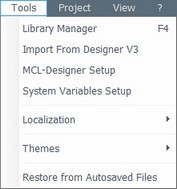
B. Click <F4>.
C. Right click the empty space in the "Data Files" module and select "Import Data File" from the drop-down list.
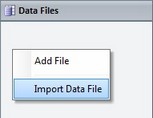
Whichever the option chosen (A, B or C), it opens the "Library Manager" window.
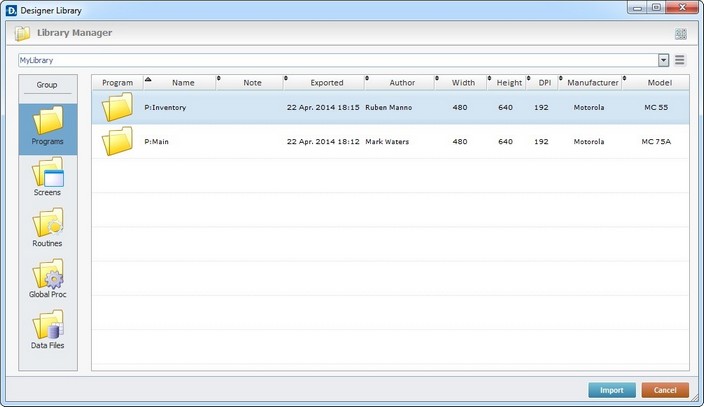
![]() If required, select a different source library or rename it by clicking
If required, select a different source library or rename it by clicking ![]() . See To define a Library.
. See To define a Library.
If you used the A or B option, continue to step 2.
If you used option C, proceed to step 3.
2. Select the element type ("Data Files") you want to import in the "Group" section, to the left.
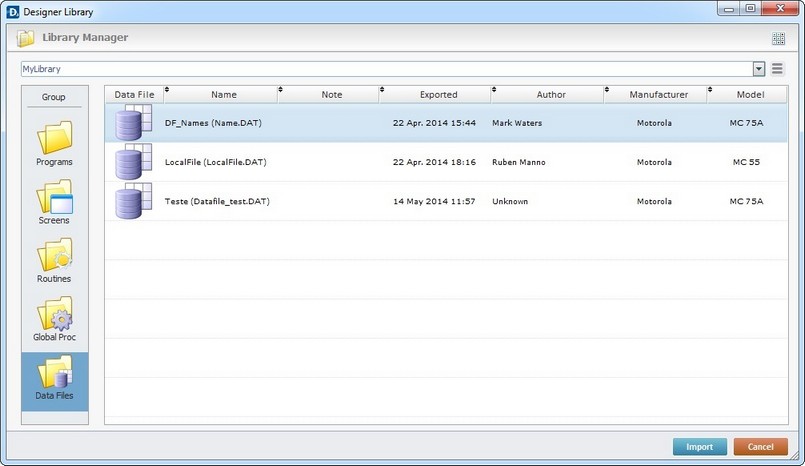
A list of available data files for import is displayed.
3. Use one of the following to access the "Import into Project" window and continue the import operation:
a. Double-click the desired data file.
b. Drag and drop it into the "Data Files" module area.
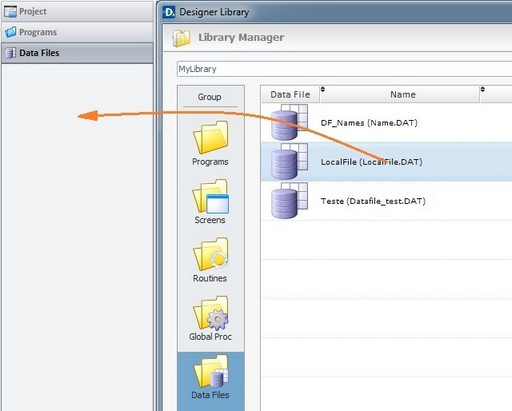
c. Select the intended data file and click ![]() .
.
d. Right-click the selected data file and click the "Import to Project" option.
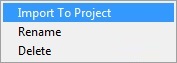
The corresponding "Import into Project" window opens.
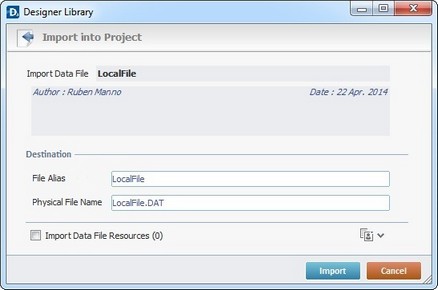
This window displays information that cannot be edited (regarding the data file being imported) and information you can edit (the "Destination" section).
4. View, maintain or enter new information, as required by the project.
Import Data File |
Displays the data file's alias. NOT editable. |
Displays the data file's author and when the data file was added to the library. It can also include notes entered during the export into Library operation. NOT editable. |
|
Destination |
|
File Alias |
Displays the data file's alias in the destination project. Maintain or enter a new alias. |
Physical File Name |
Displays the data file's physical name on the destination project. Maintain or enter a new name. |
Import Data File Resources (x) |
Data files do NOT contain resources. However, if you have previously exported a data file into the Library with project resources, when you import that data file into a new project, you have the choice to append those project resources to the data file import. Check this option to append all the listed resources to the selected data file's import. |
![]()
It is possible to append project resources (appended during the data file's export into the "Library" - see To Export a Data File to Library) to the data file's import, even though they are not included in the data file.
a. To view all project resources, click ![]() .
.
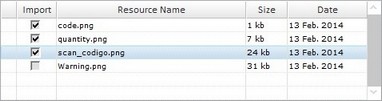
b. Check the project resources you want to include in the import.
c. If you want, click ![]() to hide the resource list.
to hide the resource list.
5. If there are no issues, click ![]() to conclude the import.
to conclude the import.
The newly imported data file is displayed in the "Data Files" module and ready to be used in the project.
Examples of Import Alerts
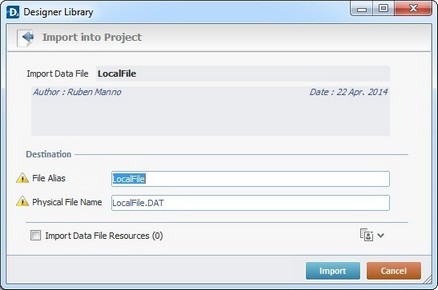
The ![]() marks an occurrence. This example includes two issues:
marks an occurrence. This example includes two issues:
| • | The current project contains a data file with the same name as the one to be imported. |
| • | The current project contains a data file with the same physical file name as the one to be imported. |
Corrective action:
a. Enter a new data file alias/physical name that does not exist in the current project.
b. Click ![]() to conclude the import.
to conclude the import.
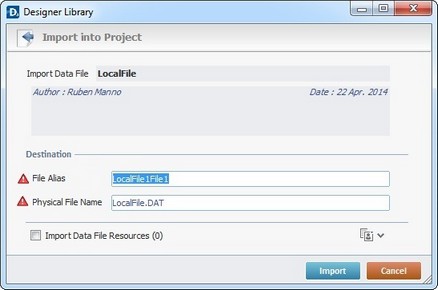
The ![]() marks an occurrence. This example displays one issue involving the data file's name and physical name:
marks an occurrence. This example displays one issue involving the data file's name and physical name:
| • | The data file's name and physical file name do not match. They must be the same |
Corrective action:
a. Enter the same data file alias and physical file name.
b. Click ![]() to conclude the import.
to conclude the import.
Examples of Import Errors
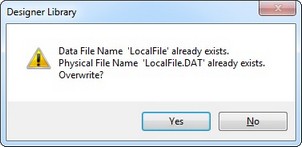
Corrective action:
a. Click ![]() to replace the existing data file in the current project.
to replace the existing data file in the current project.
OR
a. Click ![]() , return to the "Import into Project" window and enter a different data file name/physical name.
, return to the "Import into Project" window and enter a different data file name/physical name.
b. Click ![]() to conclude the import.
to conclude the import.
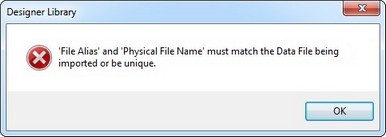
Corrective action:
a. Click ![]() to return to the "Import into Project" window and enter the same name in both "Data File Name" and "Physical File Name" boxes.
to return to the "Import into Project" window and enter the same name in both "Data File Name" and "Physical File Name" boxes.
b. Click ![]() to conclude the import.
to conclude the import.
To Export a Data File to Library
Step-by-step
1. Open the "Data Files" module.
2. Right-click the data file you want to export.
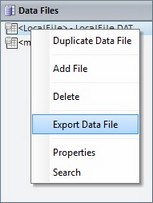
3. In the resulting menu, select "Export Data File" to open the "Export to Library" window.
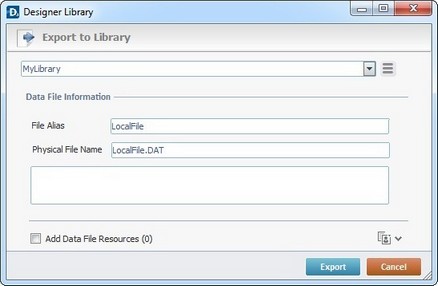
![]()
If required, select a different source library or rename it by clicking ![]() . See To define a Library.
. See To define a Library.
4. Fill in the following options:
Data File information |
|
File Alias |
Displays the data file's name. Maintain or enter a new name. |
Physical File Name |
Displays the data file's physical name. Maintain or enter a new name. |
Text Box |
If required, add notes regarding the data file being exported. The information will be displayed when the data file is imported into another project. |
Add Data File Resources |
Data files do NOT contain resources. However, you can append project resources to the data file export. Check this option to append all the listed project resources to the selected data file's export. |
![]()
It is possible to append project resources to the data file's export, even though data files cannot contain resources.
a. To view all project resources, click ![]() .
.
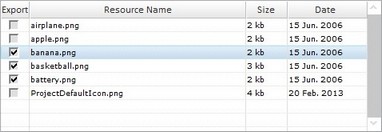
b. Check the project resources you want to include in the export.
c. If you want, click ![]() to hide the resource list.
to hide the resource list.
5. Click ![]() to conclude the export.
to conclude the export.
The exported data file is available in the Library ("Data Files" section) and ready to be imported into another project.
Example of Export Error
If the Library already contains a data file with the same name, the following message box appears:
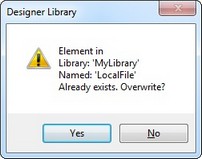
Corrective action:
a. Click ![]() to replace the existing data file in the library.
to replace the existing data file in the library.
OR
a. Click ![]() to return to the "Export to Library" window and enter a new the name/physical file name for the data file you want to export.
to return to the "Export to Library" window and enter a new the name/physical file name for the data file you want to export.
b. Click ![]() to conclude the import.
to conclude the import.