Overview
Screens developed in MCL-Designer projects can be reused, meaning, you can import previously developed screens and/or make the ones from a current project available for other projects.
To Import a Screen from Library
Step-by step
1. Use one of the following to access the "Library Manager" window:
A. Go to the "Menu Bar", click "Tools" and, in the resulting menu, select "Library Manager".
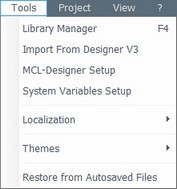
B. Click <F4>.
C. Right click a screen or a program and select "Import Screen" from the resulting menu.
Right-click a screen |
Right-click a program |
|
|
Whichever the option chosen (A, B or C), it opens the "Library Manager" window.
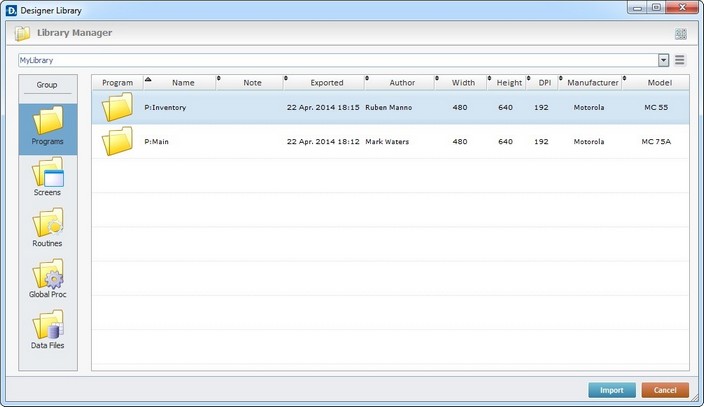
![]()
If required, select a different source library or rename it by clicking ![]() . See To define a Library.
. See To define a Library.
2. Select the screen you want to import into your current project.

3. Use one of the following to access the "Import into Project" window and continue the import operation:
a. Double-click the screen you want to import.
b. Drag and drop the intended screen into the target program, in the "Programs" module.
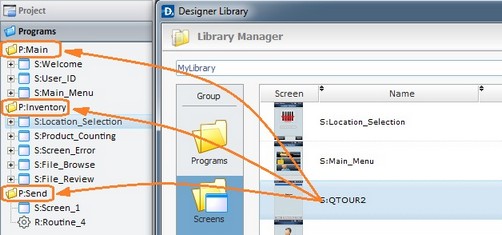
c. Select the intended screen and click ![]() .
.
d. Right-click the selected screen and click the "Import to Project" option.
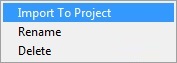
The corresponding "Import into Project" window opens.
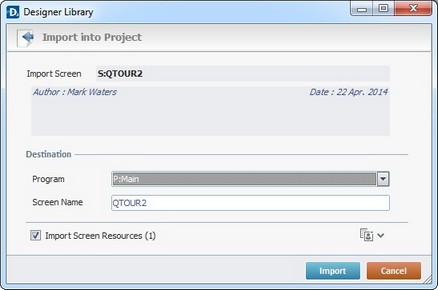
This window displays information that cannot be edited (regarding the screen being imported) and information you can edit (the "Destination" section).
4. Maintain or enter new information, as required by the project.
Import Screen |
Displays the screen's name. NOT editable. |
Displays the screen's author and when the screen was added to the library. It can also include notes entered during the export into Library operation. NOT editable. |
|
Destination |
|
Program |
Maintain or select another target program from the drop-down list. |
Screen Name |
Maintain or enter a new name for the screen. Make sure the target program does not contain a screen with the same name. |
Import Screen Resources (x) |
If the program contains resources, check this option to ensure they are included in the import. Their destination is the target project's "Resources" module. |
![]()
It is possible to append project resources (appended during the screen's export into the "Library" - see To Export a Screen to Library) to the screen's import, even though they are not included in the screen.
a. To view all project resources, click ![]() .
.
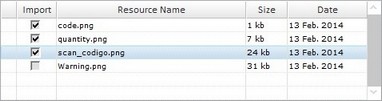
b. Check the project resources you want to include in the import.
c. If you want, click ![]() to hide the resource list.
to hide the resource list.
5. Click ![]() to conclude the screen import.
to conclude the screen import.
The newly imported screen is displayed in the "Programs" module (inside the target program) and ready to be used in the project.
Example of an Import Alert
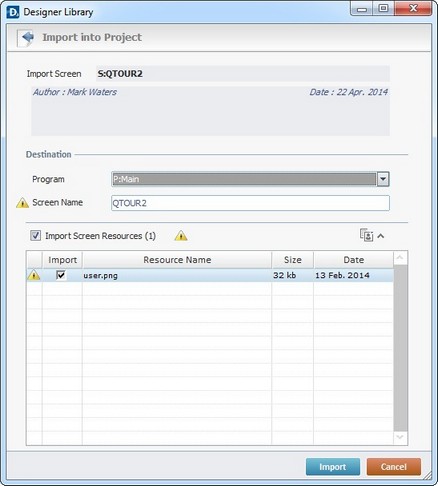
The ![]() marks an occurrence. This example includes two issues:
marks an occurrence. This example includes two issues:
| • | The destination program contains a screen with the same name as the one to be imported. |
| • | The destination project contains resources with the same name as the ones being imported. |
Example of an Import Error
If the name of the screen to import already exists in the destination program, the following message box opens:
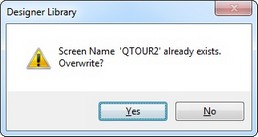
a. Click ![]() and replace the existing screen for the newly imported one.
and replace the existing screen for the newly imported one.
OR
b. Click ![]() to return to the " Import into Project" window, change the screen's name in the corresponding box and click
to return to the " Import into Project" window, change the screen's name in the corresponding box and click ![]() to conclude.
to conclude.
To Export a Screen to Library
Step-by step
1. Open the "Programs" module.
2. Right-click the screen you want to export.
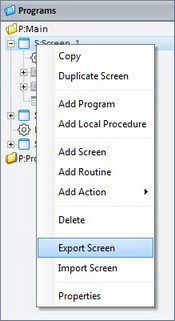
3. In the resulting menu, select "Export Screen..." to open the "Export to Library" window.
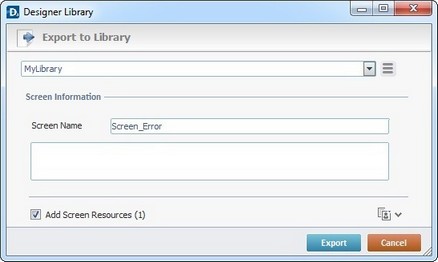
![]()
If required, select a different source library or rename it by clicking ![]() . See To define a Library.
. See To define a Library.
4. Fill in the following options:
Screen Information |
|
Screen Name |
Displays the screen name. Maintain or enter a new name. |
Text Box |
If required, add notes regarding the screen being exported. |
Add Screen Resources(x) |
If the screen contains resources, check this option to ensure they are included in the export. |
![]()
It is possible to append project resources to the screen's export, even though they are not included in the screen.
a. To view all project resources, click ![]() .
.
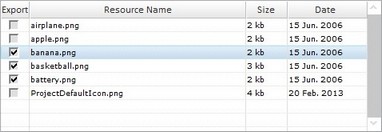
b. Check the project resources you want to include in the export.
c. If you want, click ![]() to hide the resource list.
to hide the resource list.
5. Click ![]() to conclude the export.
to conclude the export.
The exported screen is available in the Library ("Screens" section) and ready to be imported into another project.
Example of an Export Error
If the library already contains a screen with the same name, the following message box appears:
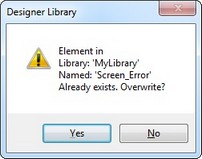
a. Click ![]() to overwrite the existing screen.
to overwrite the existing screen.
OR
b. Click ![]() to return to the " Export to Library" window, change the screen's name in the corresponding box and click
to return to the " Export to Library" window, change the screen's name in the corresponding box and click ![]() to conclude.
to conclude.