Keyboard Options
Overview
In the "Keyboard Options" tab, appoint specific functions to specific keyboard keys. To activate them, check the “KeyCodeAssign” option. Depending on the device type, key codes can be assigned to certain hardware keyboard keys.
EX: In the first column, select the key, from the hardware keyboard (<F1>) that will have a specific function assigned to it. In the second column, select the key code that it will represent (<TAB>). This way, pressing the device's "tab" key is the same as pressing "F1" in the application.
These options can be edited during project development (only unpublished projects can have their settings edited).
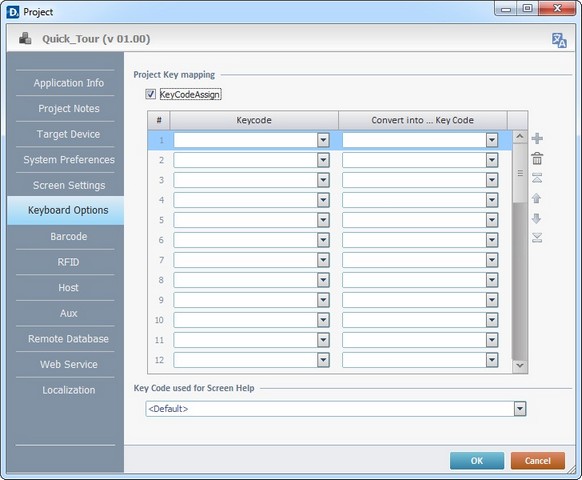
Use the editing icons to the right of the table to move the rows up and down and to delete or add more rows.
If required, assign a specific keyboard key to call a Help Message screen in the "Key Code used for Screen Help" option. These Help Messages can be defined for each screen in the corresponding "Screen Properties". See Setting Screen Properties.
Click ![]() to apply the modifications OR proceed to another tab.
to apply the modifications OR proceed to another tab.