Setting Screen Properties
Overview
Once a screen is added (see Creating and Editing a Screen), the "properties" window automatically appears. This is where the screen settings are defined. This "properties" window can be called at any time during project development to call and edit screen settings.
Setting of Screen Properties
To open the “Screen Properties” window, either right-click the screen's tree view representation and select "Properties" OR open the screen by double-clicking it, in the tree view, and, then, double-click the open screen to access the "Screen Properties" window OR right-click the screen and select 'Screen' Properties.
General tab
The "Properties" window opens with the "General" tab. Below are all the options displayed in this tab. You must adjust or maintain the options/values that are provided.
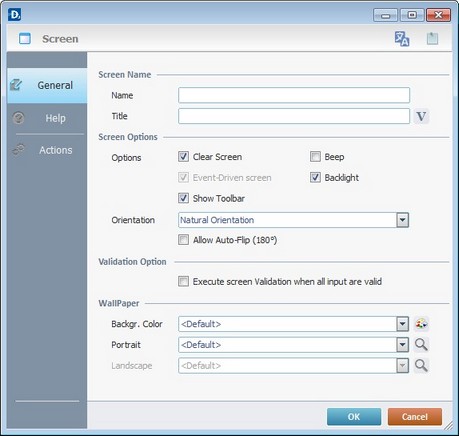
Screen Name |
|
Name |
Name that represents this screen in the MCL-Designer project (it is displayed in the tree view). Enter the screen name. |
Title |
Name displayed on the device's screen toolbar. Either enter it or click |
Screen Options |
|
Clear Screen |
When checked, clears the previous screen before the current one is drawn. |
Beep |
When checked, enables a sound every time screens change. |
Back Light |
When checked, enables the back light on the device's screen. |
Show Toolbar |
When checked, enables the Toolbar to be visible on the device's screen. See Details of "Screen Toolbar"below. |
Select the appropriate option from the following: Natural Orientation - The application's screens are adapted to the target device's default configuration. It is the default option. Portrait - The application's screens are portrait oriented. Landscape - The application's screens are landscape oriented. Auto - This option is the most dynamic and recommended. It allows for both portrait or landscape orientations. The application's screens react to the target device's G-sensor feature and adapt the screen orientation according to the device's current position. This option enables the use of the "Portrait/landscape mode" buttons ( see Zoom/Orientation section ) and the Flip (180°) - This option enables the application's screens to react to the target device's G-sensor feature and to invert the screen by 180° according to the device's current position. This is a useful feature when dealing with signature collection. The screen (with the"Signature capture" object) flips upside down to get the signature. Allow Auto Flip (180°) - This option is only active if the chosen orientation is either "Natural Orientation", "Portrait" or "Landscape". Check this option to enable the application's screen to react to the target device's G-sensor and invert screen orientation by 180°. |
|
Validation Option |
|
Execute screen Validation when all input are valid |
Check this option to enable an "On Validate" event. |
Wallpaper |
|
Backgr. Color |
Select a color from the drop-down list or click |
Portrait |
Select a wallpaper for the screen's portrait position from the drop-down list or click |
Landscape |
Select a wallpaper for the screen landscape position from the drop-down list or click |
Details of Screen Toolbar
The following icons display the information defined by the system. They cannot be modified.
|
4G/LTE Communication available. |
|
3G Communication available. |
|
GPRS Communication available. |
|
Edge Communication available. |
|
Wireless Communication available. |
|
Wireless Communication not available. |
|
Connection to active sync / mobile device center (USB). |
|
Charging. |
|
On Battery. |
|
Screen Help (enabled by the app.). |
|
Screen name. When clicked, the date (defined by regional settings) is displayed. |
|
Clock (defined by regional settings). |
![]() The only element that can be edited is the screen name, in the screen's properties.
The only element that can be edited is the screen name, in the screen's properties.
![]() The selection of the wallpaper may influence all screens (click the “Apply to All” option) or just the active screen.
The selection of the wallpaper may influence all screens (click the “Apply to All” option) or just the active screen.
Details on Color
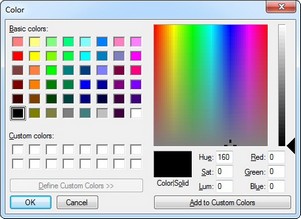
You can customize the "Basic Colors" by changing the values of the available color elements (Hue, Sat, Lum, Red, Green and Blue).
Another tab in the “Screen Properties” window is the “Help” tab. It is used to add text in a "help" format.
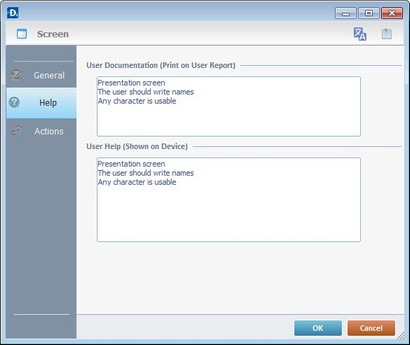
Entering data in the upper box adds information to the project's user report which is created by the "Report Settings" tool (located in the "File" menu > "Report").
Entering data in the lower box, is a text addition to the device itself, a "help" text that is viewed by the device operator.
![]()
Use the right click in MCL-Designer's input boxes to access certain features regarding the input box's option as well as general actions such as "Copy"; "Paste"; "Search".
Ex: If you right-click the "Text Data" input box (included in a "Display Text" properties window), you are provided with the "Paste", "Search..." and "Variable Select" options.
If you right-click any other input box, it will provide other possibilities.
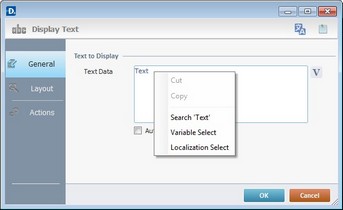
Actions tab
The final tab in the “Screen Properties” window is the “Actions” tab. It is used to add processes to events that handle data within the screen (ex: it can be a "routine in", a process, etc.).
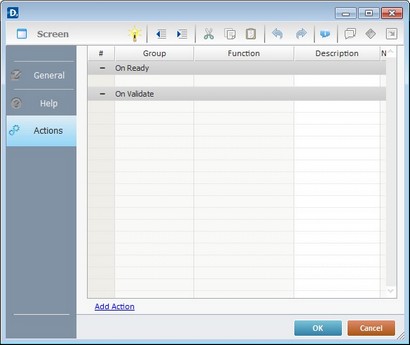
Events associated with Screens
![]() Events are specific actions performed by the device operator that trigger actions within the application. These actions, which are defined by the programmer, are designated, in the MCL-Designer environment, as processes.
Events are specific actions performed by the device operator that trigger actions within the application. These actions, which are defined by the programmer, are designated, in the MCL-Designer environment, as processes.
There is always a default event associated to a screen but more can be added to the screen.
There are 6 types of events associated to screens:
1. On Validate
Is only executed after all screen objects are validated. This background validation uses all established settings from the "Screen Properties" window.
Always check the “Auto-Validation” option, in the "Screen Properties" window, to ensure that this event becomes active.
2. On Ready
Is executed after the "Routine In" and/or the display of screen objects and, immediately, before the operator begins to interact with the application.
3. On Hotkey
Is used to define an action that is executed following a specified keystroke (in a virtual (SIP) or hardware keyboard).
4. On Timer
This event is an exception. It is executed due to a lack of activity by the device operator during a specific time cycle. It is associated to a specific action - a background Go To Branch Process on a countdown timer. A specific countdown time and a target location can be set. This countdown can be redundant if the “Repeatable” option is checked.
5. On RFID Tag Read
Is triggered after every tag read. It is used to obtain the data on each tag and to store it in a pre-established variable. The positioning of this event in application execution is very specific. It is usually added to the screen after having established the read's start and/or stop and what the reading profile should be.
![]() This event includes predefined local variables to store data. See On RFID Tag Read's predefined local variables below.
This event includes predefined local variables to store data. See On RFID Tag Read's predefined local variables below.
6. On Power
This event is used to trigger an action the moment the device is connected to an external power source (ex: a cradle). The action (process) will continue to run even if the device is immediately back on battery.
To add an event, click ![]() . See How to work with Processes.
. See How to work with Processes.
To add a process, either use the editing bar, located on the top of the "Actions" tab and click ![]() OR right-click any row and select the "Add/Insert ..." option in the resulting menu. See How to Work with Processes.
OR right-click any row and select the "Add/Insert ..." option in the resulting menu. See How to Work with Processes.
On RFID Tag Read's Predefined Local Variables
This event includes predefined local variables regarding the RFID Tag Reading process.
Variable Name |
L_Object_Name |
L_Session_Tag_Nbr |
L_Tag_ID |
L_RSSI |
Variable ID |
&0a |
&1a |
&2a |
&3a |
Description |
Stores RFID profile name (*) |
Stores Tag nbr read |
Stores Tag ID read |
Stores RSSI read |
Variable Name |
L_Read_RSV |
L_Read_EPC |
L_Read_TID |
L_Read_User |
Variable ID |
&4a |
&5a |
&6a |
&7a |
Description |
Stores RSV read |
Stores EPC read |
Stores TID read |
Stores User read |
* Defined when an RFID profile is created. See Creating an RFID profile.
Tab Order
As mentioned earlier (see Setting of Screen Properties), the “Screen Properties” window can be accessed by right-clicking a screen's empty space and selecting 'Screen' Properties.
This right-click menu includes the following options:
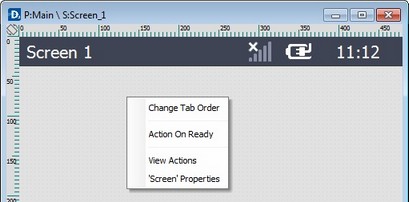
Change Tab Order |
When there are multiple Input Objects (ex: an Input keyboard and an Input Barcode), this option establishes the order of the data input. See Detail of Change Tab Order window below. |
Action On Ready |
This section displays the event (On Ready) associated to the screen. Other events can be added (ex: On Hotkey, On Validate, On Timer, On Power, On RFID Tag Read). If an event contains processes, the event is displayed with a |
View Actions |
Opens a window that displays the screen's events, objects and processes which are also editable. See Detail of "View Actions" window. |
Screen Properties |
Provides access to the "Screen Properties" window. |
Detail of Change Tab Order window
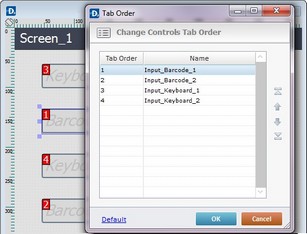
Ex: The operator must, first, read the Input Barcode objects (1 and 2) and, afterward, fill in the Input Keyboard objects (1 and 2) despite the screen placement order.
Tab order defines the order that objects will follow when pressing the "Tab" key or when the object is validated. To have an object following a defined tab order, it must have the option "Tab Stop" enabled (in the object's "Layout" tab).
If you click ![]() , the tab order will be set according to the object's position within the screen - from top to bottom and from left to right.
, the tab order will be set according to the object's position within the screen - from top to bottom and from left to right.
The icons to the right of the window allow you to:
|
Move the selected object to the first table position. |
|
Move the selected object one row up. |
|
Move the selected object one row down. |
|
Move the selected object to the last table position. |
Detail of a View Actions window
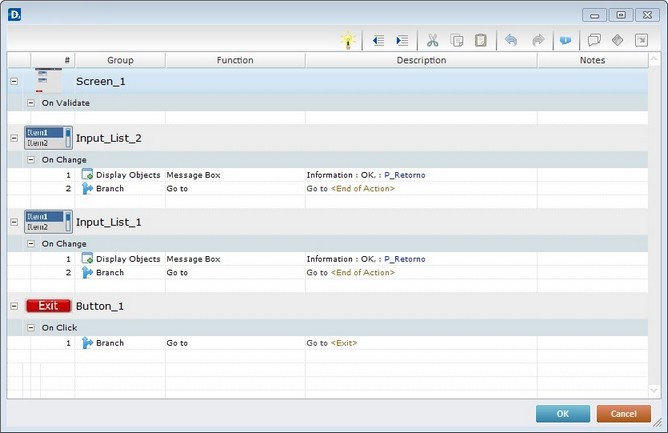
The View Actions window displays the information regarding the active screen and the objects, events and processes included in it.
It is used to view all the elements included in the active screen (events,objects, processes). It is also editable, meaning, you can add events/processes to either screen or objects as well as edit screen, object and process properties.
To edit events, double-click the intended event to open an "Event" window. In the "Do" box, either maintain the default option <Action> (if you want to add other processes from the "Process Tab") or select one of the Go to shortcuts provided by the drop-down or ![]() list.
list.
To add events, right click an event and select "Add Action". See Right-click menu below.
The Right-click menu provides options regarding events:
|
Add Action |
Opens an "Event" window. Select the new event from the available options. Maintain the default option <Action> if you want to add other processes or use the Go to shortcuts provided by the drop-down or |
Edit |
Opens an "Edit Event" window. Maintain the default option <Action> if you want to add other processes or use the Go to shortcuts provided by the drop-down or |
|
Delete... |
Deletes the selected event as well as the processes included in it. |
To edit screen, object or process properties:
Double-click the element to open the corresponding properties window and make the required changes.
To add processes, use one of three possibilities:
1. Double-click an empty line to open a "Process List" (see Detail of Process List) and select the appropriate process.
2. Drag the intended process from the "Process Display Section" (located to the right of the "Work Area") and drop it on the intended event.
3. Use the editing bar (see Detail of the Editing Bar). Click ![]() to open a "Process List" and select a process.
to open a "Process List" and select a process.
To modify process execution order, either drag the selected process to the intended target or use the ![]() (cut),
(cut), ![]() (copy) and
(copy) and ![]() (paste) icons from the "Editing" bar (see Detail of Process List).
(paste) icons from the "Editing" bar (see Detail of Process List).