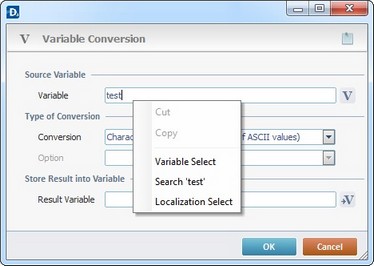Process Purpose
The Inbox File Check process is used to check for a specific file included in the device’s Inbox (which is a specific area included in the device's Filebox).
The process's properties window is displayed automatically after having added the Inbox File Check process.
If any subsequent edition is required, double-click the process to open its properties window and enter the necessary modifications.
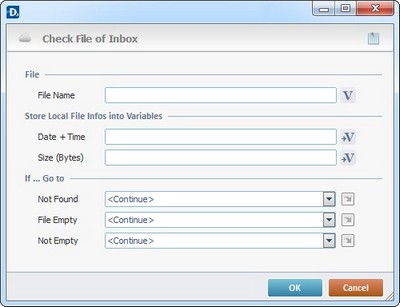
Fill in the following options:
File |
|
File Name |
Enter the name of the file to check or click |
Store Local File infos into Variables |
|
Date + Time |
Click |
Size (bytes) |
Click |
If ... Go to |
|
Not Found |
Select a target location from the drop-down or |
File Empty |
Select a target location from the drop-down or |
Not Empty |
Select a target location from the drop-down or |
Detail of a ![]() window:
window:

"S:Menu" is a screen included in the same program as the process.
"R:Routine_1" is a routine included in the same program as the process.
If required, use the following recurring icon (located on the upper right corner of the properties window):
| • | To add pertinent information about this process, click |
After filling in the required options, click ![]() to conclude or
to conclude or ![]() to abort the operation.
to abort the operation.
The added process is displayed in the corresponding "Actions" tab or "Process" window.
![]()
Use the right click in MCL-Designer's input boxes to access certain features regarding the input box's option as well as general actions such as "Copy"; "Paste"; "Search".
Ex: If you right-click the "Variable" input box (included in a "Conversion's" properties window), you are provided with the "Search..."and "Variable Select" options.
If you right-click another input box, it will provide other possibilities.