Overview
There are 2 steps that must be executed before you can activate an MCL-Client license unit in a device:
1. You must register an MCL-Client (perpetual) license in an MCL-License Manager account.
2. The device MUST have MCL-Client installed.
You can install MCL-Client via MCL-Loader (a free tool designed to install MCL software and activate the corresponding product's perpetual licenses in the intended devices). You can download it from our website and install it in your PC. Refer to the MCL-Loader User Guide for information on MCL software installation.
If you want to use your own MDM software to install MCL software in your devices, please contact MCL Support for more information on a possible integration procedure.
Although MCL-Loader can also be used to activate an MCL-Client license unit in a device (refer to the MCL-Loader User Guide for more details), this user guide is going to focus on the license unit activation methods available within your MCL-License Manager account.
There are 2 possible methods:
•via a QR code - MCL-License Manager generates a QR code meant to be read by the target device.
•via File - the MCL-License Manager account provides a file for download that must be uploaded onto the target device.
![]()
Be aware that this activation feature is ONLY available for devices running MCL-Client.
Proceed as instructed in the step-by-step below and, then, click the link that represents your preferred method to proceed.
Step-by-step
1. Launch MCL App Desktop in the target device.
2. Log in to your MCL-License Manager account.
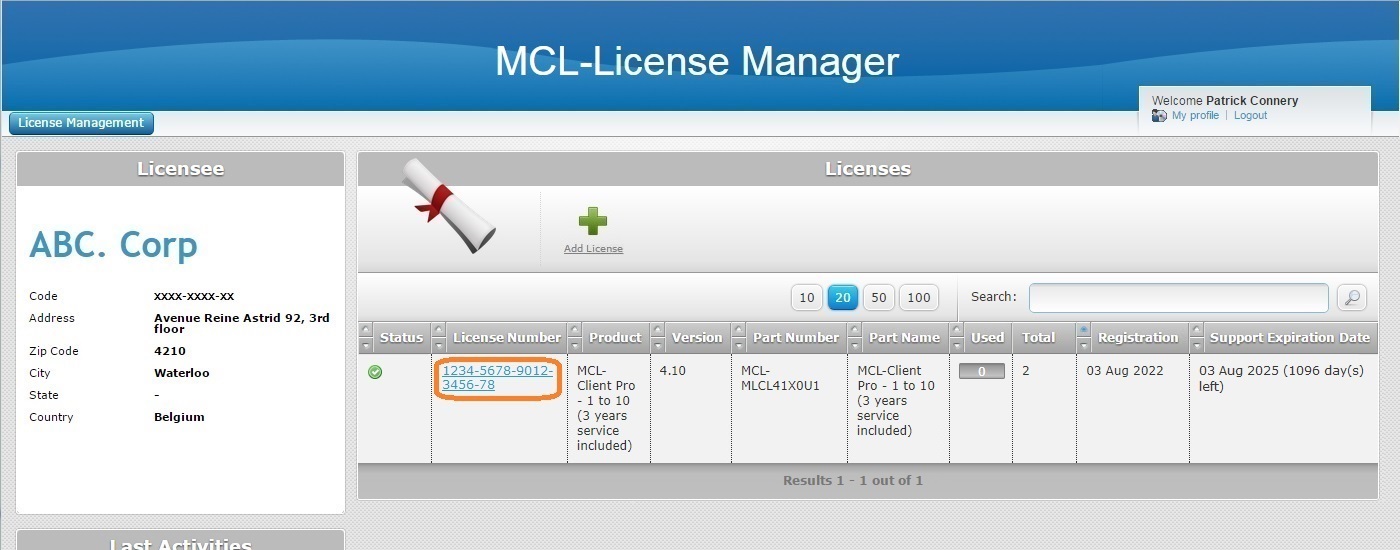
3. In the "Licenses" page, click the license number (displayed in light blue) that includes the license unit to be activated.
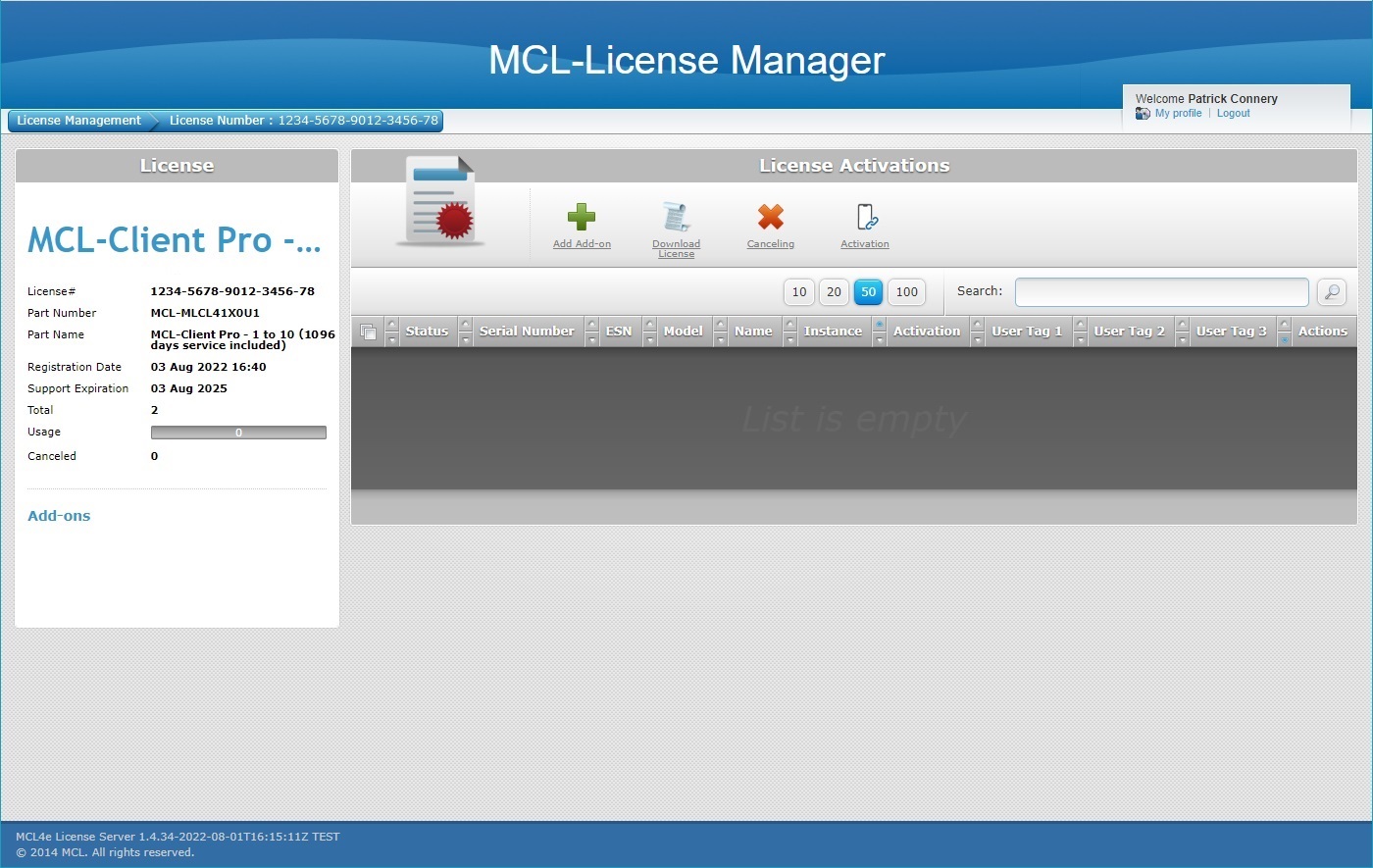
4. Click  .
.
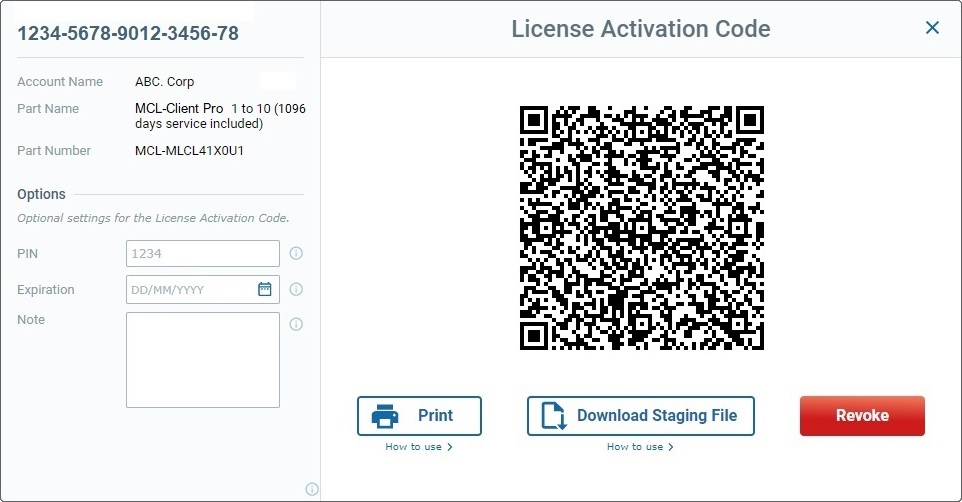
The resulting pop-up window provides the license activation code (in QR code and/or File format) for your MCL-Client license units.
To the left is information on the MCL-Client license being activated/the associated MCL-License Manager account and also the "Options" section which allows you to define certain optional security settings for the license activation code such as a PIN code or an expiration date.
5. Check the provided license information and, if required, fill in one or all of the settings of the "Options" section. The defined settings will automatically be applied to the license activation code (in QR code and/or File format). You can mouse over the info button ![]() to view specific information about the related option.
to view specific information about the related option.
< License Number > |
|
Account Name |
Name of the MCL-License Manager account that the current MCL-Client license is registered to. |
Part Name |
Part Name of the current MCL-Client license. |
Part Number |
Part Number of the current MCL-Client license. |
Options |
|
PIN |
OPTIONAL
Define a PIN code to be used when activating an MCL-Client license unit, meaning, the operator will have to enter this PIN code in the device during the license activation procedure or it will NOT be concluded. Use 4 to 6 numeric characters ONLY (0-9).
Leave the field empty, if you do NOT require a PIN code for the activation of an MCL-Client license unit. |
Expiration |
OPTIONAL
Define an expiration date for the generated license activation code:
a. Enter a date, directly - you MUST use a "DD/MM/YYYY" format - OR use the calendar button
I. Click the calendar button to open a pop-up calendar.
II. Select the date for the license activation code to expire. Use the navigation arrows to navigate the years/months.
If you do NOT want the license activation code to expire, leave the field empty. |
Note |
If relevant, add information about the license activation code. |
![]() Whenever you edit the settings of the "Options" section, the license activation code (in QR code and/or File format) is refreshed according to the edition.
Whenever you edit the settings of the "Options" section, the license activation code (in QR code and/or File format) is refreshed according to the edition.
If you intend to use the File method for license unit activation, ONLY download the corresponding staging file after you have finished editing.
You can confirm if your editing is being applied because the QR code is refreshed whenever there is a change.
6. Proceed to the topic that describes the license activation method you want to execute:
MCL-Client License Activation via QR Code
MCL-Client License Activation via File