Overview
MCL-License Manager allows you to activate MCL-Client license units in your devices via a generated QR code that must be read by the target device's camera. You can read the QR code directly from the PC screen or print the QR code and read that print.
This feature is only available for target devices that are running MCL-Client.
Step-by-step
1. Access your MCL-License Manager account and click  (in the MCL-Client license's "License Activations" page) to open the pop-up window below.
(in the MCL-Client license's "License Activations" page) to open the pop-up window below.
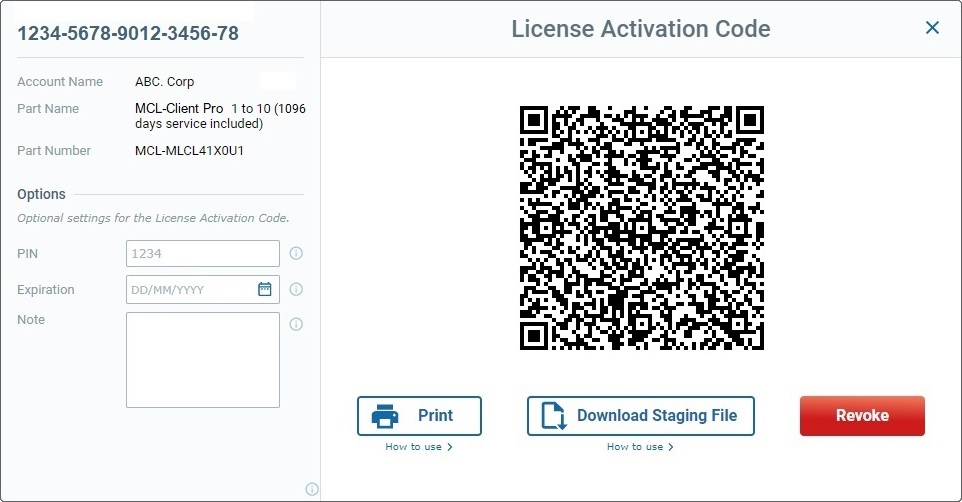
The QR code representing the license activation code is automatically generated.
![]() Any security settings defined in the "Options" section (to the left) are automatically applied to the QR code. If you want to edit that section, do it before you read the QR code in the PC with the device and/or before you print the QR code (step 2).
Any security settings defined in the "Options" section (to the left) are automatically applied to the QR code. If you want to edit that section, do it before you read the QR code in the PC with the device and/or before you print the QR code (step 2).
2. Pick up the device you want to activate an MCL-Client license unit into and, if it is not already open, launch MCL App Desktop.
![]() The target device must have a compatible/up-to-date MCL-Client version installed and running.
The target device must have a compatible/up-to-date MCL-Client version installed and running.
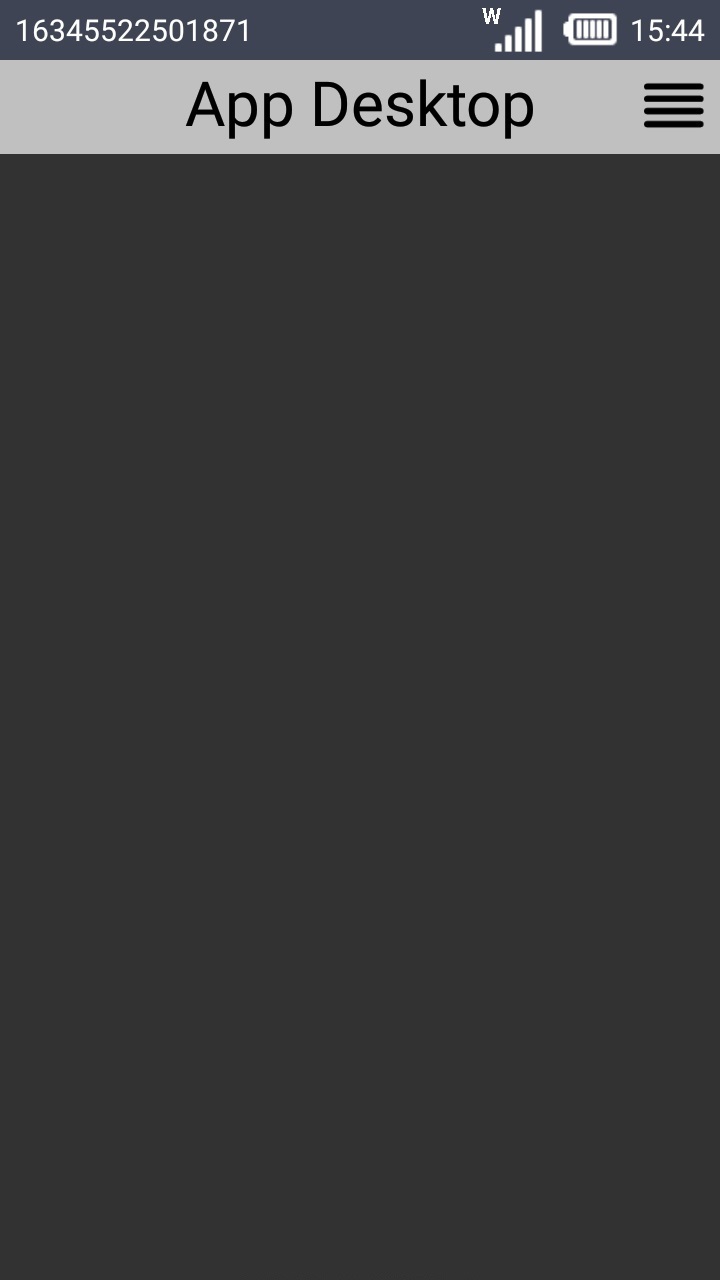
3. Click ![]() (located on the screen's upper right corner) to access MCL App Desktop's menu options.
(located on the screen's upper right corner) to access MCL App Desktop's menu options.
As an alternative, use the "Menu button" (![]() ) (a software or hardware key on an Android device).
) (a software or hardware key on an Android device).
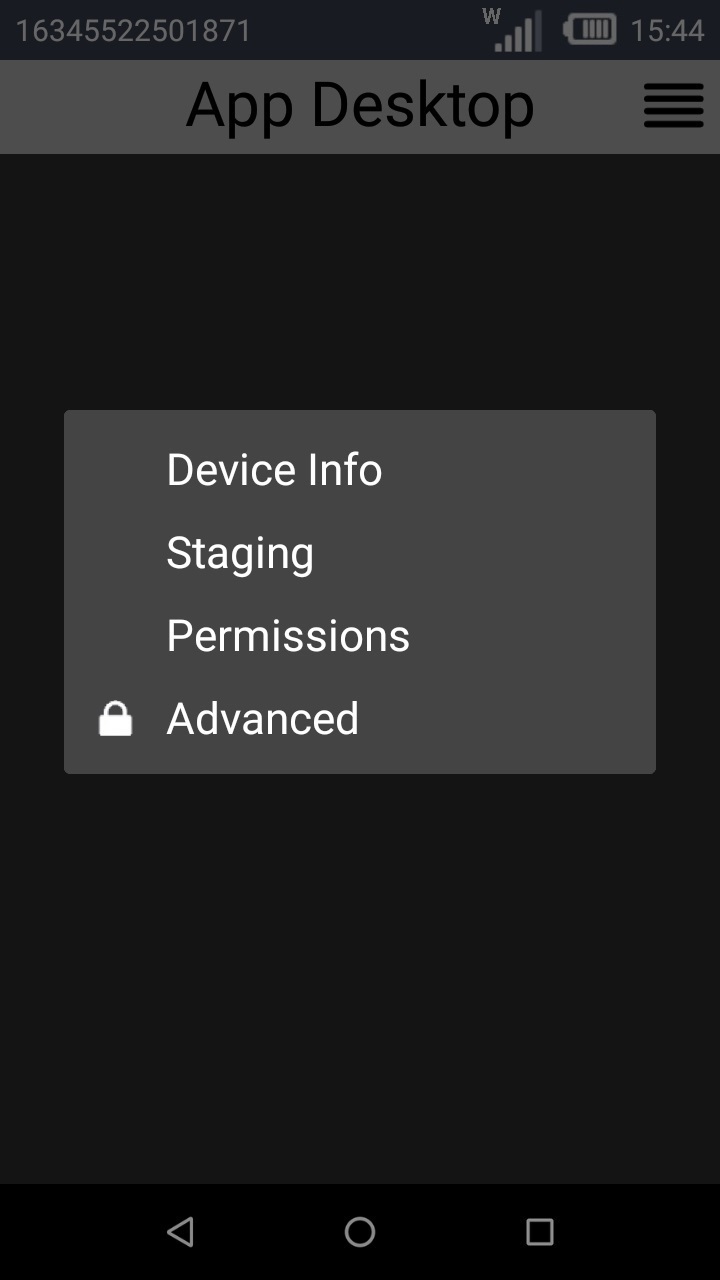
The options available in MCL App Desktop's menu depend on the device's OS version and manufacturer.
Our step-by-step illustrates the options/screens that appear for an Android Zebra TC51 device.
4. Click ![]() .
.
![]()
If you get a message requesting "Desktop" to have access to the camera to take pictures and record video, click![]() to proceed.
to proceed.
|
This is valid ONLY for devices with MCL-Client v4.10 or above and it is manufacturer/device dependent - certain manufacturers/devices already have these permissions enabled by default.
Permissions can be granted when requested (ex: while running an MCL application, you may get a pop-up window requesting you grant a specific permission) or manually (access the MCL App Desktop menu, select "Permissions" and grant the intended permissions. Once a permission is granted, it CANNOT be revoked.
Sometimes, when performing an activation, the system might not request a permission, such as the use of the device's camera, although it is necessary to that operation. In those cases, you can access the "Permissions" option of the MCL App Desktop menu and grant the intended permission(s) manually. |
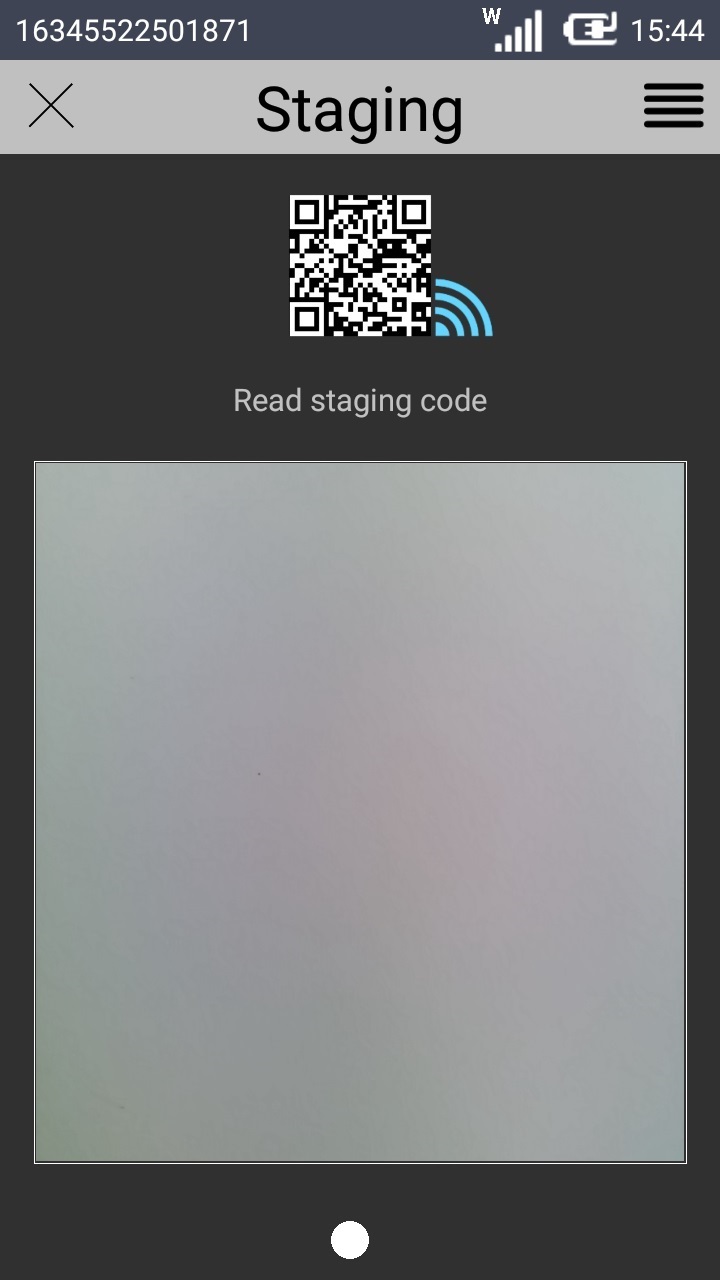
The device is, now, ready to read the QR code representing the license activation code that was generated in your MCL-License Manager account.
5. Use one of the following options to read the available QR code with your device's camera:
a. Read the QR code directly from the pop-up window in your PC screen.
b. Click ![]() (in the pop-up window with the License Activation Code) to print/download a file with the license activation QR code for future scanning.
(in the pop-up window with the License Activation Code) to print/download a file with the license activation QR code for future scanning.
This option can be very useful if the person handling the target devices for license activation does NOT have local access to a computer or to the MCL-License Manager account.
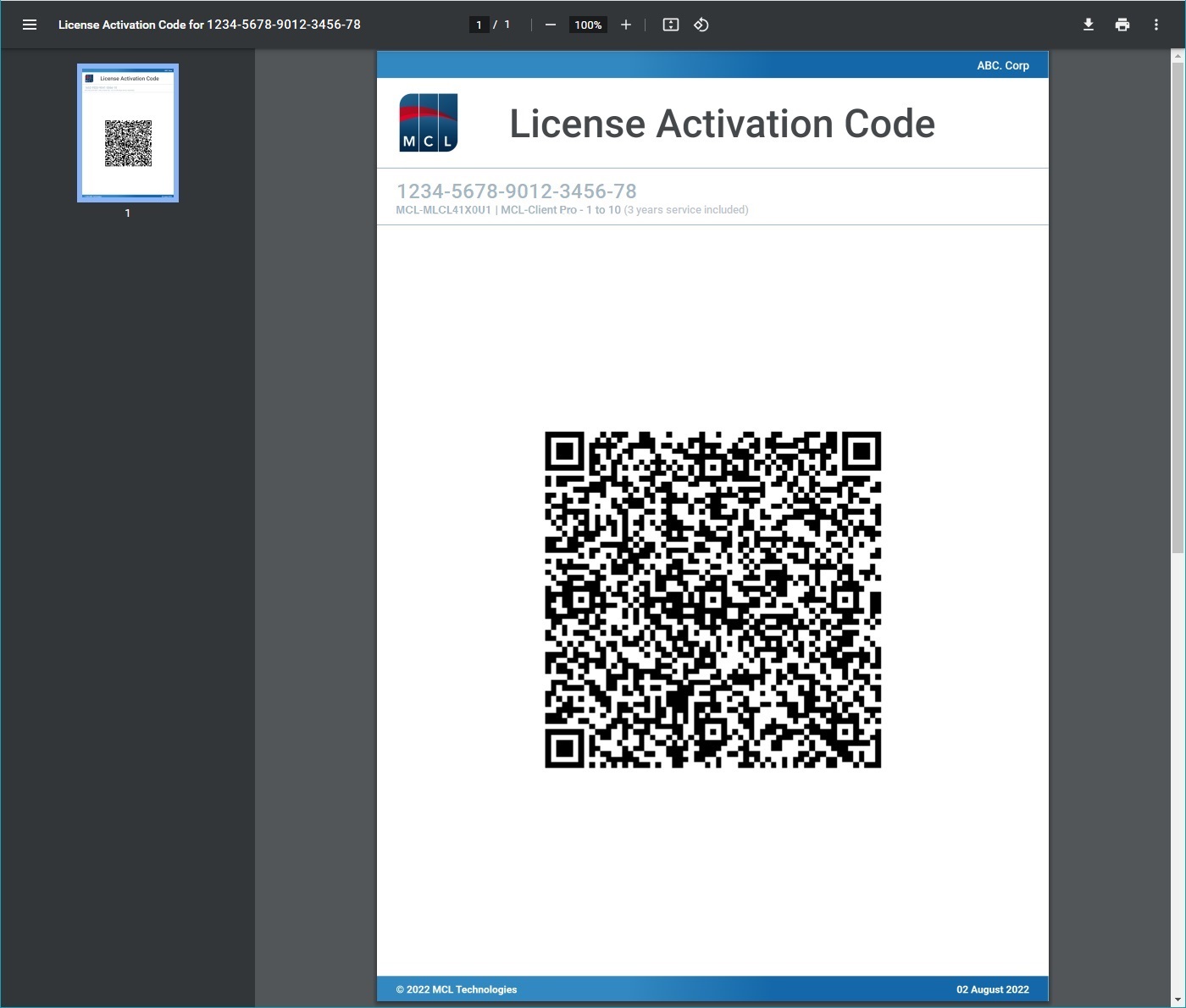
Below is the screen sequence displayed by the target device when the QR code is read:
|
|
|
|
|
6. If there is a message requesting you to "Activate device administrator?" rights, click ![]() .
.
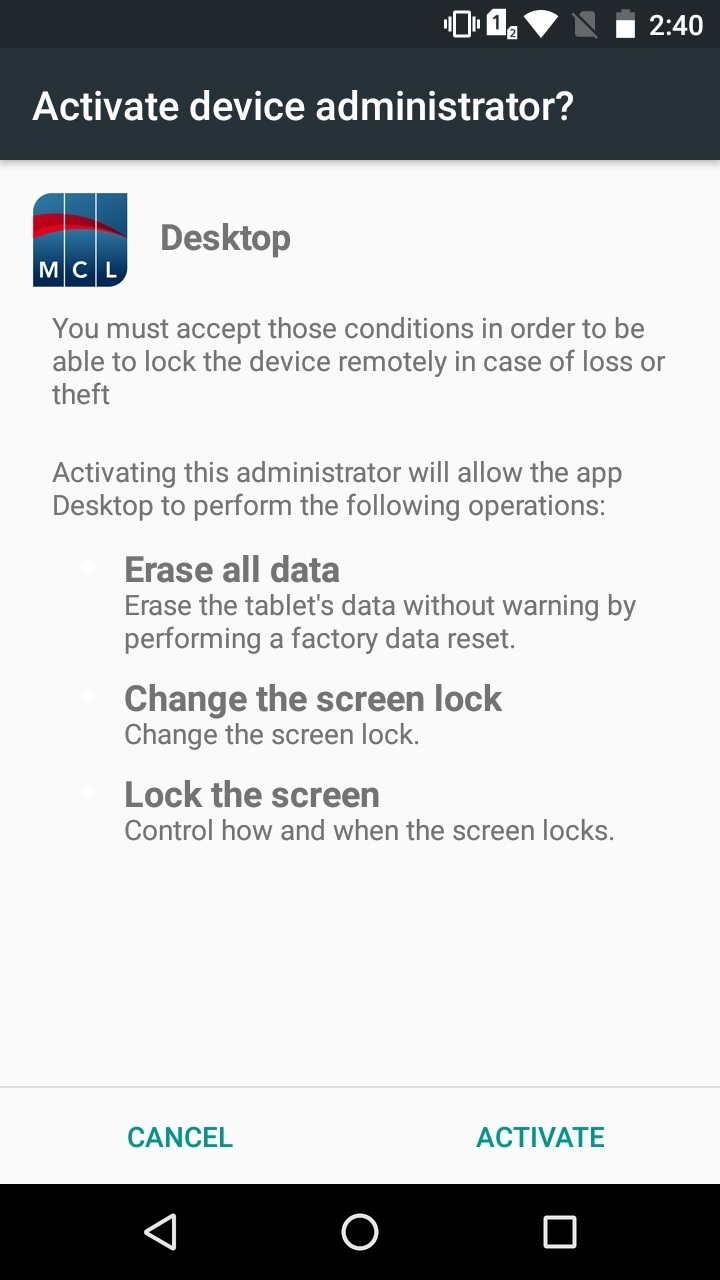
7. If the read QR code was generated with a PIN code setting (defined in the "PIN" field of the "Options" section in the pop-up window), you must enter the requested PIN code and wait for the activation to proceed and conclude.
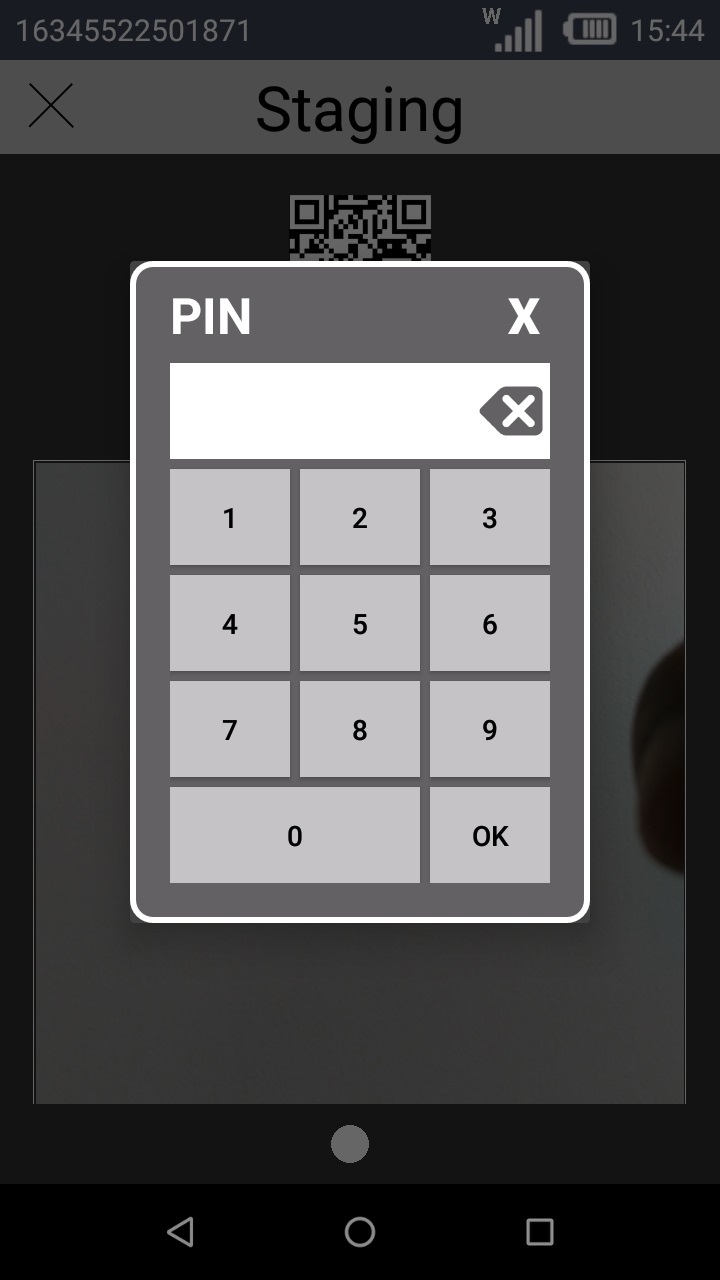
![]() This is NOT a default option. If you want to add this security option to the license activation code, generate a new one with a defined PIN code and use/read the new QR code.
This is NOT a default option. If you want to add this security option to the license activation code, generate a new one with a defined PIN code and use/read the new QR code.
If, for security reasons, you want to permanently disable any QR code printed version (or downloaded file) of the license activation code you no longer want to use, you can revoke the license activation code before generating a new one. See Revoke a License Activation Code.
Once the license activation is complete, the target device should return to MCL App Desktop.
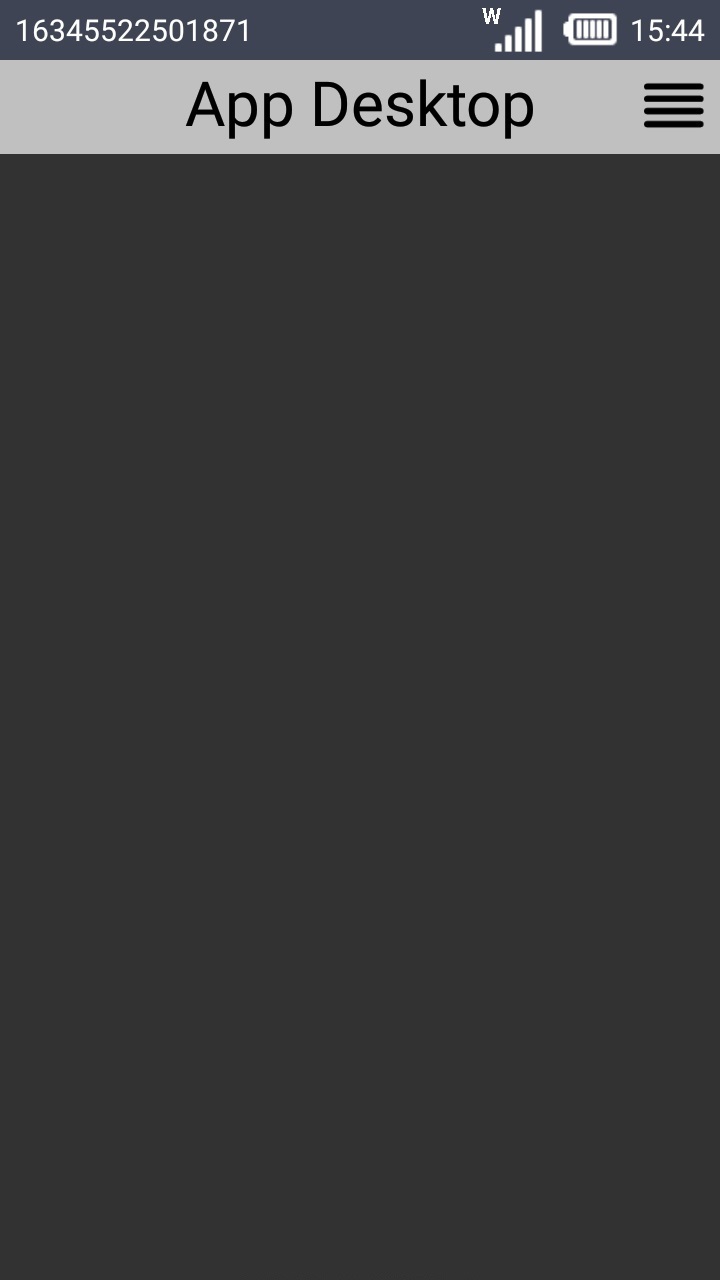
8. Return to your PC/your MCL-License Manager account, close the pop-up window with the license activation code and check the "License Activations" page to confirm if the license unit has been activated.
|
Ex: The registered MCL-Client license package had 2 available license units ready for activation (the left section of its page shows a total of 2 units and 0 activations).
After the described license activation procedure, the "License Activations" page for that license has been updated - there is information on the recently activated unit (status, serial number and model of the device that is using the activated license unit, etc.) and the left section displays a usage of 1 unit. |
|
|
|
If required, it is possible to permanently revoke a current license activation code to prevent the use of any printed versions of the corresponding QR code (or downloaded "*.mcfg" files). This means that any prints of the QR code that were printed before revoking the license activation code become useless.
Step-by-step
1. In the License Activation Code pop-up window (MCL-License Manager account), click
2. Confirm your action by clicking
3. Conclude the operation by clicking
|
Possible Error Message(s)
Error message shown after reading the QR code representing a license activation code:
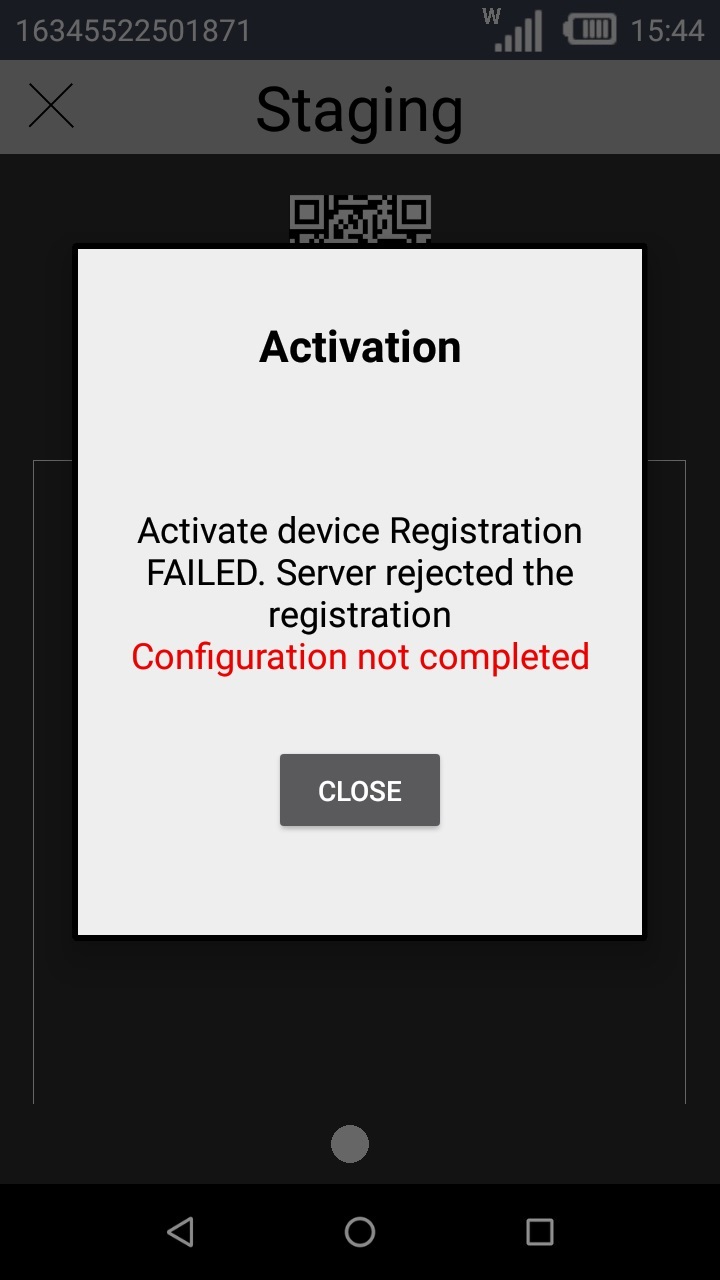
Possible Actions:
•Make sure the license activation code represented by the QR code has not been revoked/is still valid.
•Check if the license activation code has a defined expiration date and if it has expired.
•Repeat the license activation procedure by reading a QR code you are sure is valid.