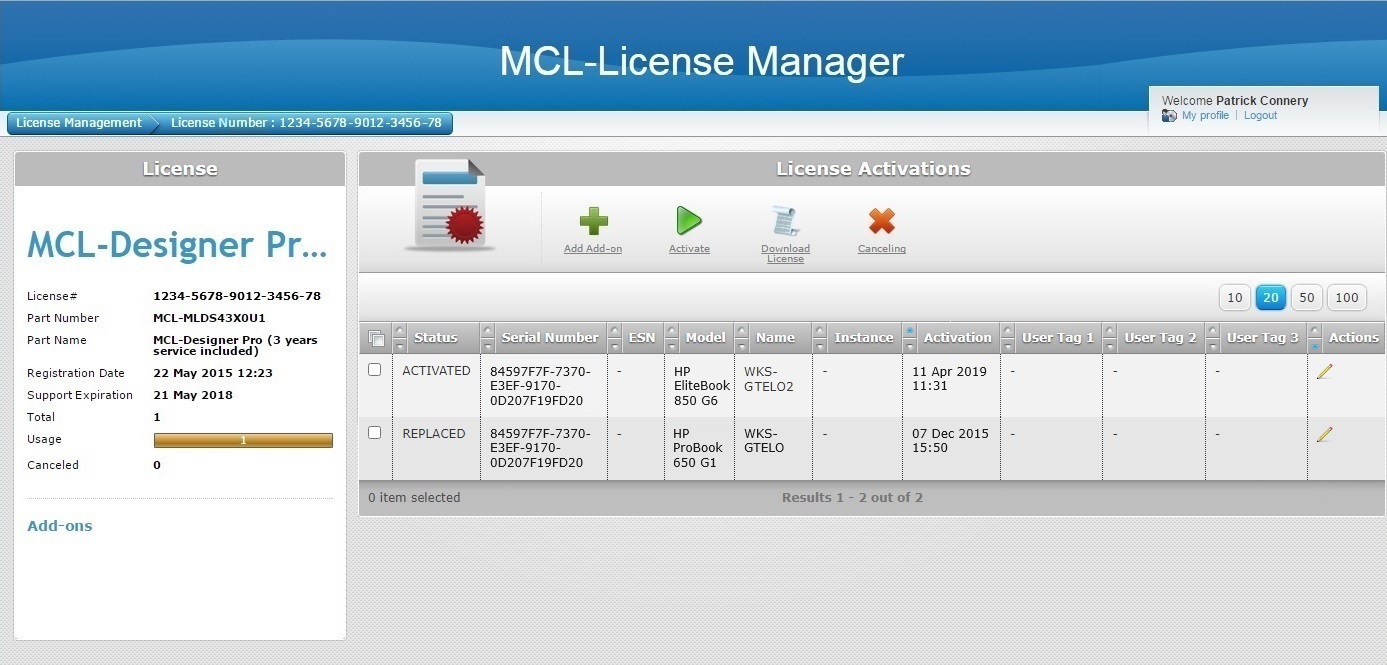Overview
There are two MCL license products available - a "standard" MCL-Designer license (MCL-Designer Std) and a "professional" MCL-Designer license (MCL-Designer Pro), each with its own services.
An MCL-Designer Pro license with a currently enabled MCL Support Service provides the additional service of license replacement.
For instance, if you have activated an MCL-Designer Pro license (with an active MCL Support Service) and the PC it is installed in malfunctions, you can transfer the license to another PC.
An MCL-Designer Pro license replacement requires you to cancel the MCL-Designer Pro license in your MCL-License Manager account (to disassociate the license from the PC it was installed in) and to activate it again in another PC.
![]()
License transfer is NOT a perpetual service. It is ONLY available for MCL-Designer Pro licenses with an active MCL Support Service and for a limited number of times.
![]() License transfer is NOT included in the MCL Support Service for MCL-Designer Std licenses but, if necessary, you can purchase/associate an MCL-Designer Std - Instant Service add-on to your MCL-Designer Std license and execute one (1) license transfer to another device.
License transfer is NOT included in the MCL Support Service for MCL-Designer Std licenses but, if necessary, you can purchase/associate an MCL-Designer Std - Instant Service add-on to your MCL-Designer Std license and execute one (1) license transfer to another device.
![]()
You have ten days to activate a canceled MCL-Designer license in a new PC. The countdown starts as soon as the license is canceled in your MCL-License Manager account.
After this period, the license is permanently deactivated.
Step-by-step
1. Log in to your MCL-License Manager account ("Licenses" page).
![]() You can enter https://license.mcl4e.com/mclls/licensing/login.html in your Internet browser to open MCL-License Manager OR you can use the link included in received MCL emails.
You can enter https://license.mcl4e.com/mclls/licensing/login.html in your Internet browser to open MCL-License Manager OR you can use the link included in received MCL emails.
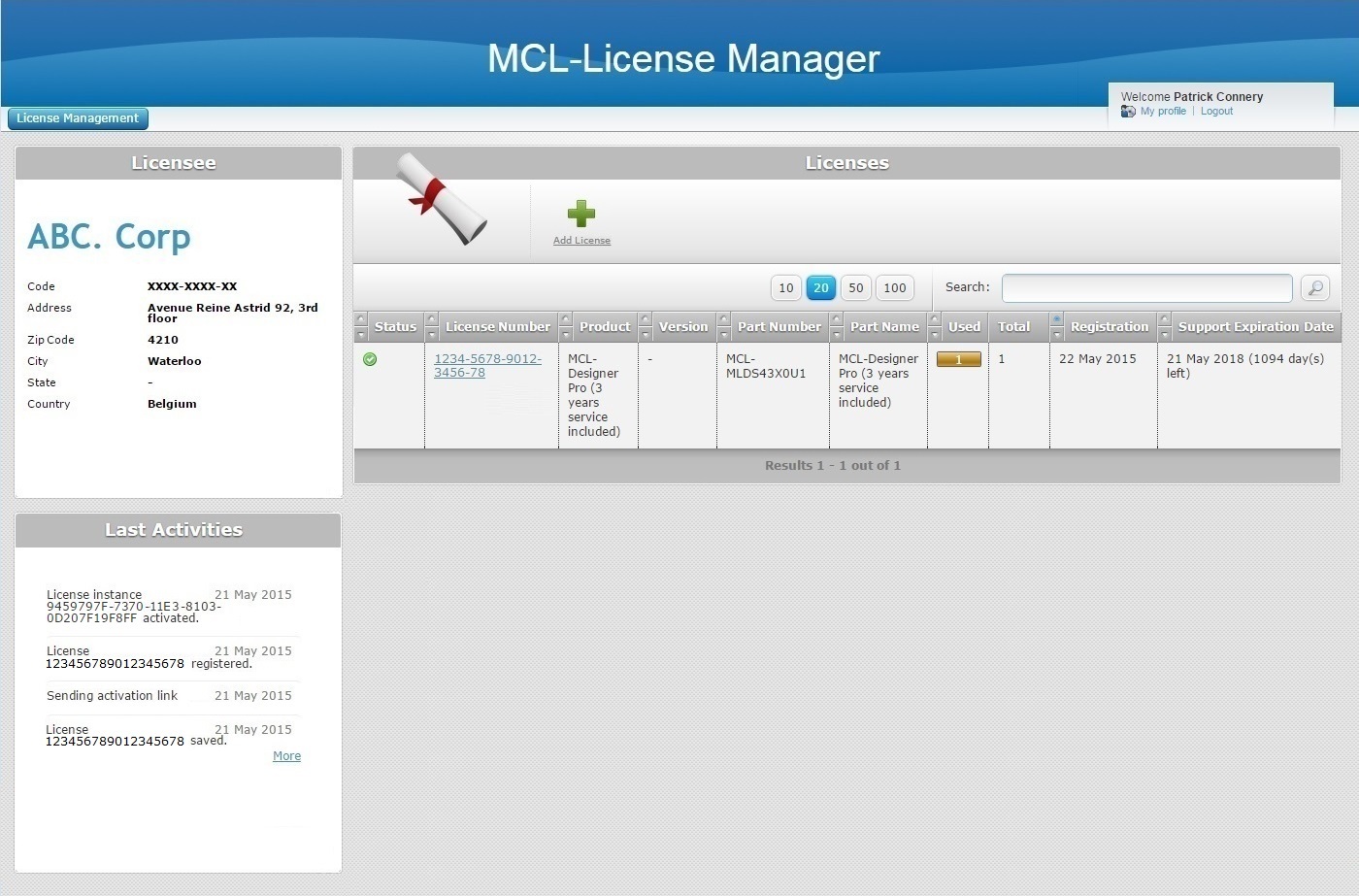
2. Click the number (displayed in light blue) of the MCL-Designer license you want to transfer to another PC.
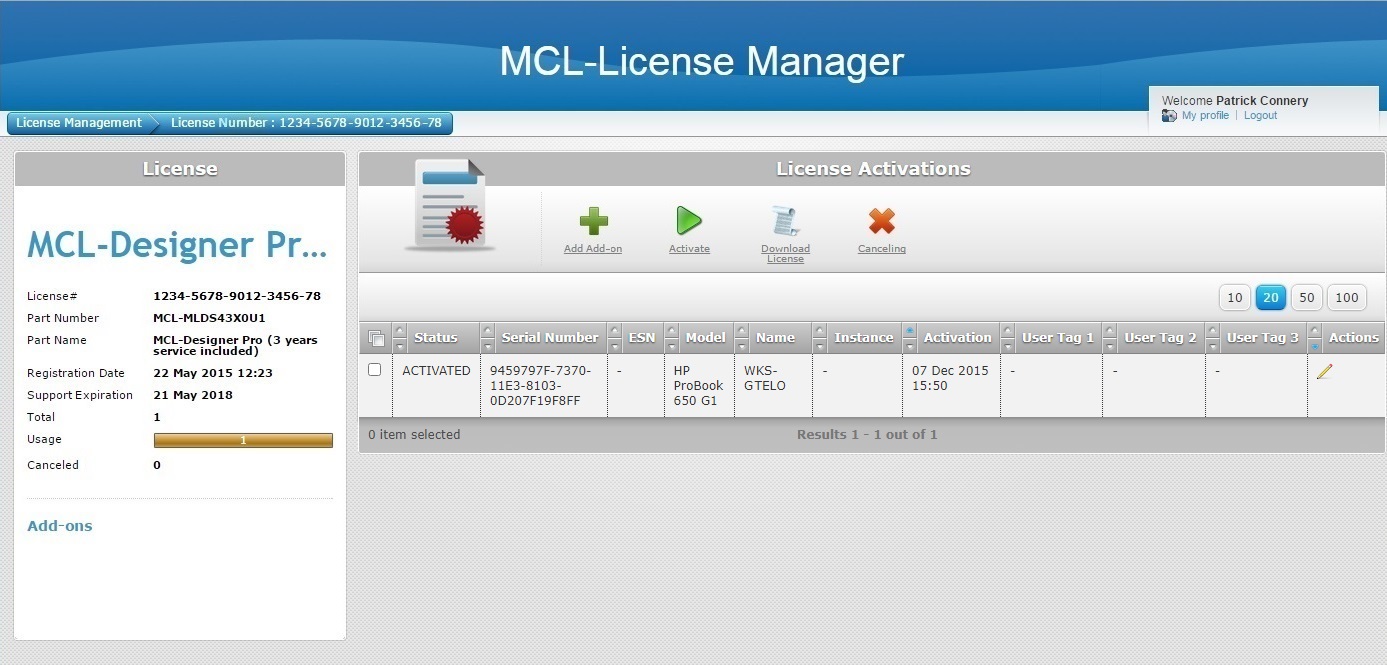
3. Check the ![]() that refers to the PC that is associated to the MCL-Designer license and click
that refers to the PC that is associated to the MCL-Designer license and click  .
.
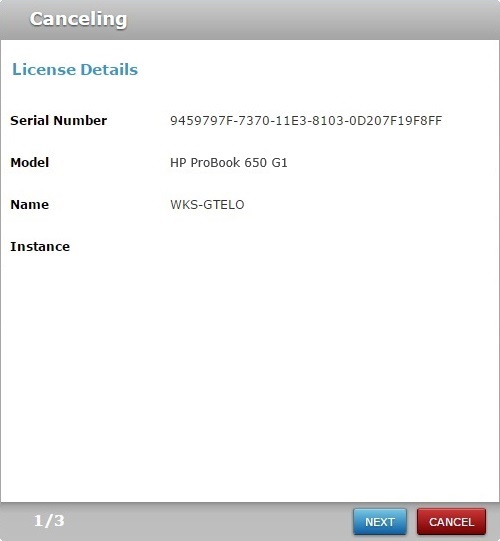
This window displays the following information:
•the serial number of the PC where the license is installed/activated.
•the name and model of the PC where the license is installed/activated.
•the instance field refers to the number of times that the selected license has been canceled/reactivated.
4. Confirm the displayed license details before clicking ![]() to proceed.
to proceed.
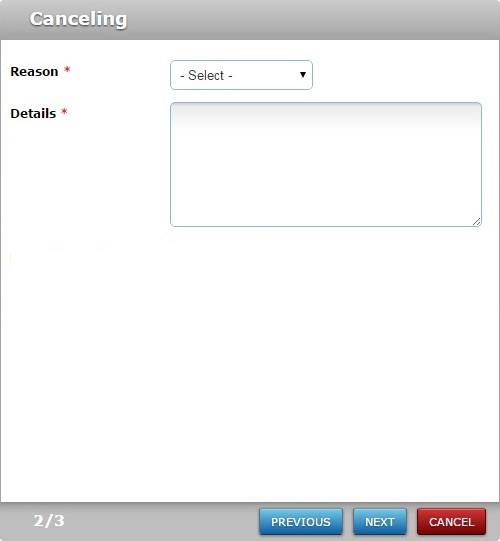
5. Fill in the following options (fields marked with an asterisk are mandatory):
Reason * |
Select the reason for the cancellation/transfer from the drop-down ("Device broken", "Computer upgrade" or "Other"). |
Details * |
Describe the situation that led to the license replacement. |
6. Click ![]() .
.
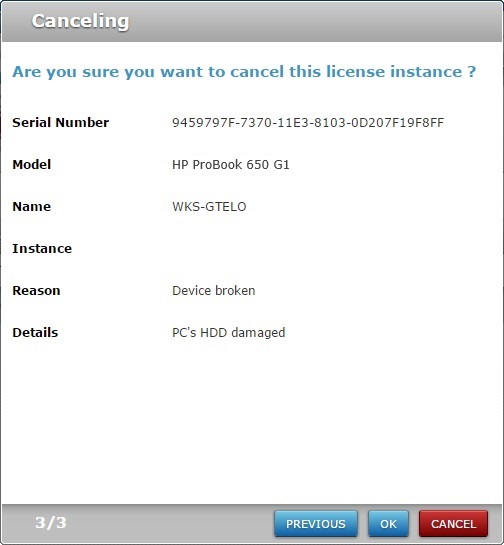
![]() You have 10 days to reactivate a canceled license. After this time, the license CANNOT be reactivated.
You have 10 days to reactivate a canceled license. After this time, the license CANNOT be reactivated.
7. Click ![]() to conclude.
to conclude.
If required, use ![]() to return to the previous screen or click
to return to the previous screen or click ![]() to abort the cancellation.
to abort the cancellation.
At this point, the selected MCL-Designer license is canceled and you can install MCL-Designer in another PC and activate the canceled license.
8. In the new PC, run the MCL-Designer installer file (you can download it from our website) and follow the wizard's instructions to complete the MCL-Designer installation.
Refer to the MCL-Designer User Guide for more information on this procedure.
9. Launch MCL-Designer in the new PC. This automatically starts the license activation wizard.
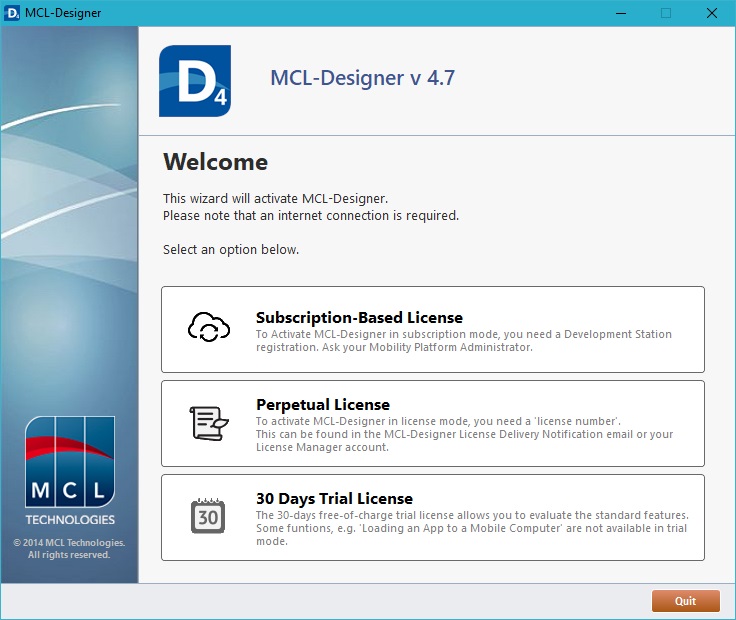
10. Select "Perpetual License" and, then, follow the wizard steps until you reach the point where you must define the license you want to activate.
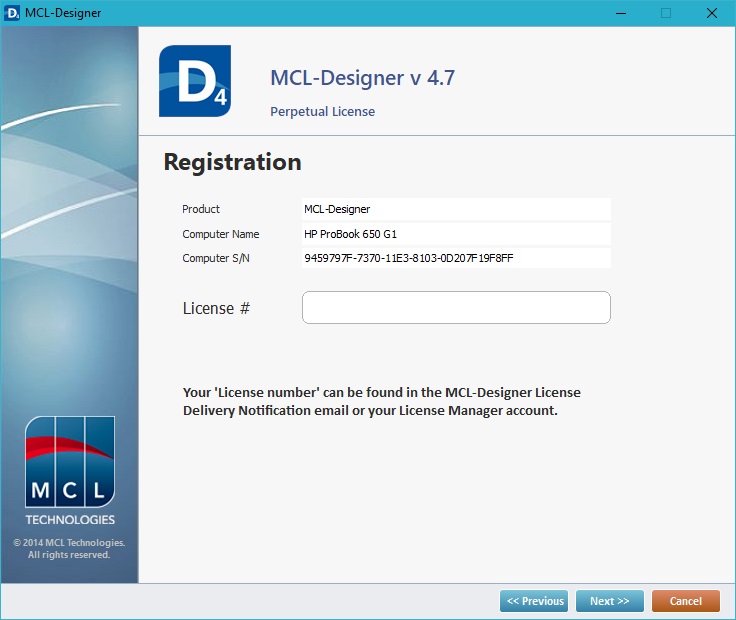
11. Enter the license number of the canceled MCL-Designer license and conclude the license activation.
Refer to the MCL-Designer User Guide for more details on this procedure.
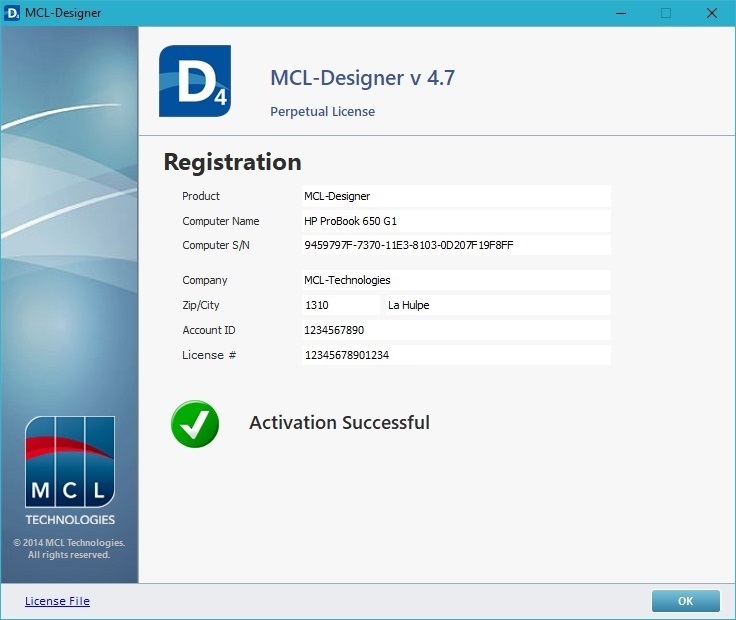
The "License Activations" page of the transferred license (in your MCL-License Manager account) displays info on the replacement:
•the PC that was previously associated to the MCL-Designer license.
•the PC that is currently using the MCL-Designer license.
•the replacement/activation dates.