Overview
MCL-Designer (perpetual) licenses include an MCL Support Service (a predefined time period for access to MCL software updates and the possibility of license transfer to another PC) which can be extended with the use of an add-on. The add-on is associated to a registered license in your MCL-License Manager account (this license can also be referred to as master license). The master license does NOT have to be in use/activated in a PC at the moment of add-on addition.
After the purchase of an add-on, you receive an email (subject: "Add-on Delivery Notification") with information regarding that product and a link to MCL-License Manager.
Some of the details will be used in the add-on addition (ex: the activation code) so, we recommend you save the email.
![]()
The purchased add-on MUST be compatible with the (perpetual) master license you want to associate it to. For instance, if the master license is an MCL-Designer Pro license, the add-on MUST also be an MCL-Designer Pro add-on, not an MCL-Designer Std add-on.
It is possible to associate the add-on to a (perpetual) license via the "Registration Link" (a link provided by the "Add-on Delivery Notification" email) OR to perform the addition in the target license's "License Activations" page.
Expand the content of Add-on Addition via Registration Link and/or Add-on Addition in the "License Activations" Page (MCL-License Manager Account) for more details on each method.
Step-by-step
1. Click "Registration Link" in the email you receive when purchasing an MCL-Designer add-on (subject: "Add-on Delivery Notification"). If your MCL-License Manager account is already open when you click the link, you will, immediately, be redirected to the page below. If not, you are required to log in to your account first.
If you only have one compatible registered license, the add-on will, automatically, be associated to that license:
a. Click
2. Select the license that will include the new add-on from the drop-down. The drop-down only displays licenses that are compatible with the new add-on (ex: an "MCL-Designer Std" type add-on can only be added to an "MCL-Designer Std" type license).
3. Read the "EULA" document regarding the new MCL-Designer add-on (scroll down to access the text and activate the If required, click
4. Click
At this point, you receive an email (subject: "Add-on Activation") with the product name, product reference, add-on number and the master license number as well as a link ("License administration") to access MCL-License Manager.
5. The page displays add-on and company/licensee details. Click
Ex: The add-on consisted of 1 year MCL Support Service. This time extension was added to the initial 90 days of MCL Support Service availability contained in the master license.
6. Click the number of the previously selected master license, displayed in light blue, to open the corresponding "License Activations" page.
The add-on details are displayed in the left panel, in the "Add-ons" section.
You can link an add-on to a license that is registered in your MCL-License Manager account but has not been activated in a PC yet. The view of the inactive license's "License Activations" page is different. It only displays license/add-on related information in the left panel. The table, which is supposed to display information on the PC that has MCL-Designer installed, is empty. If you have associated your add-on to an inactive license, you can wait for the master license to be activated in a PC before performing the next steps.
7. Check MCL-Designer license's
8. Click
9. Click
10. Place the downloaded file in the license folder "MCL4" (C:\ProgramData\MCL-Technologies\MCL4).
The "MCL4" folder may be hidden, so make sure your Folder Viewing properties are set to view hidden files and folders. Ex: In a PC with Windows 10, open the "Folder Options" window (Control Panel > Folder Options) and check the corresponding option:
The addition (extended MCL Support Service) is now available within the MCL-Designer license.
|
Step-by-step
1. Open/log in to your MCL-License Manager account:
2. Click the number (displayed in light blue) of the MCL-Designer license you want to associate the add-on to.
3. Now that you are in the license's "License Activations" page, click
4. Enter the add-on number and activation code in the corresponding input fields (that information is provided by the "Add-on Delivery Notification" email).
5. Read the "EULA" terms regarding the new add-on (scroll down to access the text and activate the If required, click
6. Click
The add-on details are displayed in the left panel, in the "Add-ons" section. Ex: The add-on consisted of 1 year MCL Support Service. This time extension was added to the initial 90 days of MCL Support Service availability contained in the master license.
You can link an add-on to a license that is registered in your MCL-License Manager account but has not been activated into a PC yet. The view of the inactive license's "License Activations" page is different. It only displays license/add-on related information in the left panel. The table, which is supposed to display information on the PC that has MCL-Designer installed, is empty. If you have associated your add-on to an inactive license, you can wait for the master license to be activated in a PC before performing the next steps.
7. Check the MCL-Designer license's
8. Click
9. Click
10. Place the downloaded file in the license folder "MCL4" (C:\ProgramData\MCL-Technologies\MCL4).
The "MCL4" folder may be hidden, so make sure your Folder Viewing properties are set to view hidden files and folders. Ex: In a PC with Windows 10, open the "Folder Options" window (Control Panel > Folder Options) and check the corresponding option:
The addition (extended MCL Support Service) is now available within the MCL-Designer license.
|
Possible Error Message(s)
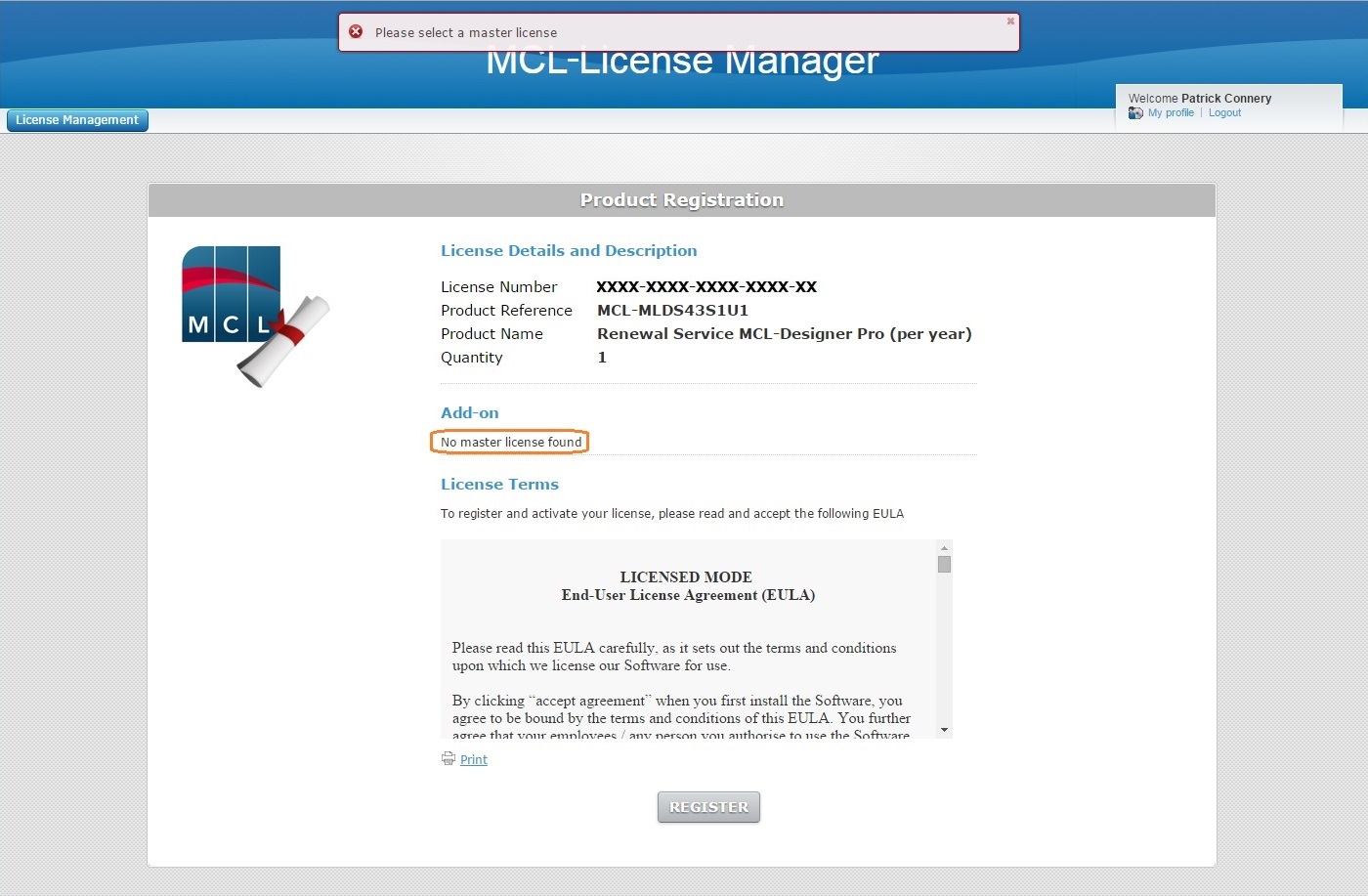
Occurrence: When attempting to click ![]() .
.
Cause: There are no compatible licenses for the new add-on. The master license and add-on must be of the same type (both "Standard" or both "Pro").
Action: You must acquire an add-on that is compatible with the registered/enabled license(s) you already have. Then, repeat the addition procedure.