Overview
In order to register your MCL license, you must have an MCL-License Manager account. You will have to create an account on your first MCL license purchase.
Once you have an MCL-License Manager account, any future MCL license registrations will be able to skip this operation - you can simply log in to your MCL-License Manager account and register the purchased license. See Register your License in an Existing MCL-License Manager Account.
If, however, you want to register a particular license to a different account, for organizational purposes, you can. Instead of logging in to your account to register a license, follow the steps below to create a new account and, then, register that license.
You can create as many MCL-License Manager accounts as necessary and register different MCL product licenses in the same account. For instance, you can register 2 MCL-Client licenses and 1 MCL-Designer license in the same account.
![]()
Make sure your PC is connected to the Internet so you can contact MCL-License Manager.
Step-by-step
1. Click the link ("Registration Link") included in the email sent by MCL Technologies (subject: "License Delivery Notification") that provides details on your recently acquired MCL license.
The link opens the MCL-License Manager's login page.

2. Click ![]() .
.
![]()
If you choose to access MCL-License Manager with a direct URL (https://license.mcl4e.com/mclls/licensing/login.html), instead of using the email link, you will also have to define the MCL license number you want to register. Enter the number of your recently purchased license (it is provided in the "License Delivery Notification" email), in the window below, and click ![]() to continue to the "Licensee Name and Contact Information" page.
to continue to the "Licensee Name and Contact Information" page.
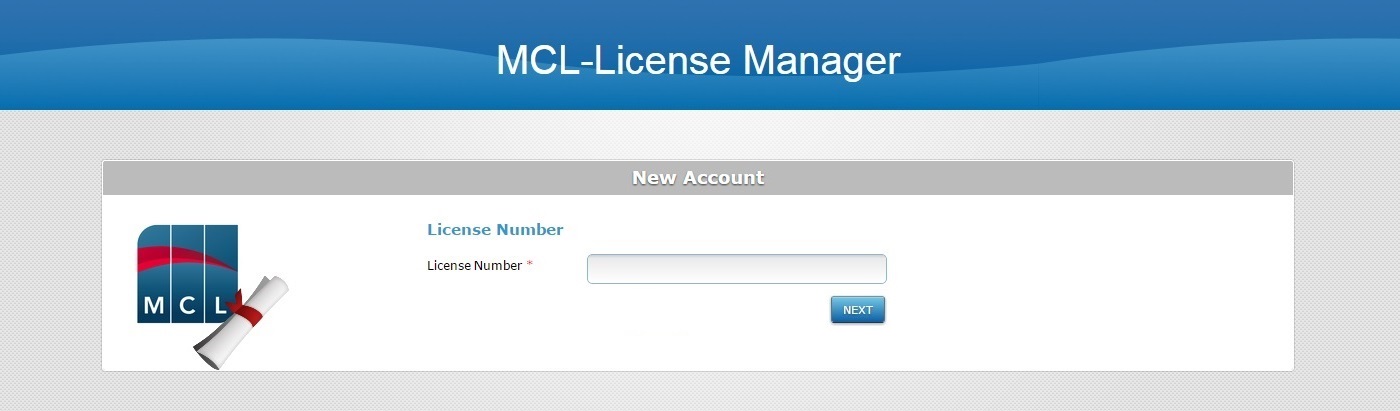
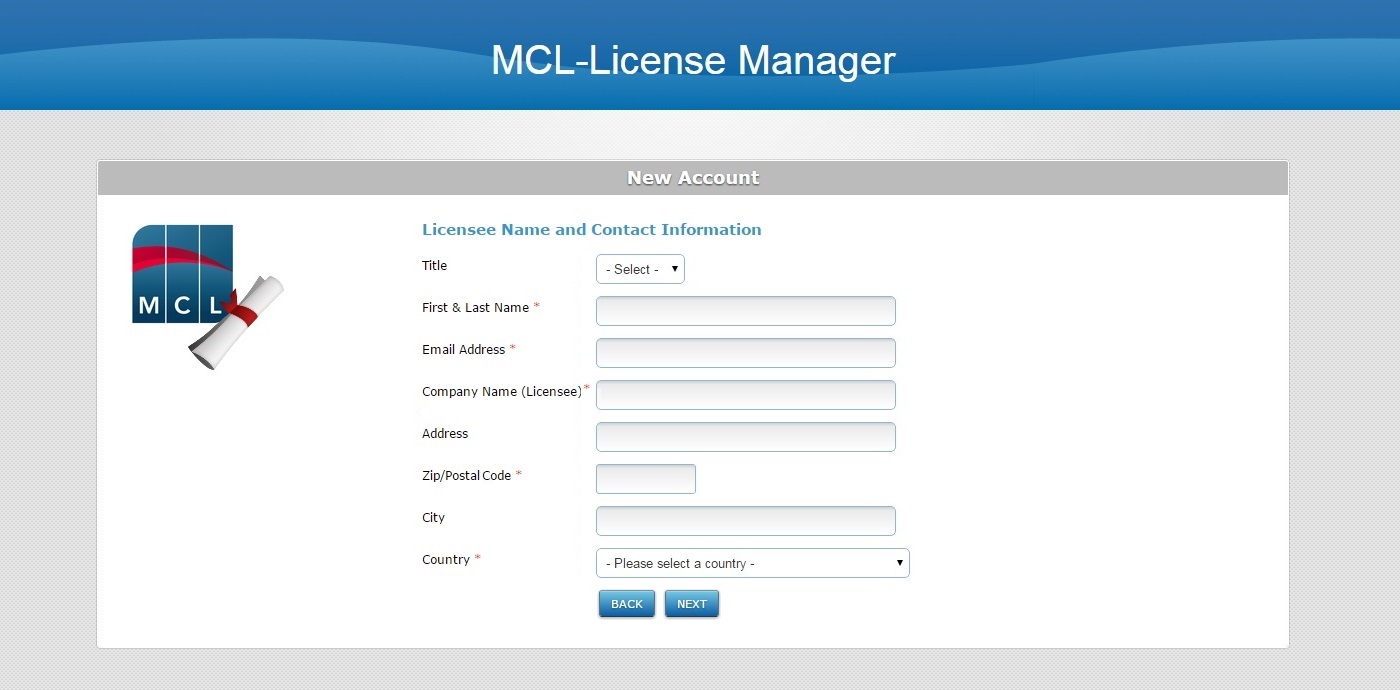
3. Fill in the requested information. Fields marked with an asterisk MUST have valid information.
![]()
The email address defined here will be used by MCL-License Manager to provide you with information. For instance, this email address will receive the validation email for the MCL-License Manager account you are creating as well as the new account's login information.
4. Click ![]() .
.
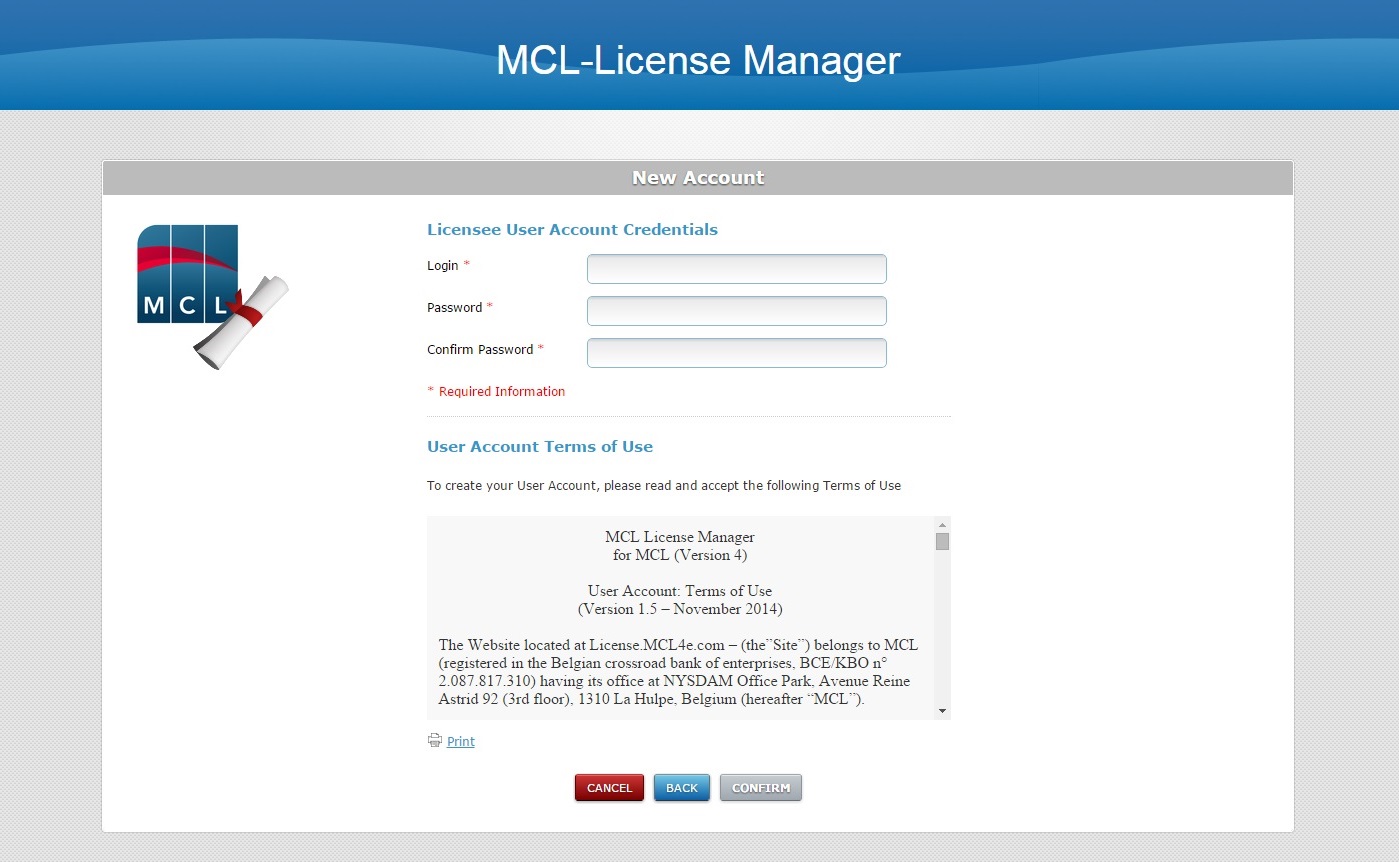
5. Define the new account's user credentials (login + password). Options marked with an asterisk are mandatory.
![]()
The defined password must have a minimum of 8 characters and it must include, at least, 1 numeric and 1 alphabetic character.
It CANNOT be the same as the login credential.
6. Read the "Terms of Use" (scroll down to access the text and activate the "CONFIRM" button) and click ![]() to conclude the operation.
to conclude the operation.
The creation of an MCL-License Manager account is complete.
Now, the MCL license must be registered in your MCL-License Manager account. See How to Register a License.
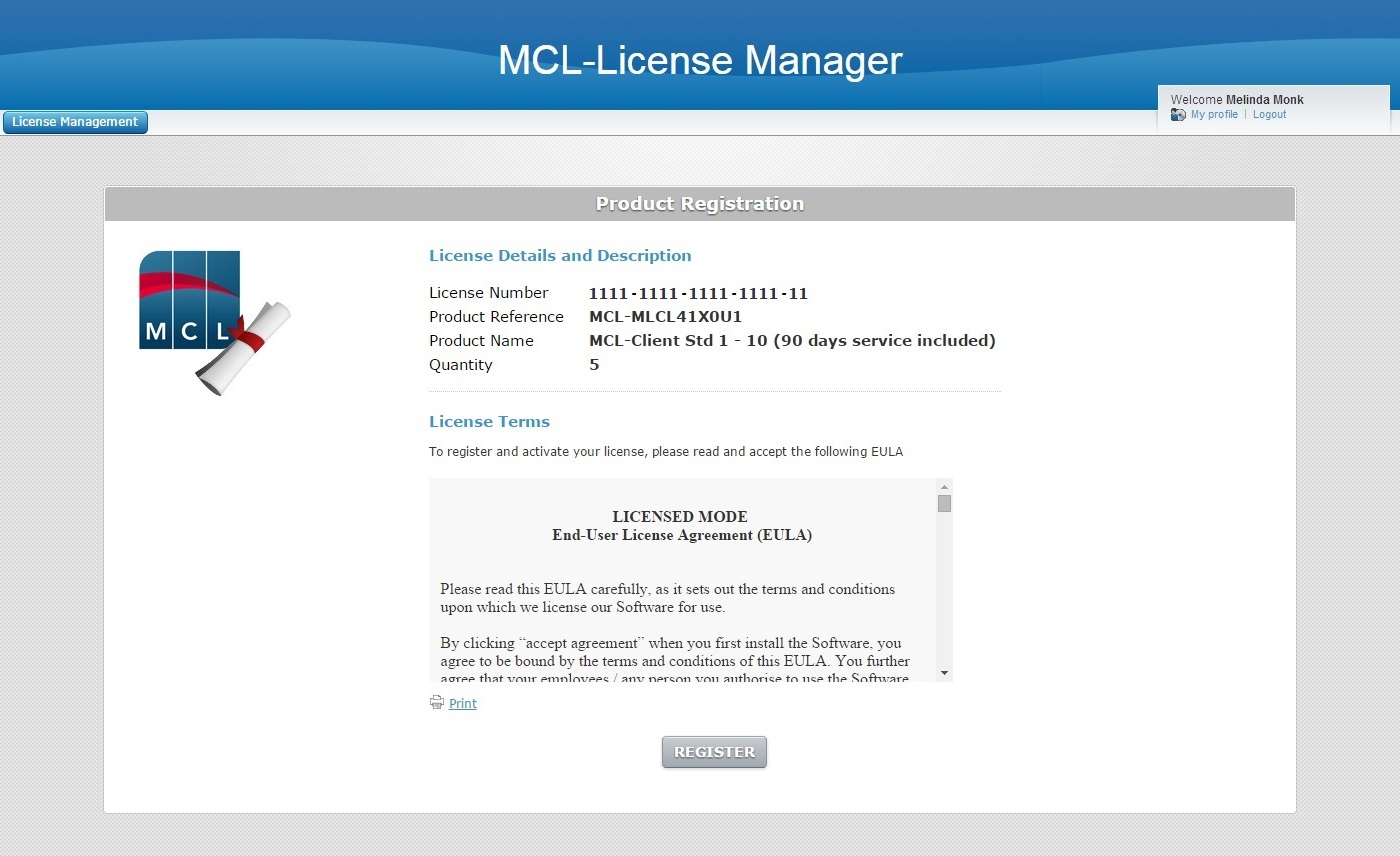
At this point, you will receive an email sent to the email address you defined in step 3 which will validate the newly created account and provide the necessary login information (the account's login/username and password, and a direct link to the MCL-License Manager's login page).
You can use the link in the email or enter https://license.mcl4e.com/mclls/licensing/login.html in your browser to access your MCL-License Manager account.