Overview
MCL-Loader V4 allows you to install MCL applications (developed with MCL-Designer) via a USB connection. This type of connection is ONLY available for Windows Mobile/Windows CE devices.
![]()
USB connections are NOT available for Android devices.
Step-by-step
1. Connect the device via USB to your PC and ensure a successful connection to Windows Mobile Device Center.
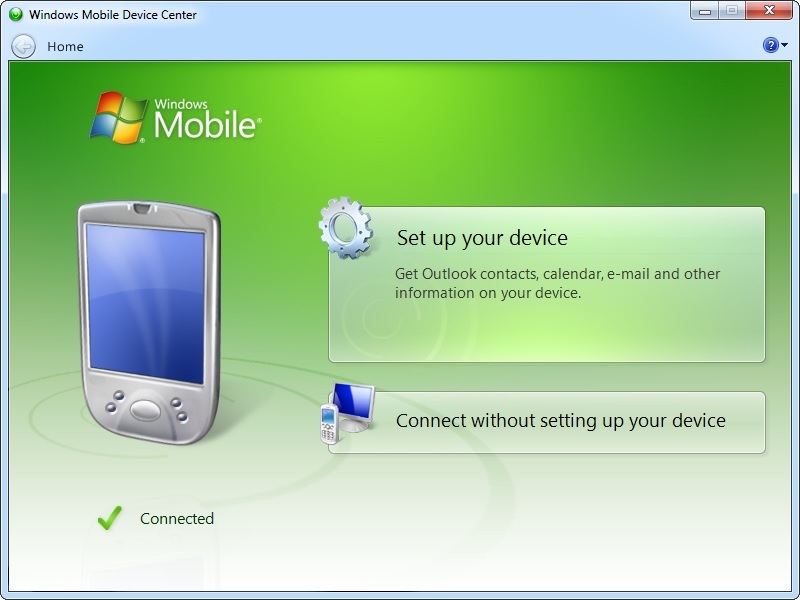
2. Open MCL-Loader V4.
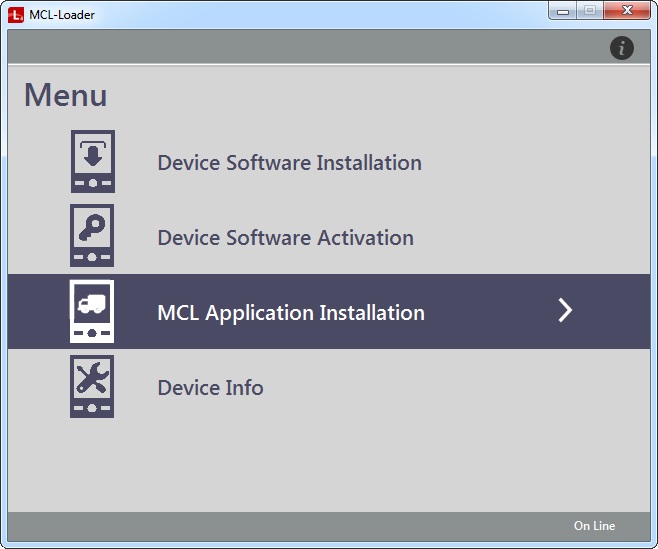
3. Click "MCL Application Installation".
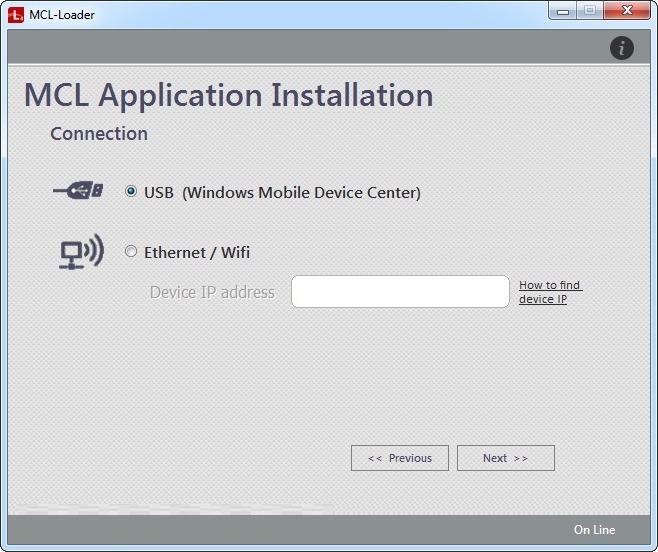
4. Check "USB (Windows Mobile Device Center)".
![]()
If you have waited until now to connect the device to Windows Mobile Device Center and this option is greyed out, it means your computer does NOT have Windows Mobile Device Center installed.
5. Click ![]() .
.
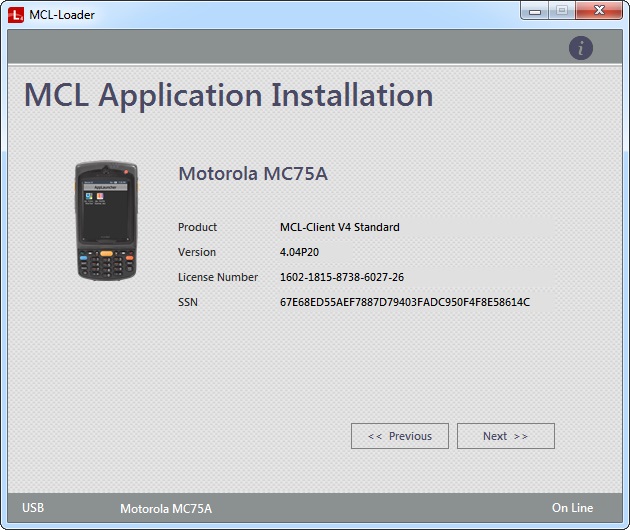
The device has been identified and the window displays the following information:
< model of the currently connected device > |
|
Product |
The MCL product (software) installed in the currently connected device. |
Version |
The version of the detected MCL product (software). |
License Number |
The number of the MCL product's license. |
SSN |
The serial number of the installed MCL product (software). |
The empty area below can sometimes display current information on the device/MCL product. |
|
The Status Bar provides the type of connection ("USB"), the model and name (between parentheses) of the currently connected device and if there is a current connection to the Internet ("On Line"/"Off Line").
6. Click ![]() .
.
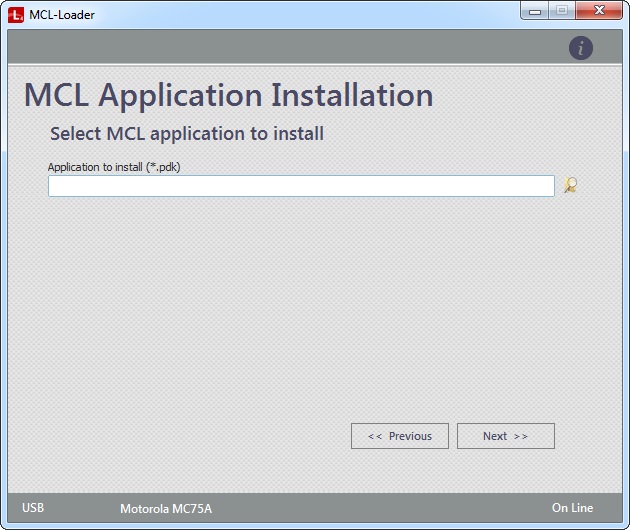
7. Click ![]() to open an OS browse window.
to open an OS browse window.
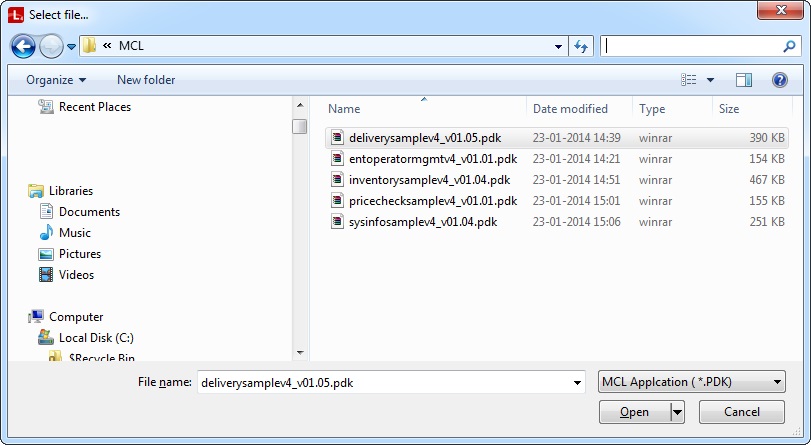
8. Select the application you want to install (= PDK file developed within MCL-Designer that is the result of the application's publication or generation - MCL-Designer operations - and which is placed in the application's folder, specifically, in the "deploy" sub-folder).
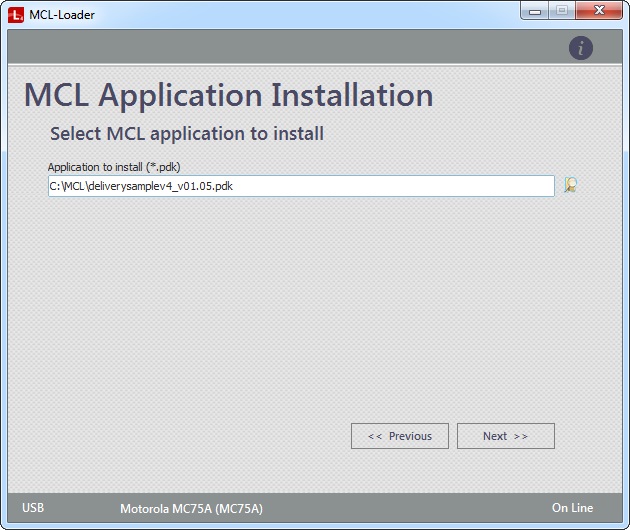
9. Click ![]() .
.
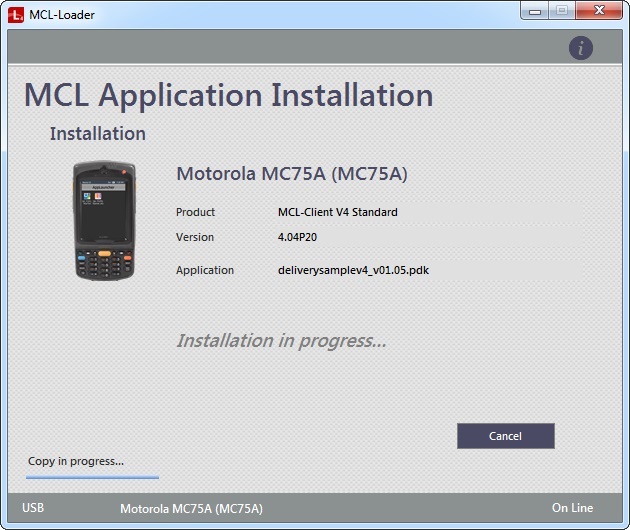
![]() If you selected a custom PDK in step 8 (created with a PDK builder software), you get an additional screen with a warning message - "***This is not a V4 MCL Application***". You will have to click
If you selected a custom PDK in step 8 (created with a PDK builder software), you get an additional screen with a warning message - "***This is not a V4 MCL Application***". You will have to click ![]() to proceed with the installation. Wait for the success message and, then, continue to step 10.
to proceed with the installation. Wait for the success message and, then, continue to step 10.
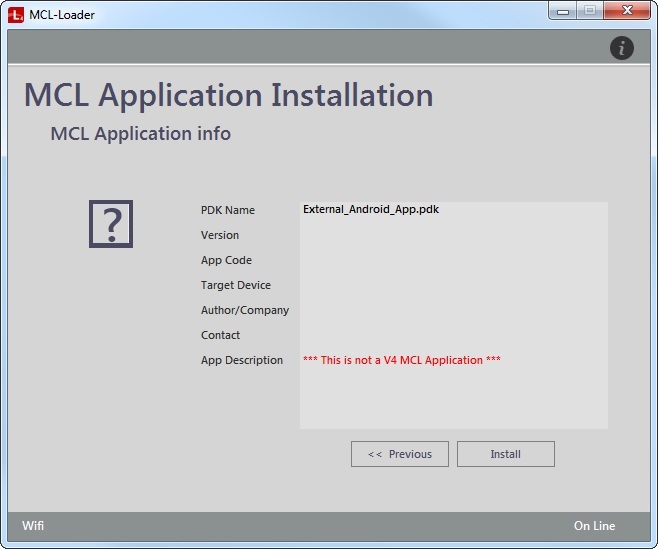
Wait until you have a success message.
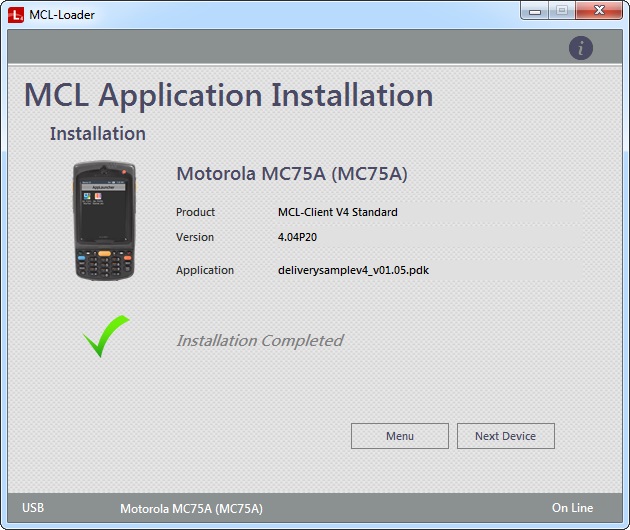
Now, the software installation is concluded.
10. In the device's screen, click ![]() .
.
11. The PDK is installed in your device and you are provided with two buttons, each with a different purpose. Click the most appropriate one:
Button |
Action |
|
Click it to return to MCL-Loader V4's main menu. See The MCL-Loader V4 Menu. |
|
Click it to repeat the MCL application installation. |