Overview
You have the possibility to use a Wifi connection to download the MCL software and install it in your device(s).
This type of connection is available for Windows Mobile/Windows CE and Android devices.
Step-by-step
1. Make sure the Wifi feature in your device is active.
2. Open MCL-Loader V4.
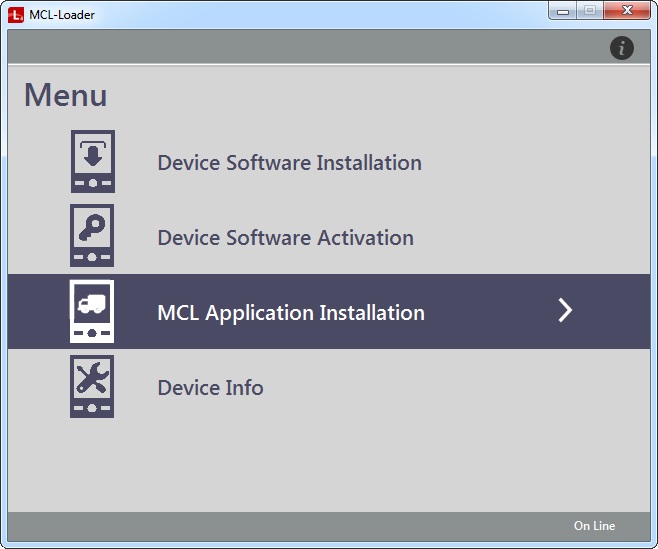
3. Click "MCL Application Installation".
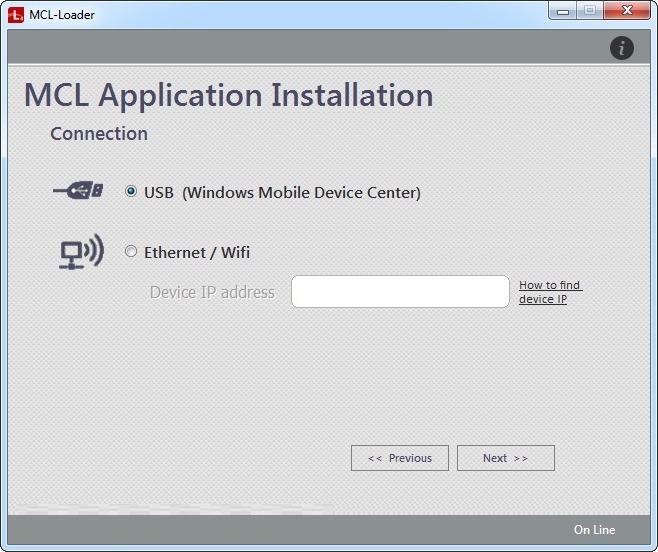
4. Check "Ethernet/Wifi".
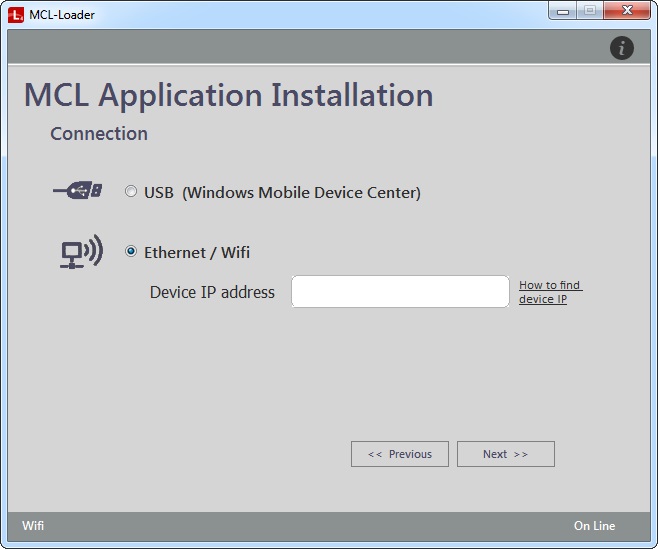
5. Enter your device's IP and click ![]() .
.
![]() If you need help, follow the instructions provided by the "How to find device IP" link to get the device's IP.
If you need help, follow the instructions provided by the "How to find device IP" link to get the device's IP.
•Make sure MCL App Desktop is open in your device.
•Click ![]() in the screen's toolbar to open a window displaying the device's IP.
in the screen's toolbar to open a window displaying the device's IP.
Click ![]() to close the window and proceed.
to close the window and proceed.
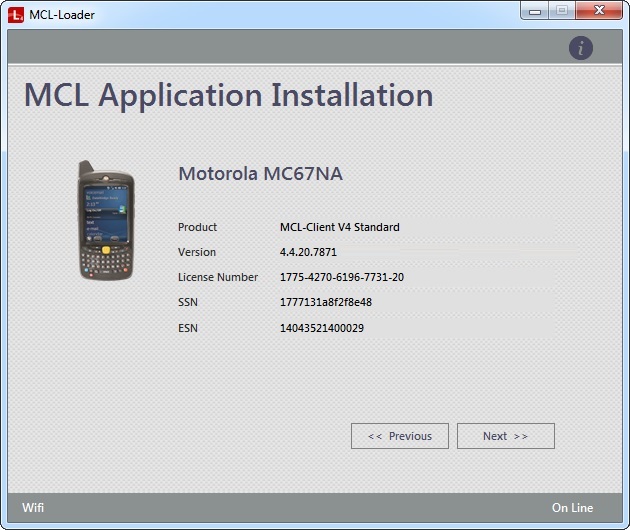
The device has been detected and the window displays the following information:
< model of the currently connected device > |
|
Product |
The MCL product (software) installed in the currently connected device. |
Version |
The version of the detected MCL product (software). |
License Number |
The number of the MCL product's license. |
SSN |
The serial number of the installed MCL product (software). |
ESN |
The electronic serial number of your Android device's cell phone. (Information only available for Android devices.) |
The empty area below can display current information on the device/MCL product. |
|
The Status Bar provides information on the type of connection ("Wifi") and if there is a current connection to the Internet ("On Line"/"Off Line").
6. Click ![]() .
.
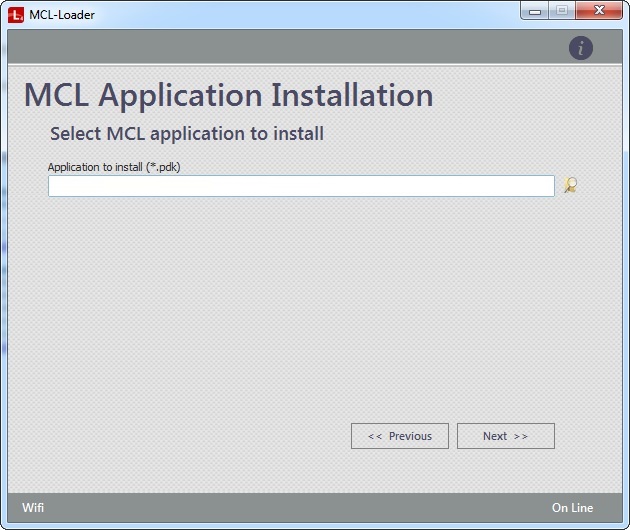
7. Click ![]() to open an OS browse window.
to open an OS browse window.
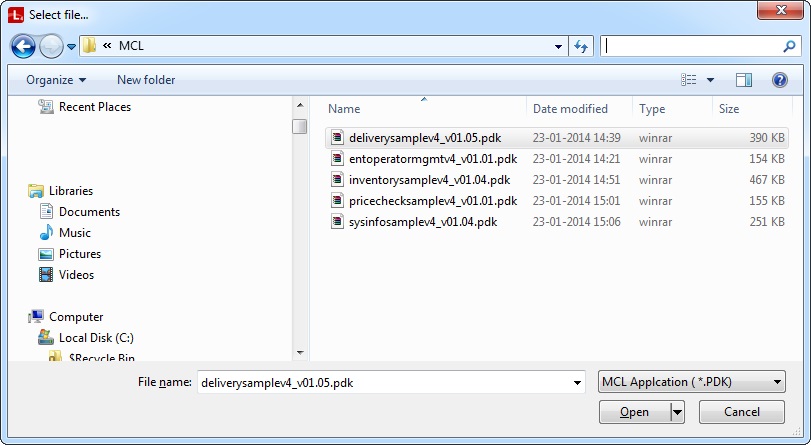
8. Select the application you want to install (= PDK file developed within MCL-Designer that is the result of the application's publication or generation - MCL-Designer operations - and which is placed in the application's folder, specifically, in the "deploy" sub-folder).
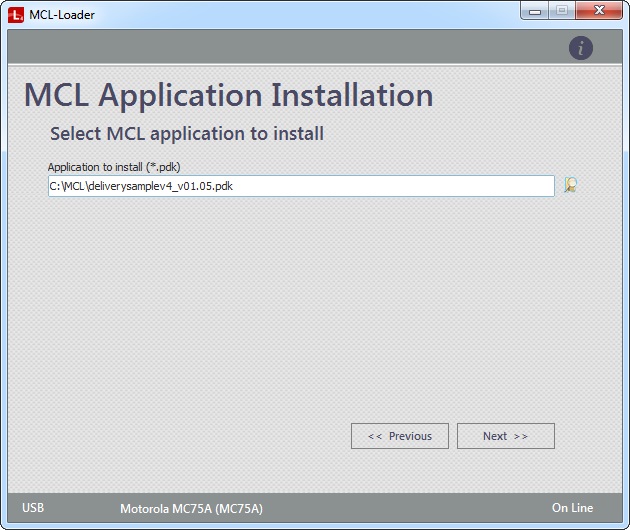
9. Click ![]() and wait for the installation success message.
and wait for the installation success message.
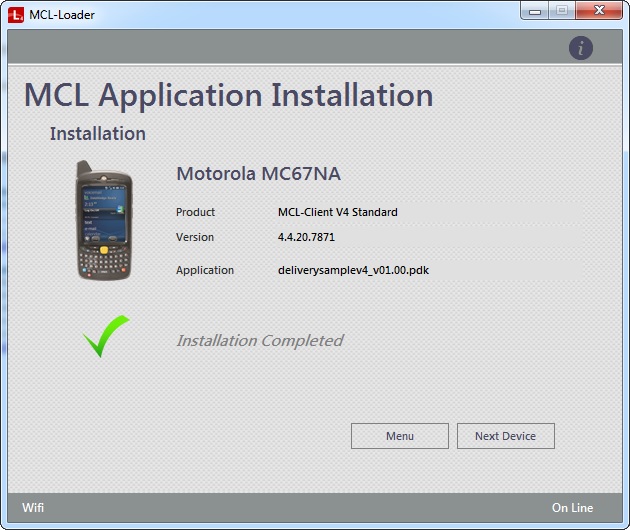
![]()
If you selected a custom PDK (created with a PDK builder software), you get an additional screen with a warning message - "***This is not a V4 MCL Application***". You must click![]() to proceed with the installation. Wait for the success message and, then, continue to step 10.
to proceed with the installation. Wait for the success message and, then, continue to step 10.
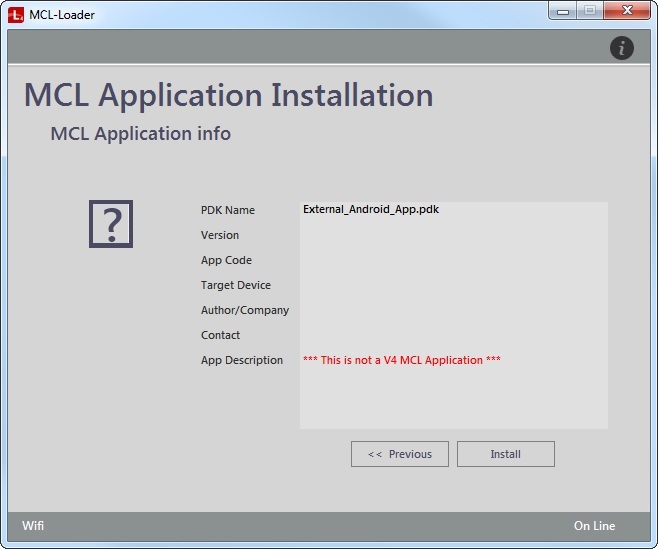
10. The PDK is installed in your device and you are provided with two buttons, each with a different purpose. Click the most appropriate one:
Button |
Action |
|
Click it to return to MCL-Loader V4's main menu. See The MCL-Loader V4 Menu. |
|
Click it to repeat the MCL application installation in another device. |