Overview
MCL-Loader V4 provides you with information regarding the device you have connected to your PC (via USB/Windows Mobile Device Center or Wifi) and the installed MCL software.
If your device is a Windows Mobile/Windows CE device, you can use a USB (Windows Mobile Device Center) or a Wifi connection.
With Android devices, however, only a Wifi connection is possible.
![]() Since a Wifi connection requires having the App Desktop open in your device, the Device Info procedure via Wifi should only be performed with devices that already have an MCL product installed (ex: MCL-Client). See How to Install MCL Software in a Device.
Since a Wifi connection requires having the App Desktop open in your device, the Device Info procedure via Wifi should only be performed with devices that already have an MCL product installed (ex: MCL-Client). See How to Install MCL Software in a Device.
Step-by-step
1. Open MCL-Loader V4.
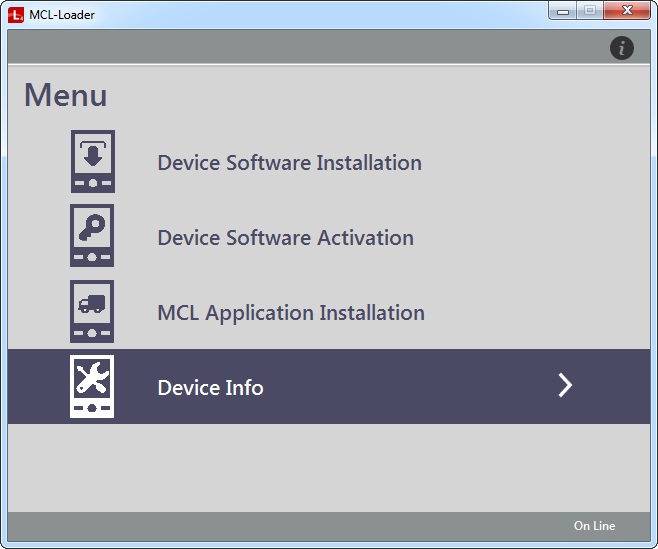
2. Click the ![]() "Device Info" option.
"Device Info" option.
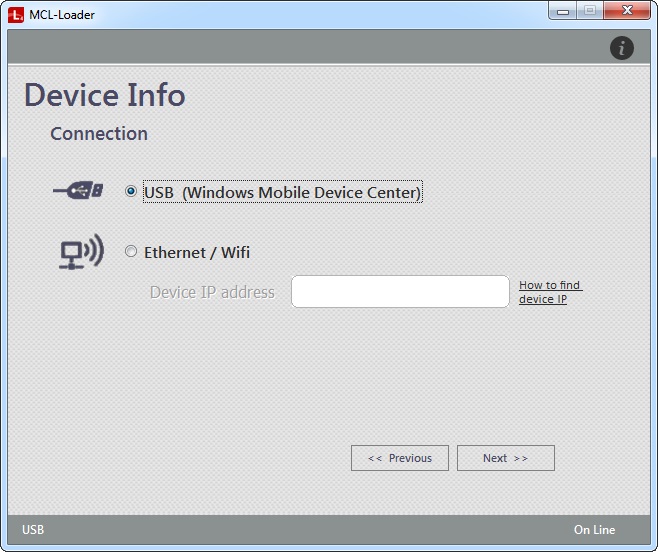
3. Define the type of connection you want to establish by checking the corresponding option:
![]() When selecting the type of connection, consider your device's OS. Windows Mobile/Windows CE devices can use both USB and Wifi but Android devices ONLY allow for a Wifi connection.
When selecting the type of connection, consider your device's OS. Windows Mobile/Windows CE devices can use both USB and Wifi but Android devices ONLY allow for a Wifi connection.
USB (Windows Mobile Device Center) |
A connection requiring a USB cable and the Windows Mobile Device Center application. If your computer does NOT have Windows Mobile Device Center installed, this option will be greyed out. |
Ethernet/Wifi |
A connection that requires you entering the device's IP. |
4. Depending on the selected connection, proceed as follows:
a. Once you have checked "USB", click
The device is identified and the window displays the following information:
If the displayed information is different, see Possible Status/Error Messages.
b. View the displayed information.
c. If required, download a file (mcl.lic) with information on the MCL license and the connected device into your PC: I. Click II. An OS browse window opens. Depending on the browser, click the available button to accept the download.
d. Click
|
||||||||||||||
![]() Before checking the "USB" option, make sure that your device is connected via USB to your PC and that Windows Mobile Device Center has detected the device.
Before checking the "USB" option, make sure that your device is connected via USB to your PC and that Windows Mobile Device Center has detected the device.
a. Check "Ethernet/Wifi.
b. Enter your device's IP.
•Make sure that MCL App Desktop is open in your device. •Click
c. Click
This window displays the following information:
If the displayed information is different, see Possible Status/Error Messages.
d. If required, download the license file ("mcl.lic") with information on the license and the currently connected device into your PC: I. Click II. An OS browse window opens. Depending on the browser, click the available button to accept the download.
e. Click
|
||||||||||||||||
![]() Before checking the "Ethernet/Wifi" option, make sure that MCL App Desktop is open in your device.
Before checking the "Ethernet/Wifi" option, make sure that MCL App Desktop is open in your device.
Possible Status/Error Messages
No MCL Product Installed in the Device |
MCL Product License Not Activated |
No Device Connected Via USB |
|
|
|
The currently connected device has NO MCL product/software (ex: MCL-Client) installed. |
The MCL product/software is already installed in the currently connected device. The corresponding MCL product license has NOT been activated. |
Although a USB connection has been selected, there is NO device connected, via USB cable and/or via Windows Mobile Device Center (WMDC has NOT detected a device). |
a. Install the MCL software (ex: MCL-Client): See How to Install MCL Software in a Device. b. Acquire and register an MCL product license package: See How to Register a License. c. Activate the registered MCL license package: See How to Activate a Product License in a Device. |
a. Once you have registered your MCL license package, activate the license in the currently connected device: See How to Activate a Product License in a Device. |
a. Check your device and the USB connection. b.Make sure Windows Mobile Device Center is able to detect the device and this application's settings. |
Please check device connection and ... |
New version available 4.xxPxx (xxxx-xx-xx) |
|
|
|
|
The Wifi targeted device either has NO MCL product/software (ex: MCL-Client/MCL-Agent) installed or the installed MCL software is not running. |
The currently connected device has an MCL product/software (ex: MCL-Agent) installed but there is a newer version available. |
|
a. Make sure you installed MCL software in the targeted device (ex: MCL-Client/MCL-Agent): See How to Install MCL Software in a Device. b. Confirm that the acquired MCL product license package is registered. See How to Register a License. c. Check if the MCL license package is activated. See How to Activate a Product License in a Device. d. Make sure that the installed MCL software (ex: MCL-Client/MCL-Agent) is running in the device. |
a. You can update the installed MCL software (ex: MCL-Agent) and select a newer version to install. See How to Install MCL Software in a Device.
|
|