Downloading Files/Folders from Filebox
Overview
It is possible to download files/folders/sub-folders from the Filebox space.
Step-by-Step
1. In the Site Dashboard's "Control Panel", click ![]() to access
to access ![]() . Click it and open the "Filebox" page.
. Click it and open the "Filebox" page.
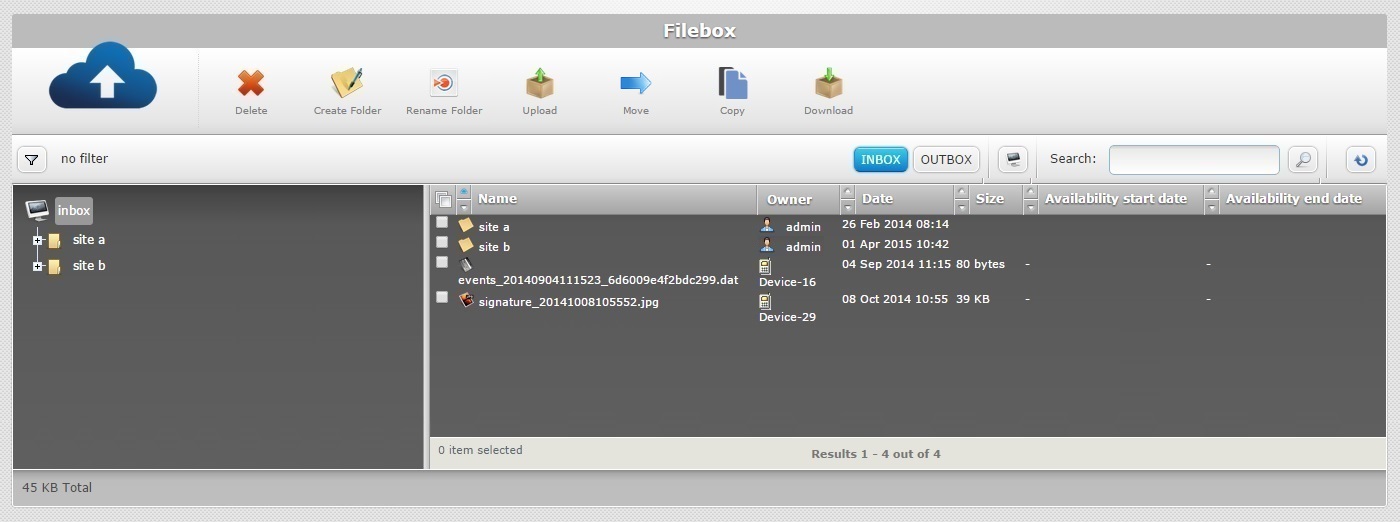
![]() Remember that Inbox is the default open Filebox area. If you want to download Outbox files/folders, you must click
Remember that Inbox is the default open Filebox area. If you want to download Outbox files/folders, you must click ![]() to open it.
to open it.
2. On the left section, select the folder/sub-folder that contains the folder(s)/file(s) to be downloaded. If necessary, use the ![]() and
and ![]() buttons to navigate (ex: site b).
buttons to navigate (ex: site b).
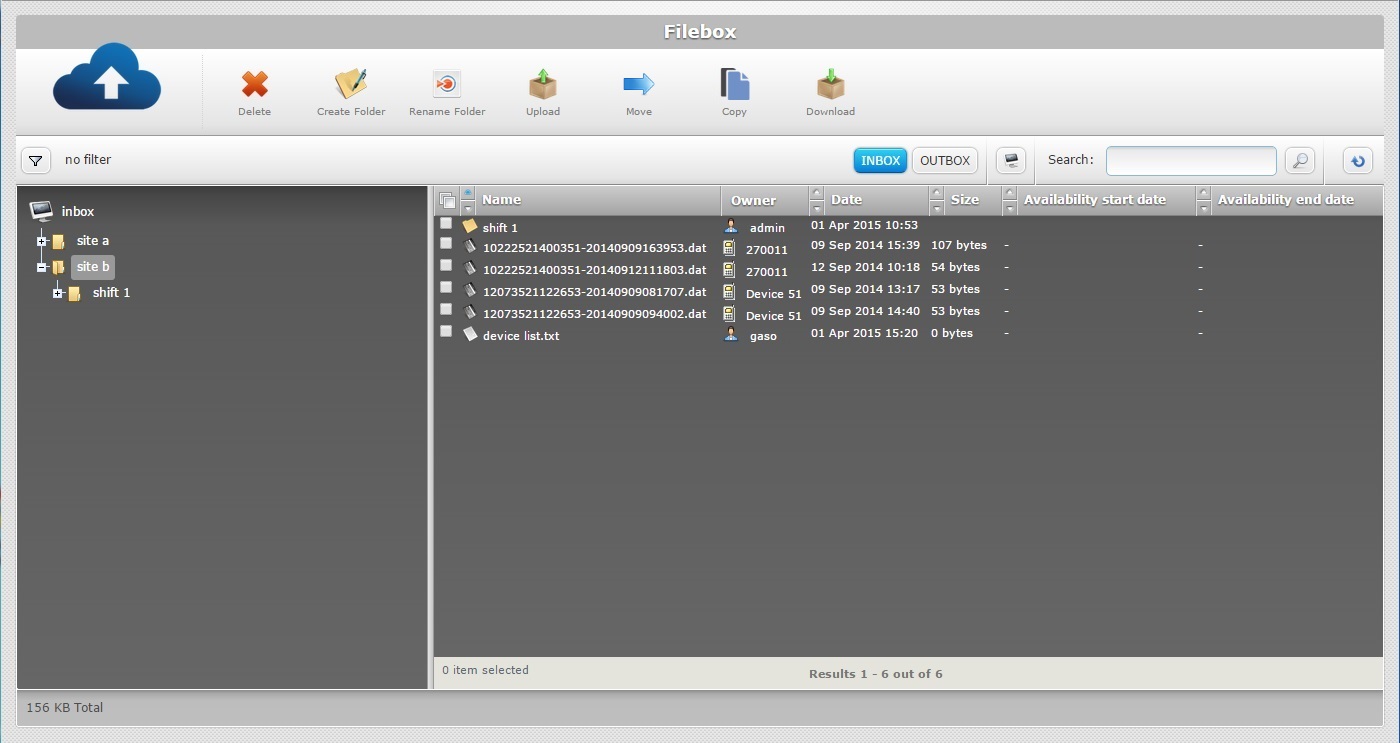
3. The content of the selected folder/sub-folder is displayed on the right section. Select the file(s)/folder(s) to download by checking the corresponding ![]() .
.
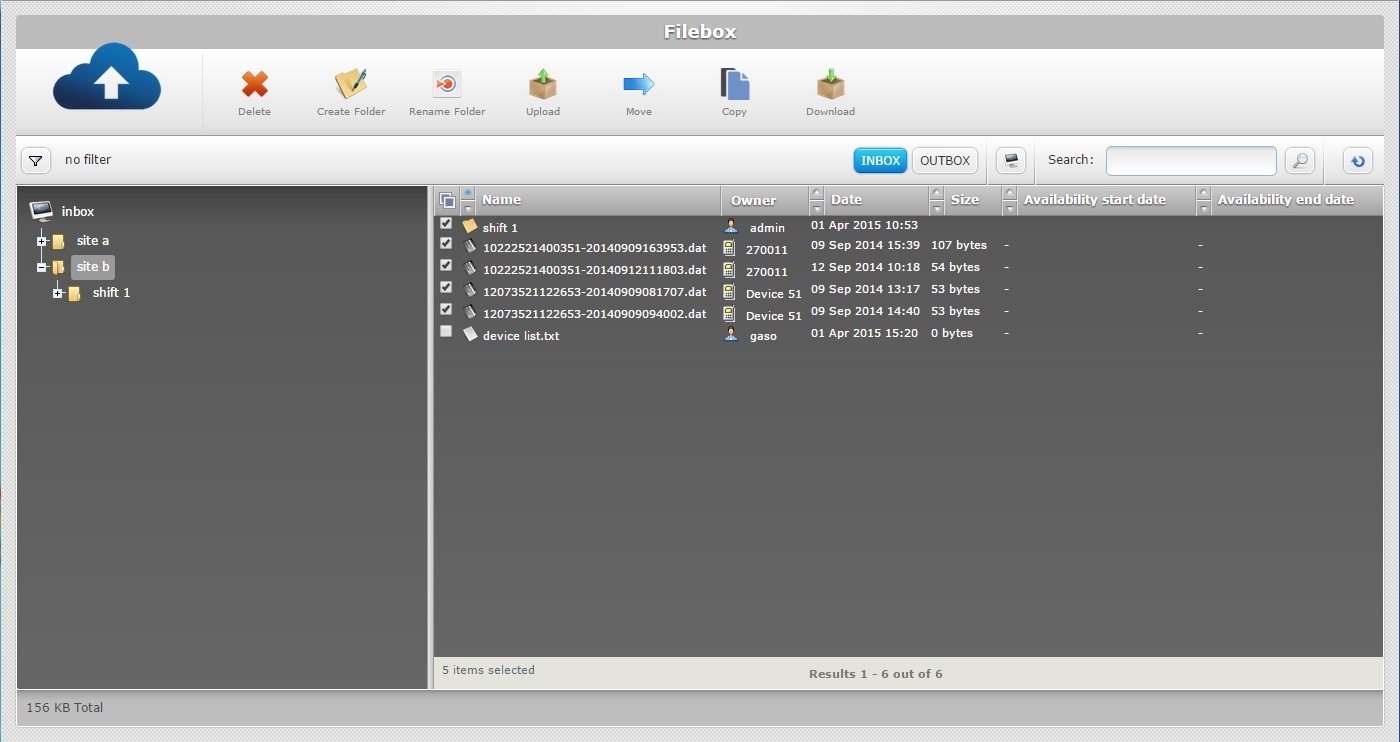
4. Click ![]() .
.
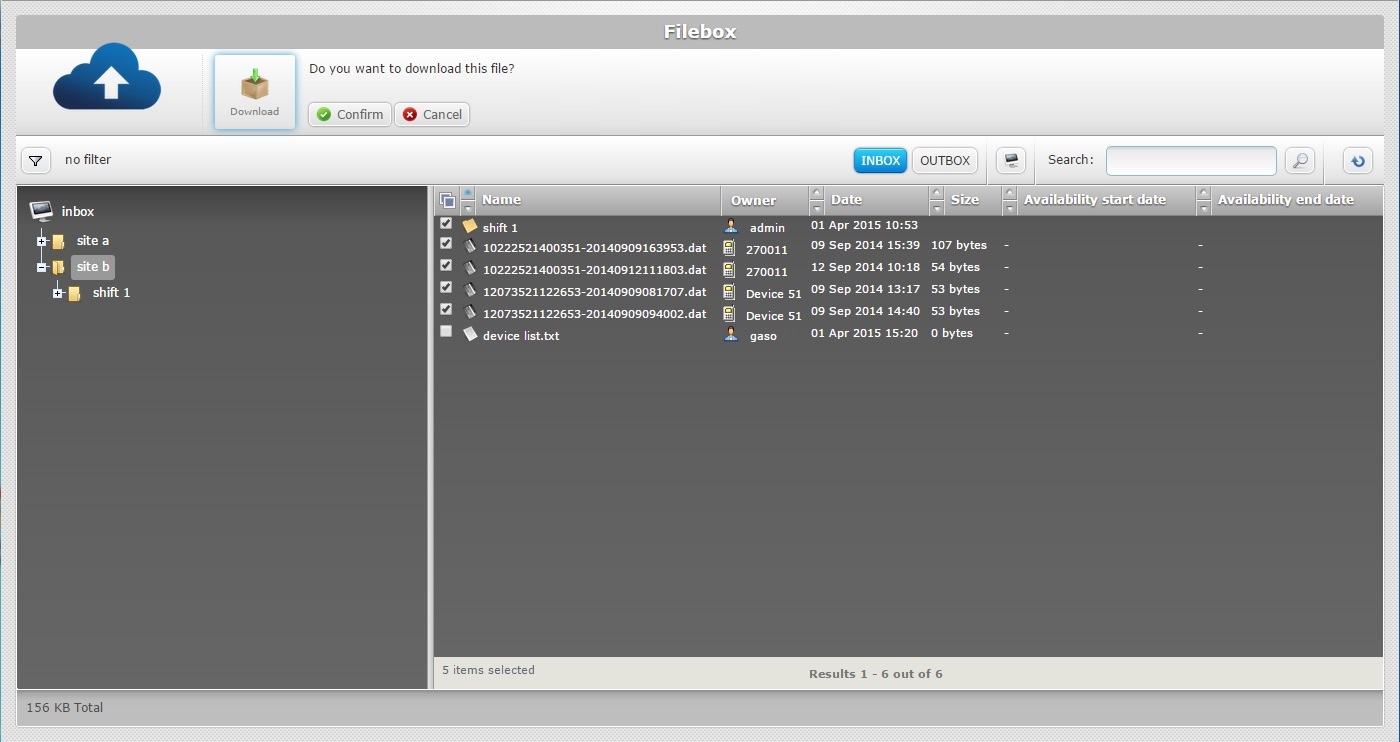
5. Click ![]() to conclude the operation. A compressed file with the selected item(s) is created.
to conclude the operation. A compressed file with the selected item(s) is created.
The conclusion of the operation depends on the web browser used. You should be able to save the file in your local computer or open it directly after the download.
![]() It is, also, possible to download a file in its corresponding "Information on..." window:
It is, also, possible to download a file in its corresponding "Information on..." window:
1. Click the file you want to download.
2. In the "Information on..." window, click ![]() .
.
Depending on the web browser used, you can save the file in your local computer or open it directly after the download.