Editing a Global Speech Profile
Overview
The details of a Global Speech Profile are editable.
Step-by-step
1. To access the "Speech Profile Details" page, click  (in the Admin Dashboard's "Control Panel"). This opens the "Speech Profiles Management" page.
(in the Admin Dashboard's "Control Panel"). This opens the "Speech Profiles Management" page.
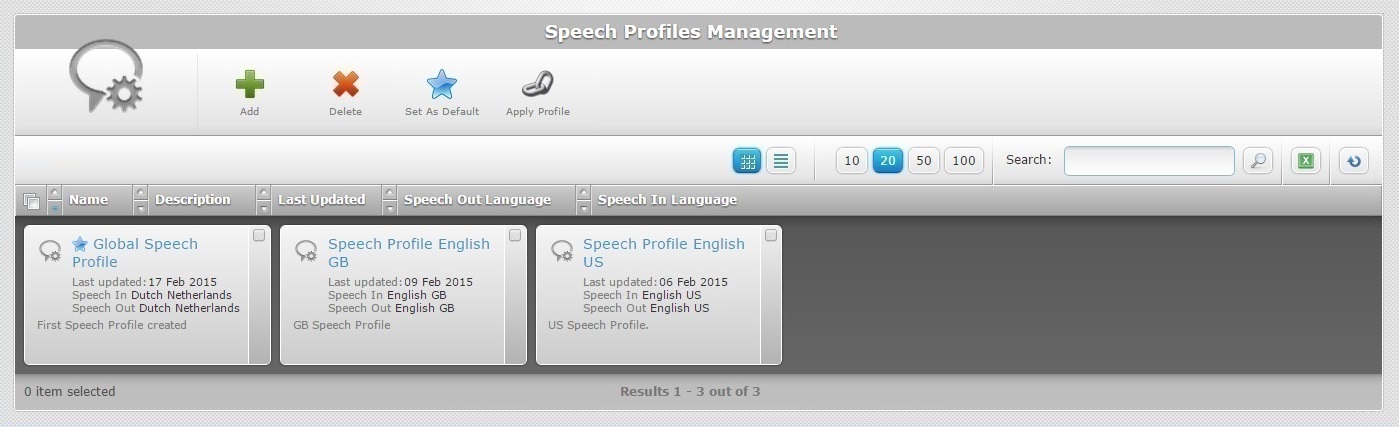
2. Select the global speech profile you want to edit by clicking its name (which is displayed in light blue). This opens the corresponding "Speech Profile Details" page.
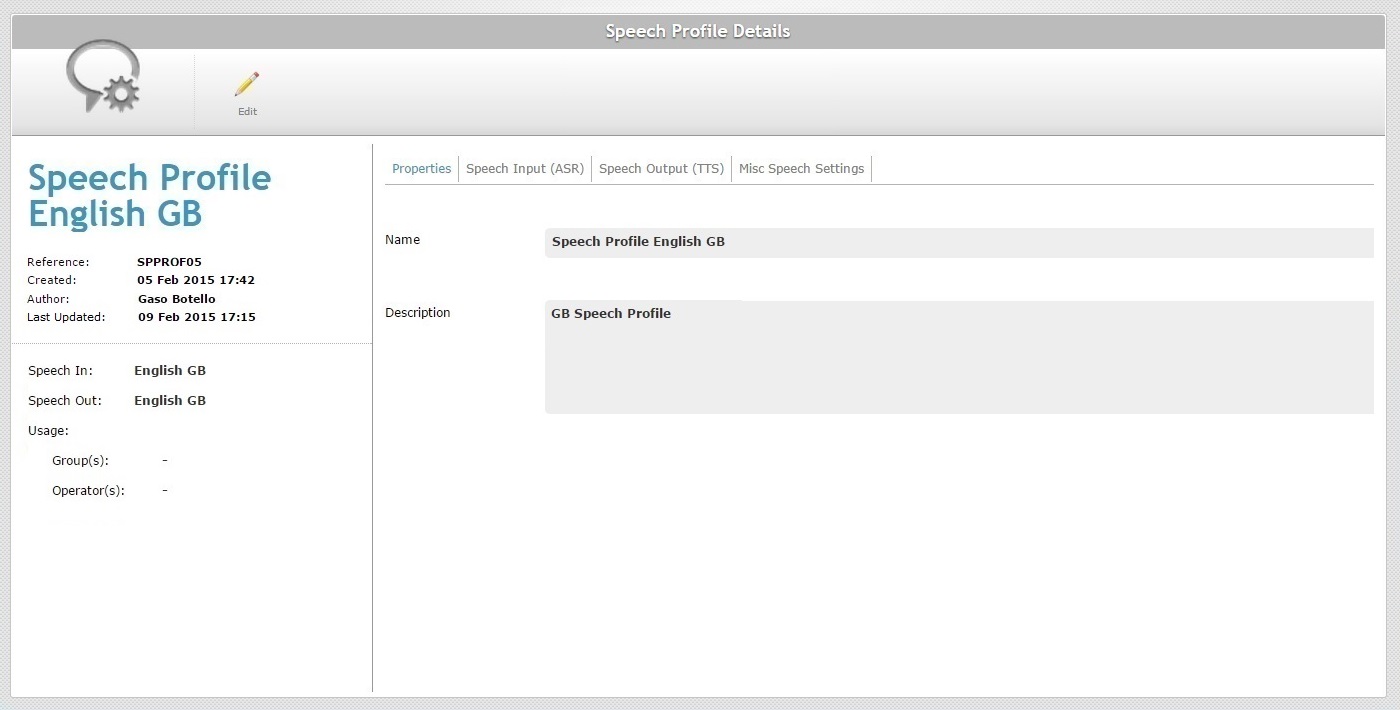
3. Click ![]() to set the page to "edit mode".
to set the page to "edit mode".
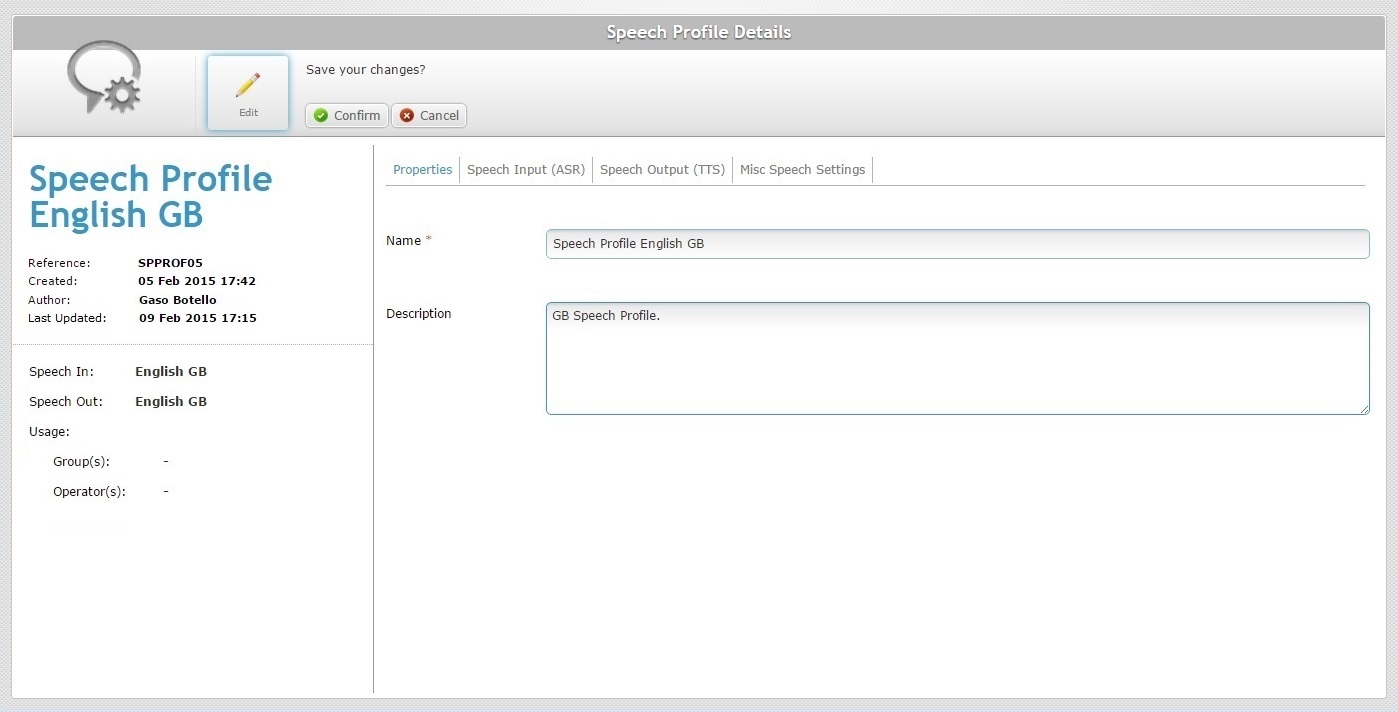
4. Edit the fields according to your requirements (fields marked with an asterisk must always contain information):
Name * |
Maintain or edit the speech profile identification name.
The underscore and/or dash characters are allowed. Start the speech profile's name with an alphabetic character. |
Description |
Maintain or edit the notes regarding the speech profile. The information is displayed in the "Description" column/space of the "Speech Profiles Management" page and in the "Speech Profile" drop-down of the "Operator Details" page. |
5. If required, go to the "Speech Input (ASR)" tab. If you are done with the editing, proceed to step 11.
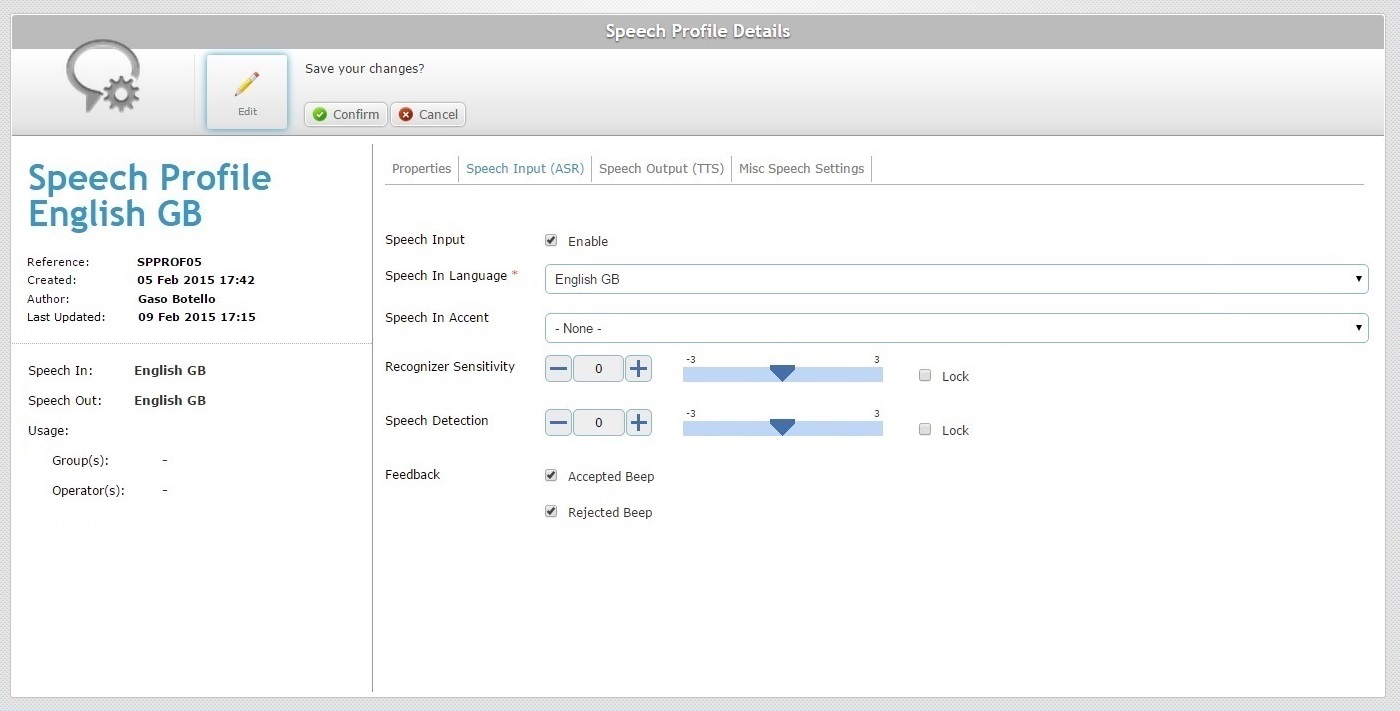
6. Edit the fields according to your requirements:
Speech Input |
Check/uncheck to enable/disable the speech input setting. If you disable speech input, all the other tab options will be deactivated/hidden. |
||||||||||||||||||
Speech In Language * |
Only available if the "Speech Input" option is checked. Maintain or select another language for the operator to use when interacting with a speech application. |
||||||||||||||||||
Speech In Accent |
Only available if the "Speech Input" option is checked. Maintain or select another accent file to store the fine tuning of speech recognition. The drop-down list displays the accent files added in the Account Details page - Speech Tab. |
||||||||||||||||||
Recognizer Sensitivity |
Only available if the "Speech Input" option is checked. Maintain or define another recognizer sensitivity value. Enter a new value, use the plus/minus buttons or drag the slider mark (available values from -3 to +3). This parameter's purpose is to match the operator's speech to the expected words. Consider the following when editing the recognizer sensitivity value: •The operator's speech level (a good speech -high energy/loud and clear word pronunciation OR a poor speech -low energy and bad word pronunciation). •The operator's environment and possible interference from background noise. Ex: Too low recognizer sensitivity dismisses background noise but does NOT accept an operator's "poor" speech.
Possible settings based on general considerations:
Fine tuning suggestions:
|
||||||||||||||||||
Speech Detection |
Only available if the "Speech Input" option is checked. Maintain or define another speech detection value. Enter a new value, use the plus/minus buttons or drag the slider mark (available values from -3 to +3). This parameter (aka microphone sensitivity) defines the "Speech Detection" levels that will "isolate" background noise from actual speech based on the received energy level. Consider the following: •A high speech sensitivity helps detect a low energy speech (operator with a soft voice) but it increases the risk of noise processing. •A low speech sensitivity reduces the risk of noise processing but requires a high energy speech (operator must speak loud and clear) for a good detection.
Ex: For operators with a loud and clear voice, define a speech sensitivity value of -1 or -2.
Note that some words start with low energy (ex: words with an initial "sh" sound) which means they might not be detected if the speech sensitivity value is too low. |
||||||||||||||||||
Lock |
Only available if the "Speech Input" option is checked. Check the option(s) you want to hide in the "Operator Profile Details" page. This means it will not be possible to edit the checked (therefore, hidden) option(s) in an operator's profile. This only includes the operators of operator groups that use this speech profile. The unchecked option(s) will be available in the" Operator Profile Details" page. |
||||||||||||||||||
Feedback |
Only available if the "Speech Input" option is checked. Accepted Beep - Check/uncheck this option to enable/disable a success beep. Rejected Beep - Check/uncheck this option to enable/disable a rejection beep. |
7. If required, go to the "Speech Output (TTS)" tab. If you are finished with the editing, proceed to step 11.
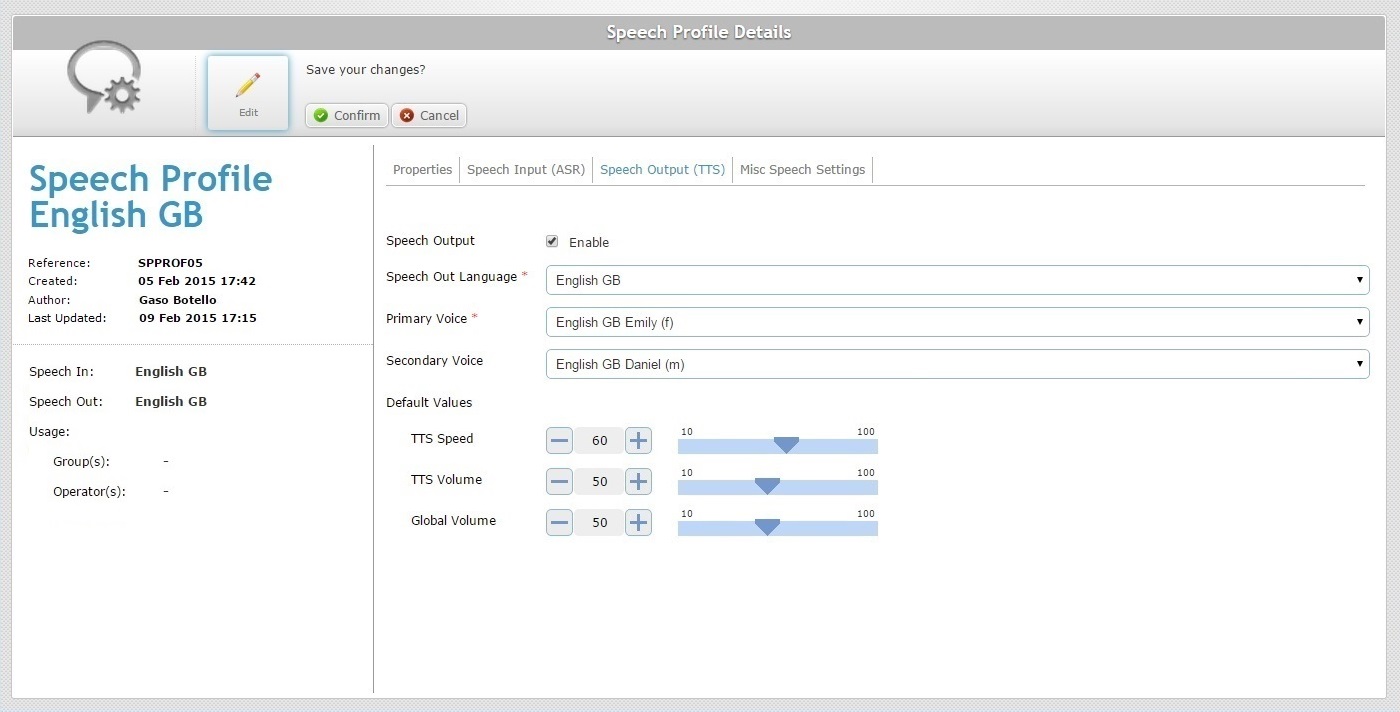
8. Edit the fields according to your requirements:
Speech Output |
Maintain or edit the "Speech Output" option. Check/uncheck to enable/disable Speech Output. If you disable this setting, all the other tab options will be deactivated/hidden. |
Speech Out Language * |
Maintain or select another language for the operator to hear from the device. |
Primary Voice * |
Maintain or select another primary language for the device. |
Secondary Voice |
Maintain or select another secondary language for the device. It will only be available if you have previously defined more than one compatible TTS language. See Account Details page - Speech Tab. |
Default Values |
|
TTS Speed |
Maintain the value or define a new speed to be used by the TTS (text to Speech) engine. Enter a new value, use the plus/minus buttons or drag the slider mark to define the new value. |
TTS Volume |
Maintain the value or define a new speech volume to be used by the TTS (text to Speech) engine. Enter a new value, use the plus/minus buttons or drag the slider mark to define it. (The TTS Volume parameter only affects the synthesizer channel.) |
Global Volume |
Maintain the value or use the slider to define a different global audio volume for the device. Enter a new value, use the plus/minus buttons or drag the slider mark to define it. (The Global Volume parameter sets the volume of all channels (recognition/rejection beep, application beep, TTS, wave player…).) |
9. If required, go to the "Misc Speech Settings" tab. If you are finished with the editing, proceed to step 11.
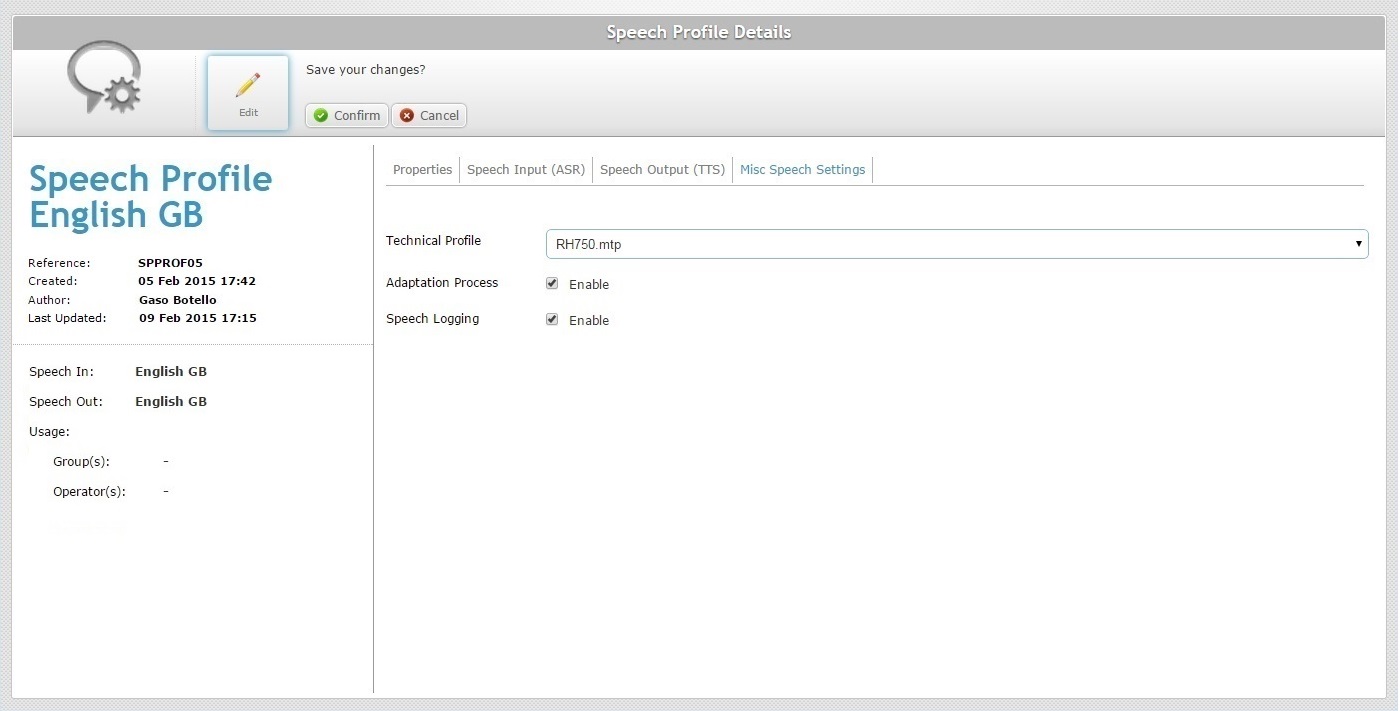
10. Edit the fields according to your requirements:
Technical Profile |
A Technical Profile is a configuration file, provided by MCL, that allows for the fine tuning of the MCL-Client behavior. Maintain or select another technical profile. The drop-down list displays the technical profiles added in the Account Details page - Speech Tab. |
Adaptation Process |
This option does NOT apply to operators running MCL-Voice V4 applications. For operators handling MCL-Voice V3 applications, consider the following: Check/uncheck this option to enable/disable the use of adaptation. See Adaptation.
|
Speech Logging |
Check/uncheck this option to enable/disable the generating of speech logs. Checking this option means that the device will create speech logs of all speech interactions after operator login and will communicate those logs to the MCL-Mobility Platform account after operator logout. |
11. Click ![]() to conclude the operation.
to conclude the operation.