Moving Files
Overview
Files can be moved to other folders but only inside each Filebox area (Inbox/Outbox). It is NOT possible to move files between Inbox and Outbox.
Step-by-Step
1. In the Site Dashboard's "Control Panel", click ![]() to access
to access ![]() . Click it and open the "Filebox" page.
. Click it and open the "Filebox" page.
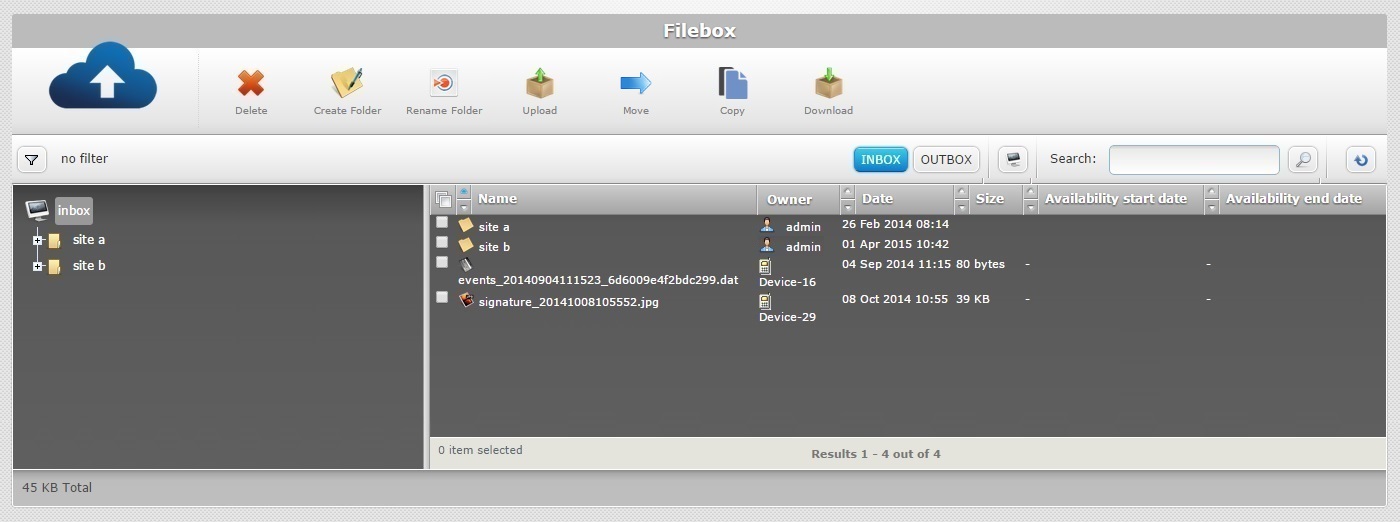
![]() Remember that Inbox is the default open Filebox area. If you want to move files between folders in Outbox, you must click
Remember that Inbox is the default open Filebox area. If you want to move files between folders in Outbox, you must click ![]() to open it.
to open it.
2. On the left section, select the folder/sub-folder that contains the file(s) to be moved. If necessary, use the ![]() and
and ![]() buttons to navigate.
buttons to navigate.
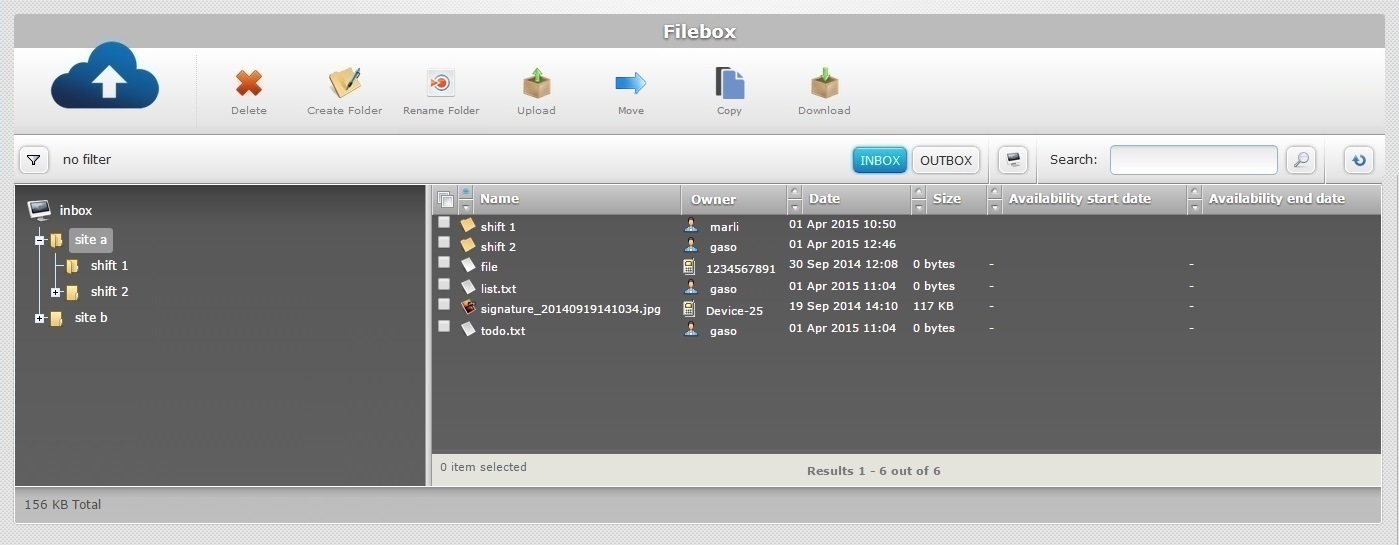
3. The content of the selected folder is displayed on the right section. Select the file(s) to move by checking the corresponding ![]() .
.
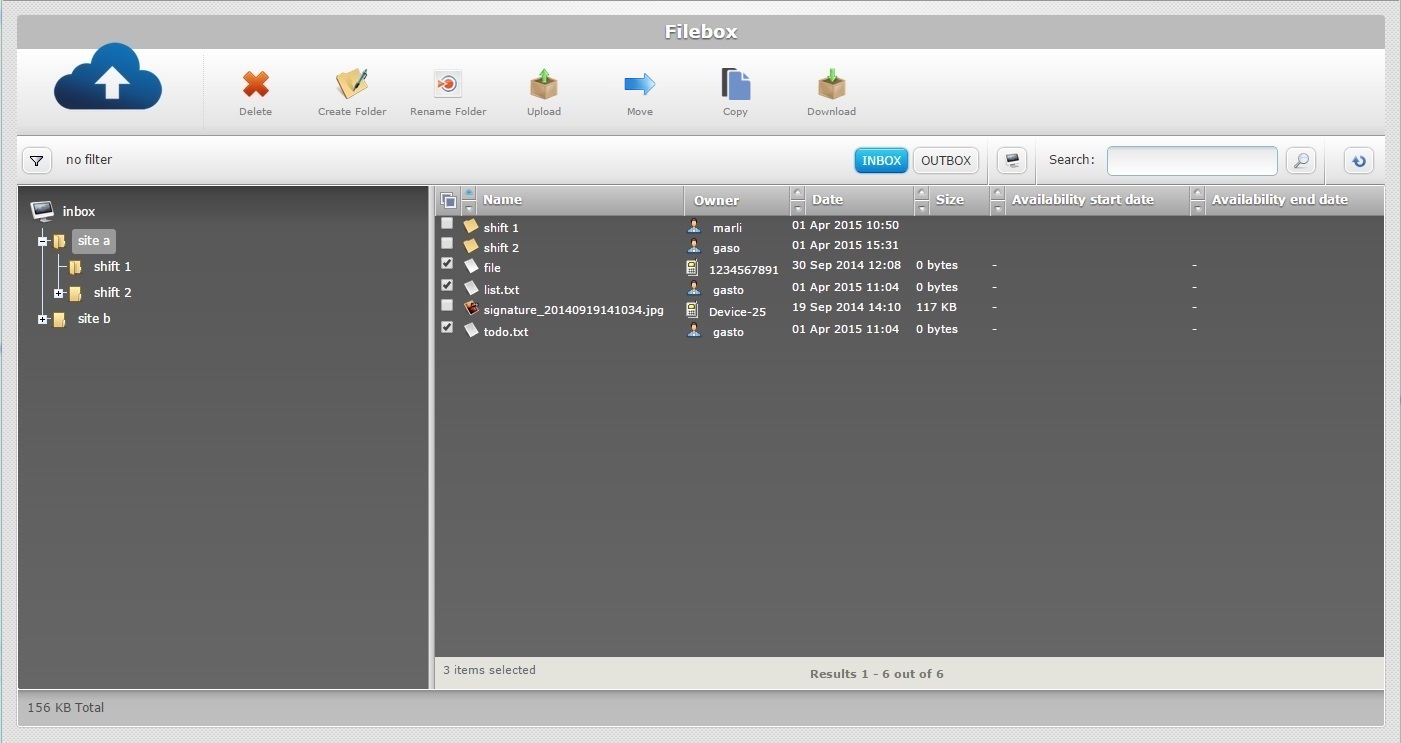
4. Click ![]() . This opens the "Move Selected File(s)" window.
. This opens the "Move Selected File(s)" window.
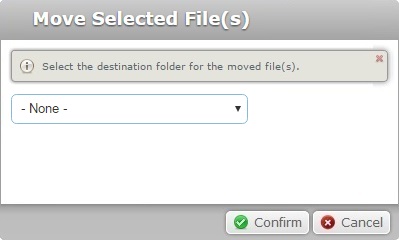
5. Select the destination folder from the drop-down list.
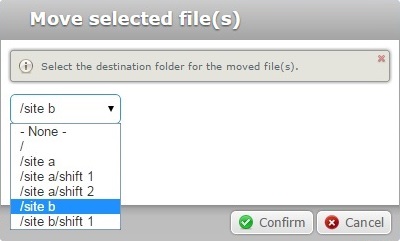
![]()
If you want to move the selected file(s) to the current area' s root, select "/".
Ex.If you want to distribute files to all the devices at once, add them to the Outbox's root. Follow this step-by-step in the "Outbox" area.
6. Click ![]() to conclude the operation. The moved files are displayed within the destination folder.
to conclude the operation. The moved files are displayed within the destination folder.
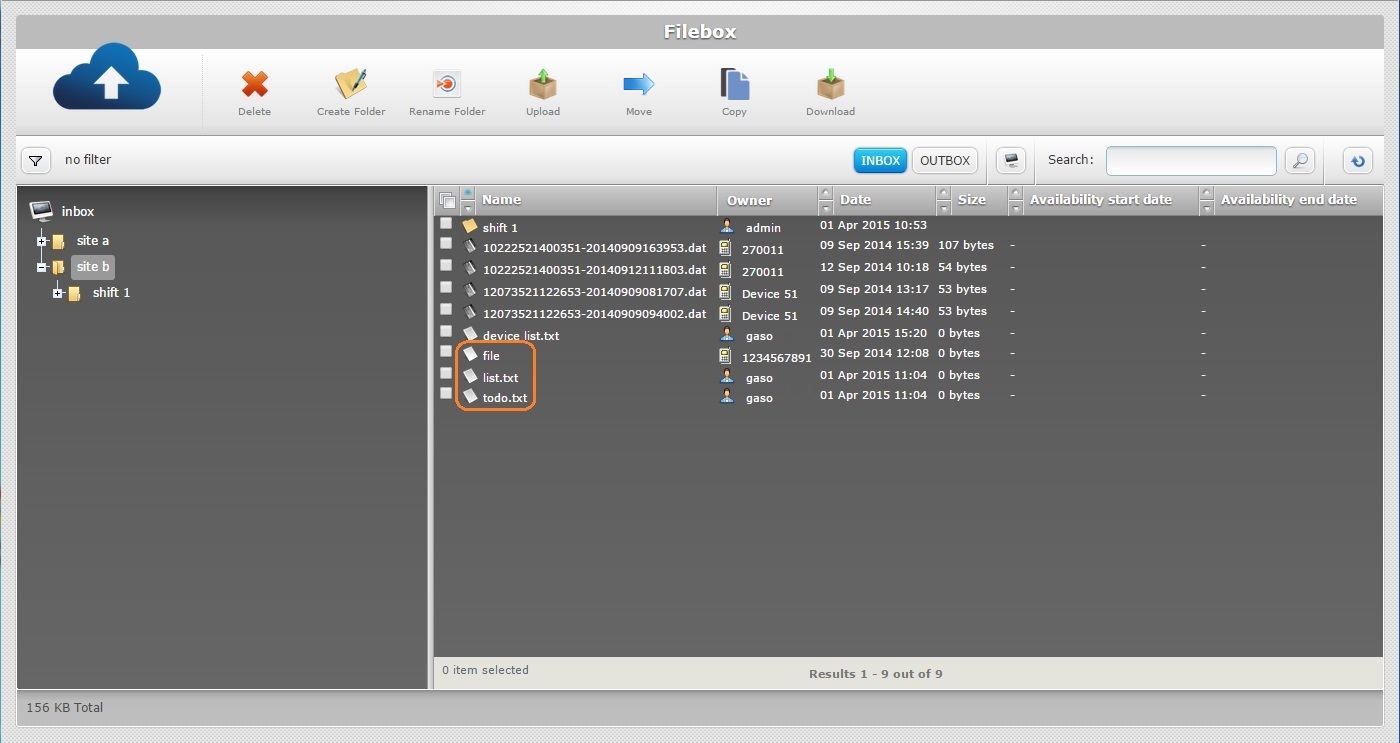
Possible Error Message(s)
![]()
Occurrence: When clicking ![]() .
.
Cause: Folders cannot be moved.
Action: No action. It is NOT possible to move a folder. The "move" operation is, therefore, canceled.