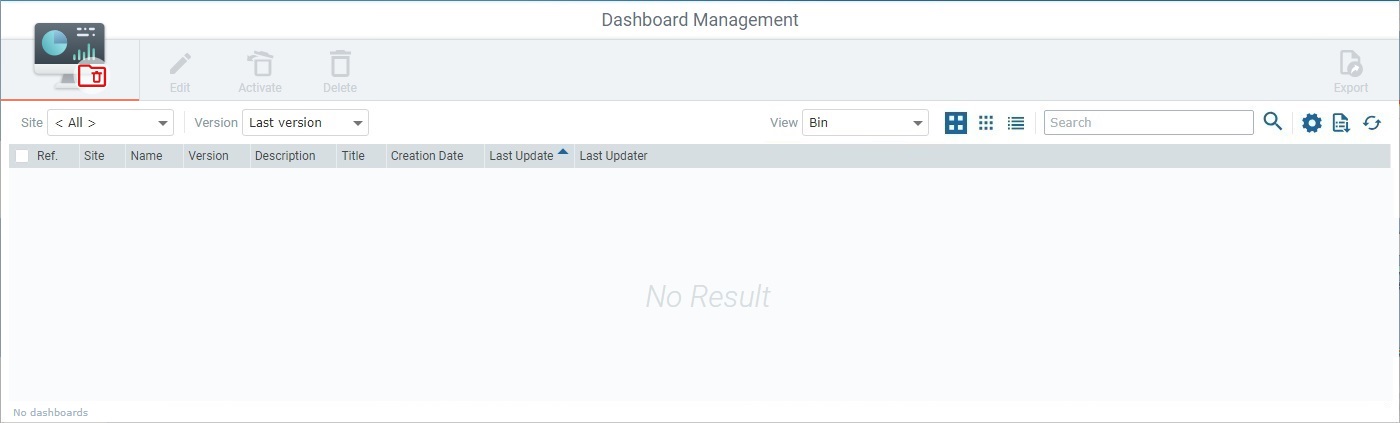Removing/Deleting a Dashboard
Overview
Removing a dashboard and deleting a dashboard are 2 different operations:
•To remove a dashboard means it is placed in the bin/becomes inactive but it can be recovered/activated again within the account. See To Move a Dashboard to the Bin.
•To delete a dashboard means that it is permanently deleted from the MCL-Mobility Platform account. You can ONLY delete dashboards that have been removed to the bin. See To Delete a Dashboard from the Account.
To Move a Dashboard to the Bin
If you have unused dashboards filling up your "Dashboard Management" page, you can move them to the bin - you can recover/activate them whenever needed and you can access them via the "Dashboard Management" page by using the "View" filter with the "Bin" option selected.
The removed dashboards can still be edited, previewed and shared. They are also available, at site level.
Step by step
1. In the Admin Dashboard's "Control Panel", click ![]() , and, in the resulting row, click the
, and, in the resulting row, click the ![]() sub-module.
sub-module.
This opens the "Dashboard Management" page with the active dashboards in the account.
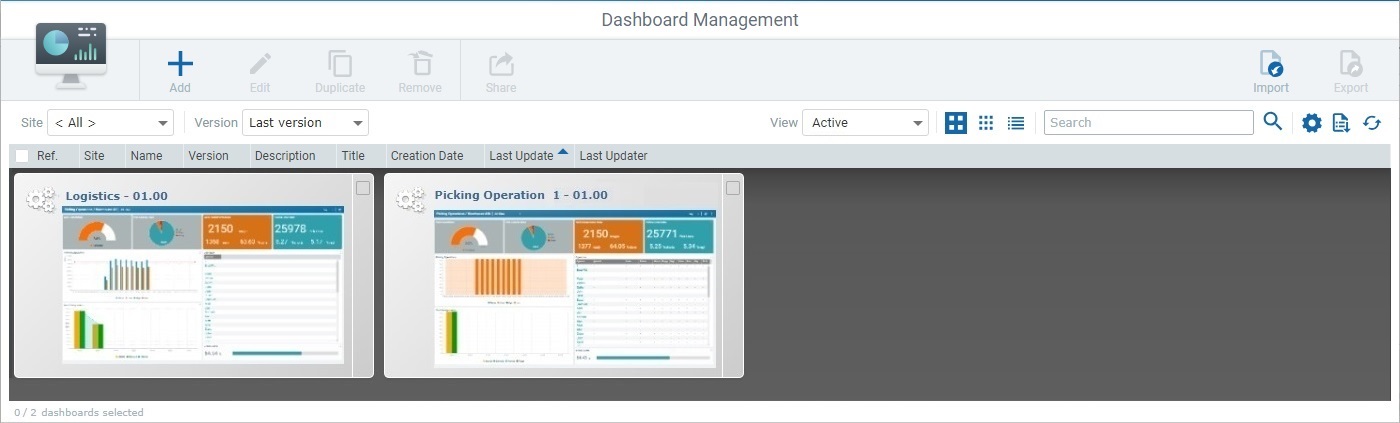
2. Select the dashboard(s) you want to move to the bin (you can remove more than one dashboard, at the same time). Selecting a dashboard enables the ![]() option.
option.
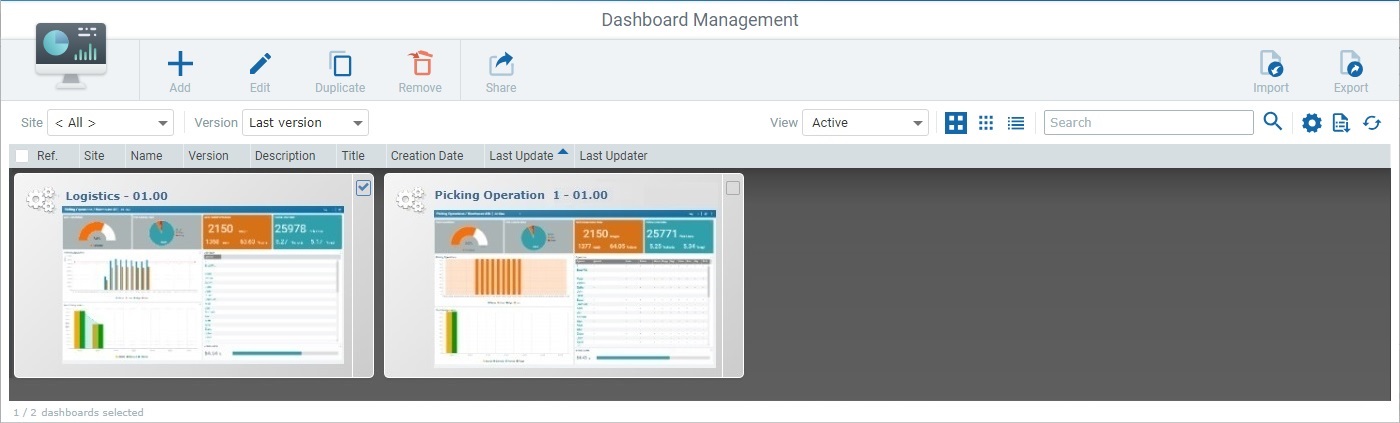
3. Click ![]() .
.
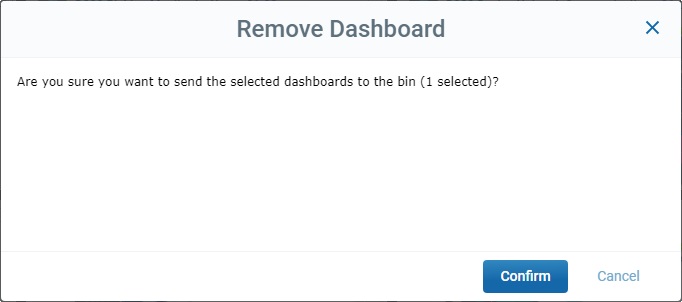
4. Confirm the removal by clicking ![]() .
.
There is a success message and the "Dashboard Management" page no longer includes the dashboard(s) you selected for removal - the page is set to ONLY display active dashboards (= "View: Active").
![]()
5. Open the "View" drop-down and select "Bin" to access all the removed dashboard(s).
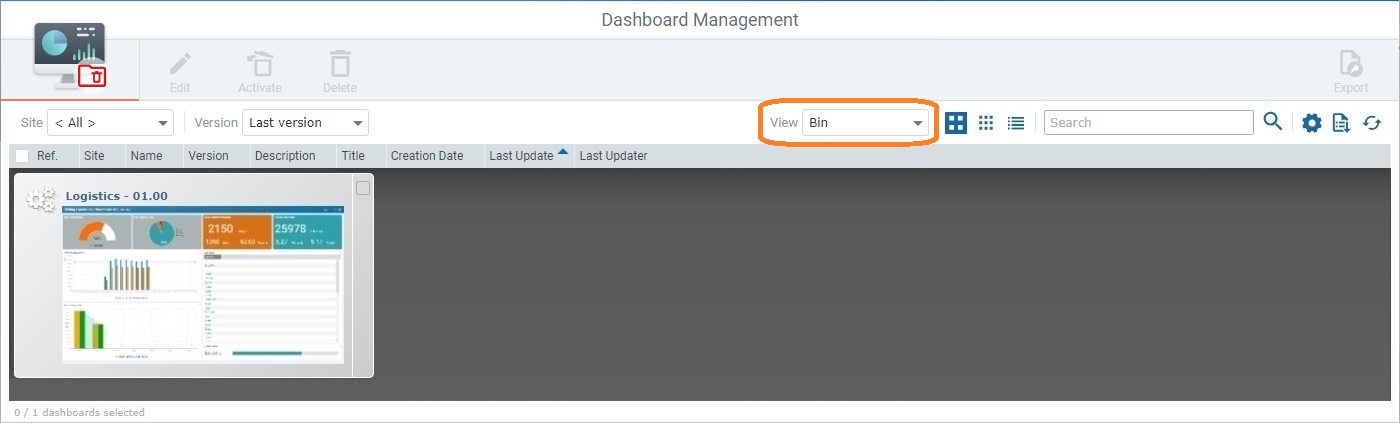
Available Operations Related to the Removed Dashboards ("Bin" View)
When the "Dashboard Management" page has the "View" filter set to "Bin", it ONLY displays the removed dashboards.
To edit a removed dashboard, click ![]() and follow the steps described in Editing a Dashboard.
and follow the steps described in Editing a Dashboard.
This button ONLY becomes active if ONE dashboard is selected.
To activate a removed dashboard, use the ![]() option. This option is ONLY active if one or more dashboards are selected.
option. This option is ONLY active if one or more dashboards are selected.
Proceed as follows:
a. Select the dashboard you want to activate again. This enables the ![]() button.
button.
b. Click ![]() .
.
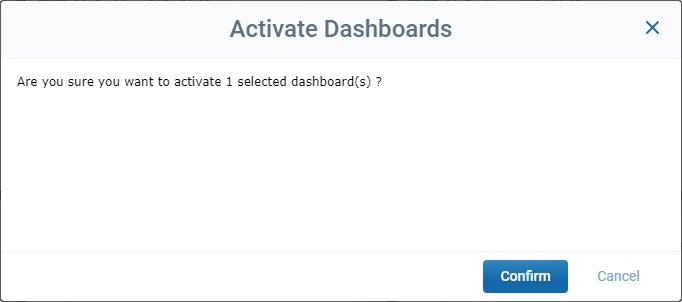
c. Click ![]() to confirm the operation and wait for the success message:
to confirm the operation and wait for the success message:
![]() .
.
d. Change the "Dashboard Management" page's "View" filter back to "Active" - the selected dashboard is available again.
To permanently delete a dashboard from the account, use the ![]() option. This option ONLY becomes active if one or more dashboards are selected.
option. This option ONLY becomes active if one or more dashboards are selected.
See To Delete a Dashboard from the Account below.
To Delete a Dashboard from the Account
It is ONLY possible to permanently delete dashboards that have already been moved to the bin. See To Move a Dashboard to the Bin.
The exception is the canceling of a new dashboard - during the addition of a new dashboard, you can use the ![]() option (available in the new dashboard's details page) to abort the new dashboard operation.
option (available in the new dashboard's details page) to abort the new dashboard operation.
Step-by-step
1. Access the "Dashboard Management" page by clicking ![]() , in the Admin Dashboard's "Control Panel", and, then, selecting the
, in the Admin Dashboard's "Control Panel", and, then, selecting the ![]() sub-module in the resulting row.
sub-module in the resulting row.
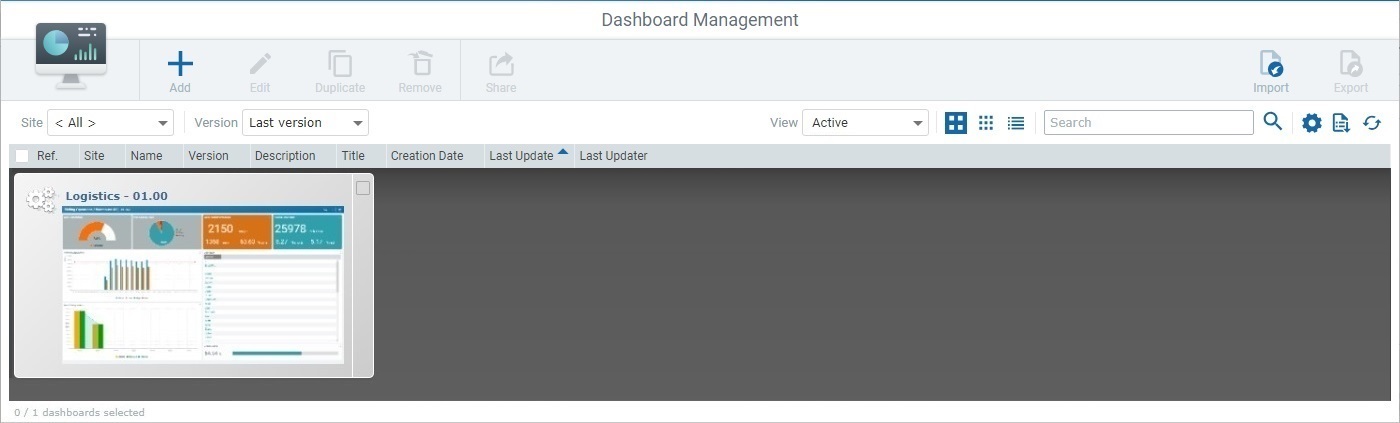
2. In the "View" drop-down, select "Bin".
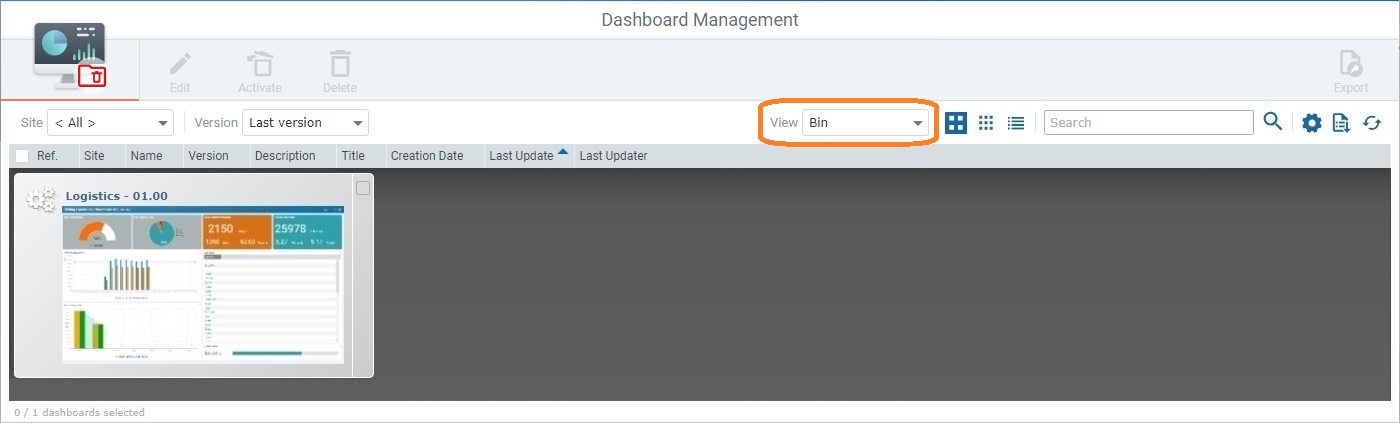
Once the view changes to "Bin", the page's logo changes to 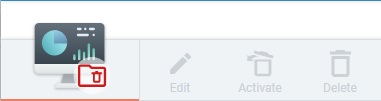 .
.
3. Select the dashboard(s) you want to delete from the account (you can delete more than one dashboard, at the same time).
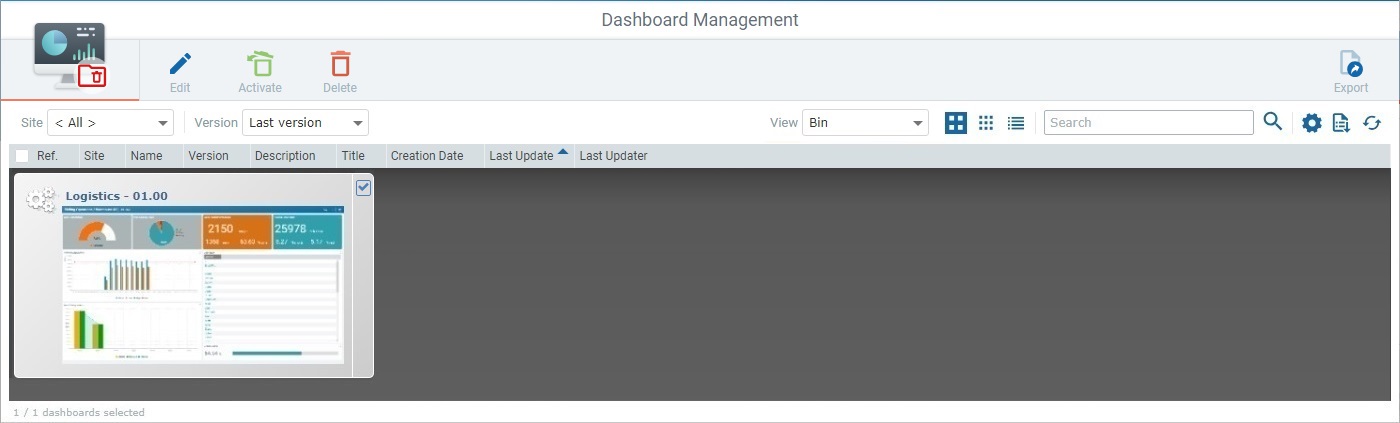
4. Click ![]() .
.
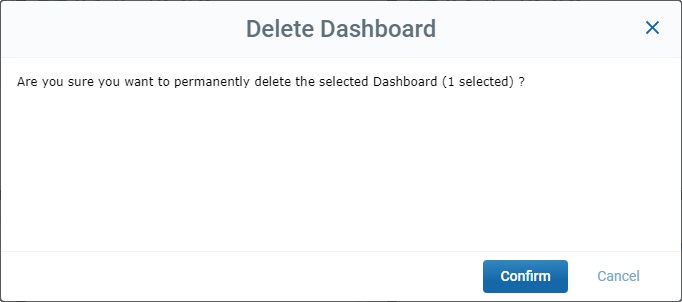
5. Click ![]() to confirm the delete operation.
to confirm the delete operation.
There is a success message and the "Dashboard Management" page no longer includes the dashboard(s) you deleted.
![]()