Applying a Local Speech Profile
Overview
A Local Speech Profile can be applied to a specific Operator Group of the current site. This means you will be associating a local speech profile to selected Operator Groups included in the same site.
The applying of a specific speech profile to an operator group affects the associated operators in terms of available speech resources, selected input/output language(s), etc., but does NOT change each operator's comfort settings (options that relate to the operator's unique speech pattern - ex: "Speech Detection", "Recognizer Sensitivity").
Step-by-step
1. To access the Speech Profiles Management page, click 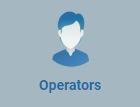 and, in the resulting row below, select
and, in the resulting row below, select 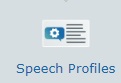 .
.
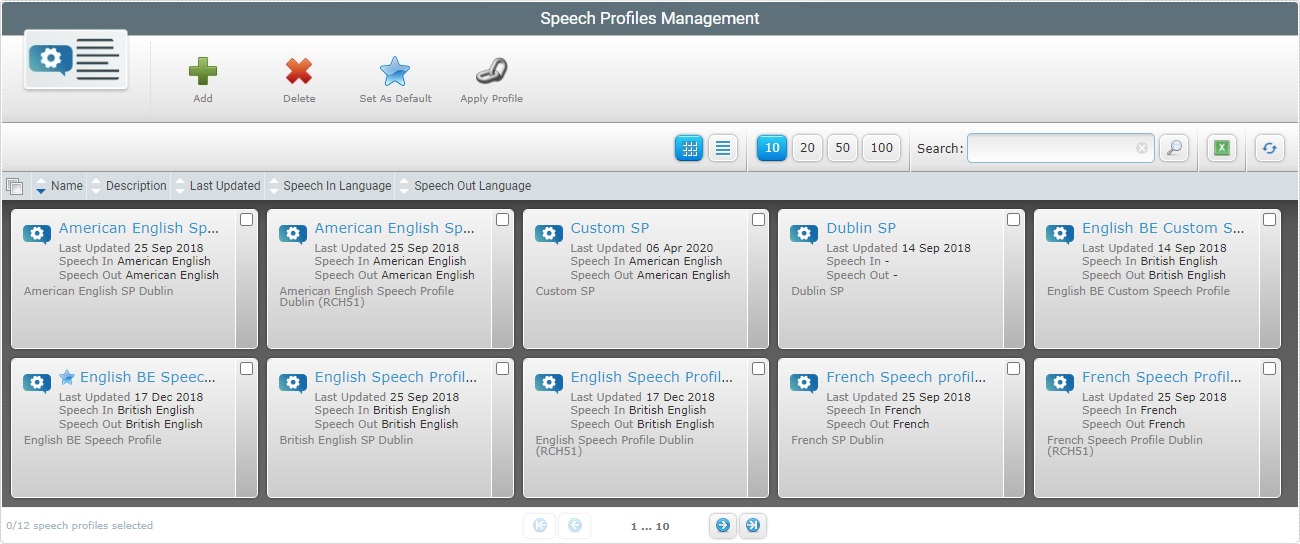
2. Select the local speech profile you want to apply by clicking the corresponding ![]() .
.
3. Click ![]() and open the"Apply Profile" window.
and open the"Apply Profile" window.
If an error message appears, check Possible Error Message(s) to know how to proceed.
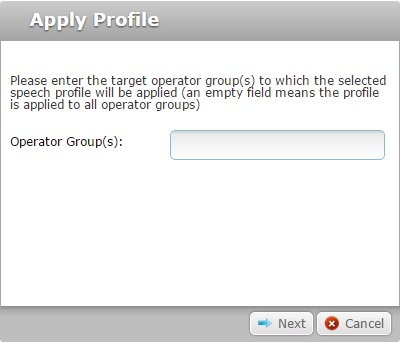
4. Define the target operator group(s). Enter their names in the corresponding box (each box works as a filter).
If nothing is entered, the selected speech profile is applied to all operator groups within the site.
5. Click ![]() to view the list of the targeted operator groups/operators. (Ex. Operator Groups "Picking (0)" and "Speech Operator Group (2)".)
to view the list of the targeted operator groups/operators. (Ex. Operator Groups "Picking (0)" and "Speech Operator Group (2)".)
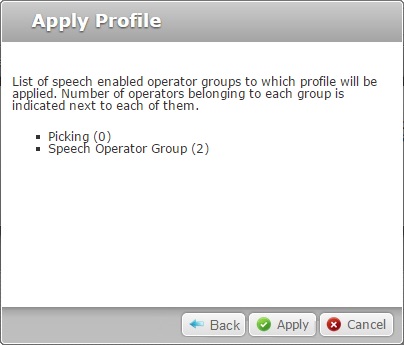
6. Click ![]() to conclude the operation or
to conclude the operation or ![]() to correct any information.
to correct any information.
![]()
Occurrence: When clicking ![]() .
.
Cause: No local speech profile selected.
Action: Check the ![]() of the intended global speech profile and, then, click
of the intended global speech profile and, then, click ![]() .
.