Overview
The "Account Details" page provides general information on the account.
To access the "Account Details" page, click ![]() (located on the "Control Panel"). The resulting page includes 3 tabs ("Properties", "Settings" and "Passwords") and a "left panel":
(located on the "Control Panel"). The resulting page includes 3 tabs ("Properties", "Settings" and "Passwords") and a "left panel":
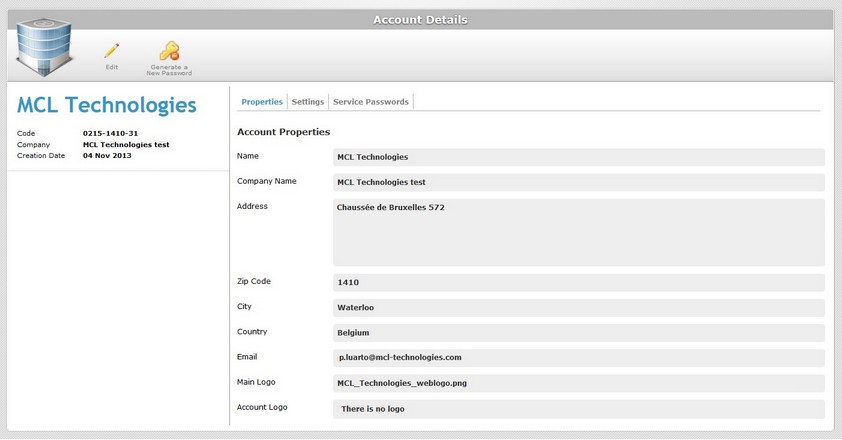
Properties tab
The "Properties" tab is open, by default. It displays the following information:
Name |
The account name. |
Company Name |
The company name associated to the MCL-Mobility Platform's account. |
Address |
The main address of the account (ex: the company's head office). |
Zip Code |
The address zip code. |
City |
The city. |
Country |
The country. |
The email of the account owner. |
|
Main Logo |
The company's logo which is displayed in the page's header. To add, change or remove the company's logo, see To Add a Logo. |
Account Logo |
The account's logo which is displayed to the left of the "edit" button. There is a default logo but it is possible to substitute it by a logo of your choice. See To Add a Logo. |
Settings tab
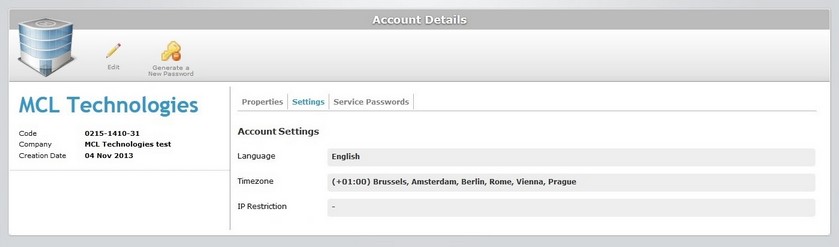
The Settings tab includes the following information:
Language |
The account's localization language. When creating a user, this language is proposed by default. |
Timezone |
The account's timezone. It is used to display the time in the Admin Dashboard's header. |
IP Restriction |
The authorized IP range to access the account. Multiple IP addresses require the use of a comma to separate them or CIDR notations (ex: 10.3.34.0/24). |
Service Passwords tab
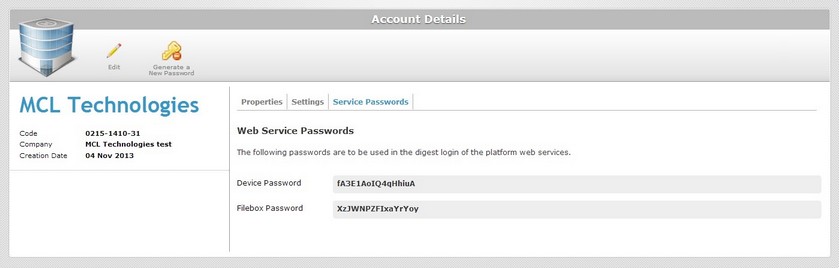
In the "Service Passwords" tab, you can view the passwords used by the devices and Filebox web services called by external systems.
Device Password |
Refers to the digest authentication password that the device uses to communicate with MCL-Mobility Platform. This password is NOT editable. |
Filebox Password |
Refers to the digest authentication password that the external systems need to use to call the Filebox web services. It is possible to generate a different password for Filebox access. |
"Left Panel"
Besides the details in the 3 tabs, there is also information on the left side of the page:
|
(In blue) |
The name of the account. |
Code |
The identification number of the account. |
|
Company |
The name of the company associated to the account. |
|
Creation Date |
When the account was created. |
If you want to edit the details of an account, click ![]() to set the corresponding "Account Details" page to "edit mode". For more detailed information, see Editing Account Details.
to set the corresponding "Account Details" page to "edit mode". For more detailed information, see Editing Account Details.
Available Operations
The "Account Details" page provides direct access to a specific operation:
To generate a new filebox password, use the ![]() button. For more information, see Generating a new Filebox Password.
button. For more information, see Generating a new Filebox Password.