Overview
App Desktop is an MCL interface in your device that provides the operator with current information in its toolbar (device's name, current time, current type of connection, etc.) and access to uploaded MCL applications. It also includes a menu with several options. See App Desktop Menu Options.
This application is installed along with either MCL-Client or MCL-Agent+MCL-Runtime (depending on your choice of installed MCL product). To make full use of App Desktop in an Android environment, define it as the default home application.
Since App Desktop interacts with the device's operating system (Windows Mobile/Windows CE or Android), the available menu options can vary depending on the device's model, OS/OS version and/or installed MCL product (MCL-Client or MCL-Agent+MCL-Runtime).
App Desktop
This is an example of a general view of the App Desktop in your device:
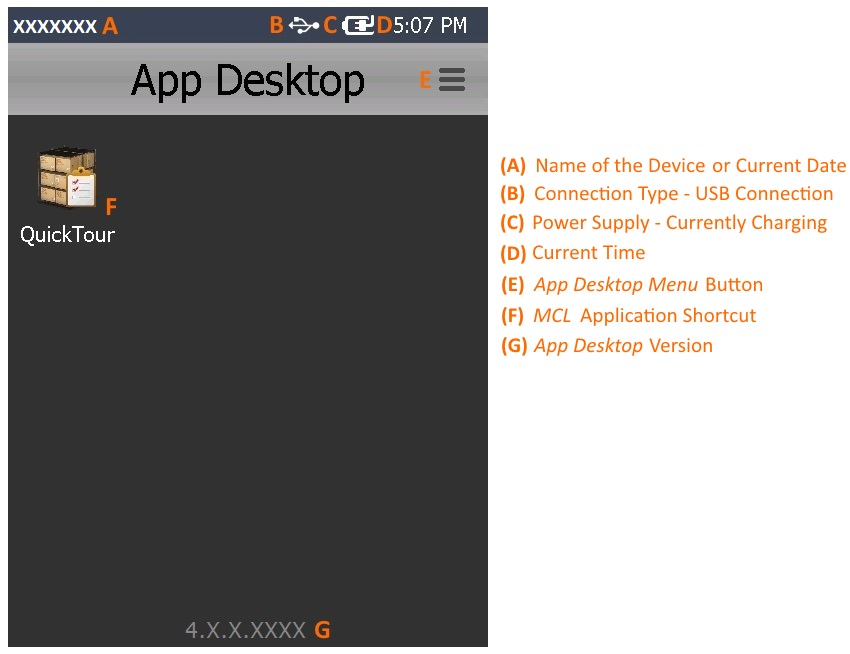
A This information (device's name or date) is automatically retrieved from the device. The name of the device is the default information. To view the current date, the device operator must click the name of the device. To return to the viewing of the device's name, click the date.
B This example refers to a device that is currently using a USB cable to connect to a PC. Depending on the current connection and connection status, you may view different icons. See App Desktop Toolbar Icons below.
C This example refers to a device that is currently charging (either via cradle or direct cable). Depending on the current power supply, you may view other icons. See App Desktop Toolbar Icons below.
D This information (current time) is automatically retrieved from the device (from its regional settings).
E This button allows access to several options. The available options depend on device model, OS/OS version and installed MCL product ( MCL-Client or MCL-Agent+MCL-Runtime).
F An example of an MCL application shortcut ("QuickTour"). Each deployed/uploaded MCL application is represented in App Desktop via a shortcut to be used by the device operator to open the corresponding application.
G This information refers to the App Desktop version.
App Desktop Toolbar Icons
Below are icons that can be displayed in the App Desktop toolbar.
Connection Type Icons |
|
|
4G/LTE Communication is available. |
|
3G Communication is available. |
|
GPRS Communication is available. |
|
Edge Communication is available. |
|
Wireless Communication is available. |
|
Wireless Communication is NOT available. |
|
Connection via USB to Windows Mobile Device Center. |
Power Supply Icons |
|
|
Device is charging. |
|
Device is on battery. |
The ![]() and
and ![]() connection type icons provide further information when clicked:
connection type icons provide further information when clicked:
•If the device is connected via USB, the App Desktop toolbar displays the ![]() icon.
icon.
To view the corresponding network information, click ![]() .
.
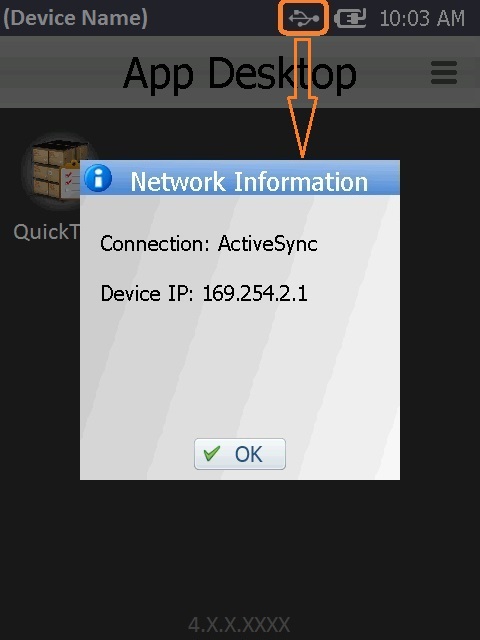
•If the device is connected via Ethernet/Wifi, the App Desktop toolbar displays the ![]() icon.
icon.
To view the corresponding network information, click ![]() .
.
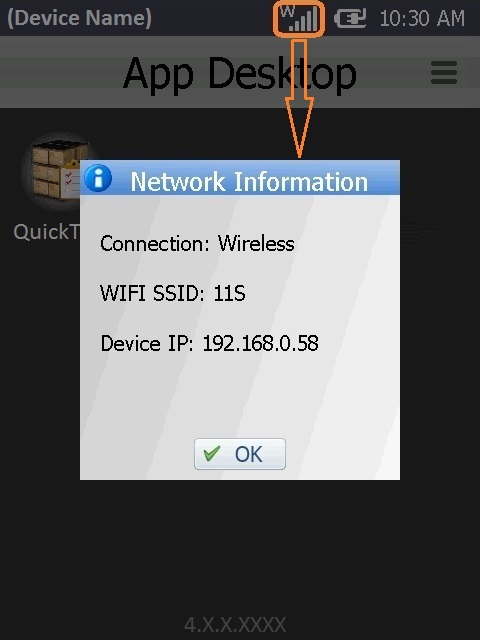
App Desktop provides you with a menu of options. To access it, click ![]() (located on the screen's upper right corner) or
(located on the screen's upper right corner) or ![]() (a SW or HW button only available in Android devices).
(a SW or HW button only available in Android devices).
The image below does NOT depict an actual App Desktop menu, it is a constructed image with the most likely options, regardless of device model, OS (Windows Mobile/Windows CE or Android), OS version or MCL product (MCL-Client or MCL-Agent+MCL-Runtime) installed in the device. Also, some of these options are NOT simultaneously displayed (ex: the "Enable kiosk mode" and the "Disable kiosk mode" do NOT appear in the same menu. The display of one option or the other depends on whether you have the "kiosk mode" enabled or disabled. It is the same with the "Device Pairing" and "Device Unpairing"options. They are not available at the same time.).
|
Device Pairing |
Present in the App Desktop menu, regardless of the device's OS (Windows Mobile/Windows CE or Android). ONLY available if the device has MCL-Agent installed and is NOT "paired", meaning, NOT connected to your MCL Mobility Platform account. For more detailed information on the "pairing" procedure, refer to the MCL-Mobility Platform User Guide. |
Device Unpairing |
Present in the App Desktop menu, regardless of the device's OS (Windows Mobile/Windows CE or Android). ONLY available if the device has MCL-Agent installed and IS "paired"/associated to your MCL Mobility Platform account. For more detailed information on the "unpairing" procedure, refer to the MCL-Mobility Platform User Guide. |
|
Settings |
ONLY available for Android devices. It allows you to access the device's settings. See To Access an Android Device's Settings. |
|
Device Info |
Available in the App Desktop menu, regardless of the device's OS (Windows Mobile/Windows CE or Android). Use this option to view device info. |
|
Grant Admin Rights |
ONLY available for Android devices with MCL-Agent installed. This option is displayed if the MCL product you have installed (MCL-Agent) in your Android device is NOT a device administrator. See To Grant Admin Rights. |
|
Enable kiosk mode |
Only available for Android devices. The option is displayed when the "kiosk mode" is NOT active. The "Kiosk mode" restricts the user's OS access rights. This will result in fewer available options in the "App Desktop menu. See To Enable Kiosk Mode. |
|
Disable kiosk mode |
ONLY available for Android devices with the "kiosk mode" enabled. See To Disable Kiosk Mode. |
|
Exit |
Present in the App Desktop menu, regardless of the device's OS (Windows Mobile/Windows CE or Android). This option is used to exit App Desktop and proceed to the device's OS environment. See To Exit App Desktop. |
![]()
As an alternative to the use of the device's touchscreen, you can use the keyboard (ex: direction keys, tab key) to navigate the App Desktop's options. The option marked with a ![]() represents the option on focus.
represents the option on focus.
Whenever the ![]() icon is displayed next to a menu option, it means that you must enter a numeric pin code to proceed with the selected task. You can opt for the use of a default pin code or a customized pin code:
icon is displayed next to a menu option, it means that you must enter a numeric pin code to proceed with the selected task. You can opt for the use of a default pin code or a customized pin code:
•Default Pin Code Protection Feature - App Desktop includes a default protection feature which requires a PIN code (a random numeric password, that changes periodically,managed by App Desktop). For more detailed information on how to calculate the PIN code, register in MCL Support Center and access the MCL knowledge base.
•Customized Pin Code Protection - The default pin code protection feature can be overridden with the use of an .ini file with specific commands that enable a PIN code of your choosing or remove the need for a PIN code entirely. For more detailed information, register in MCL Support Center and access the MCL knowledge base.
Example
This image refers to the available App Desktop Menu options of a Windows Mobile device with MCL-Agent (and MCL-Runtime) which is connected (paired) to your MCL-Mobility Platform account.
The intended action is to "unpair" the device (disconnect the device from your account).
Step-by-step
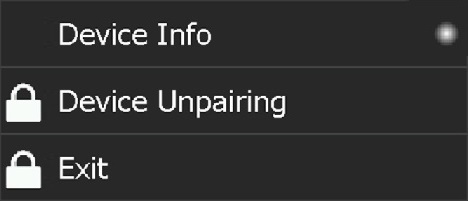
1. Click ![]() .
.
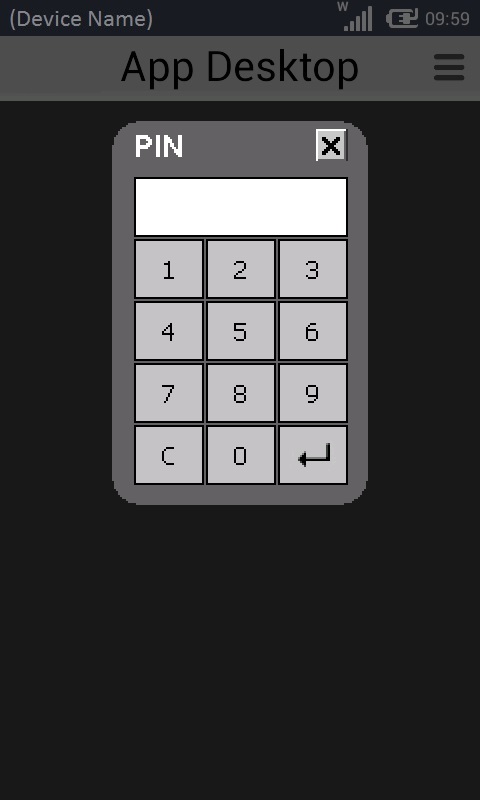
2. Enter the PIN code (numeric value) with the help of the virtual keyboard to . (The keyboard's layout depends on the device's model and OS/OS version.)
![]() For this particular virtual keyboard:
For this particular virtual keyboard:
Click ![]() to validate the entered pin and proceed.
to validate the entered pin and proceed.
Use ![]() to close the virtual keyboard and cancel the selected operation.
to close the virtual keyboard and cancel the selected operation.
Once the entered pin is validated, the "unpairing" is done.
![]() As soon as the PIN code is confirmed, there is a validity period of a few minutes, during which you can access protected options. Once that time frame is over, when you select a protected option you will have to insert the PIN code again.
As soon as the PIN code is confirmed, there is a validity period of a few minutes, during which you can access protected options. Once that time frame is over, when you select a protected option you will have to insert the PIN code again.
To Access an Android Device's Settings
The ![]() option provides access to a specific area of the Android device's OS- the
option provides access to a specific area of the Android device's OS- the ![]() .
.
Step-by-step
1. In the App Desktop menu, click ![]() .
.
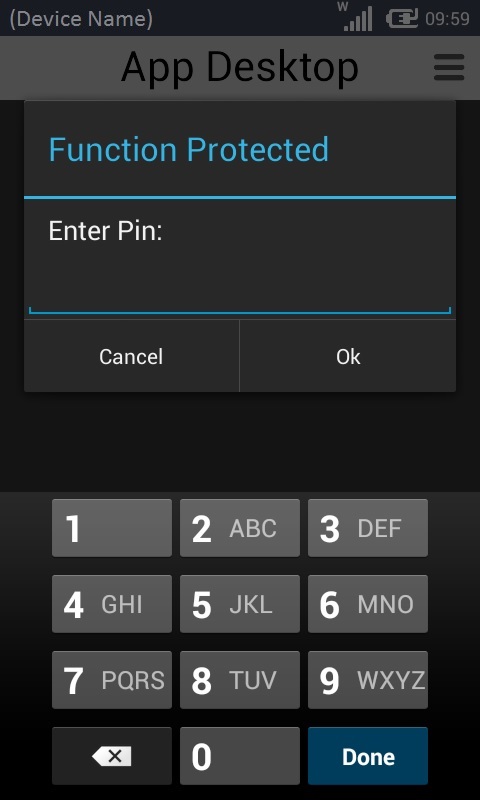
2. Enter the PIN code with the help of the virtual keyboard. (The keyboard's layout depends on the device's OS and model.) See App Desktop Protection.
![]()
In the case of this virtual keyboard, use ![]() to close it, if necessary.
to close it, if necessary.
3. Click ![]() .
.
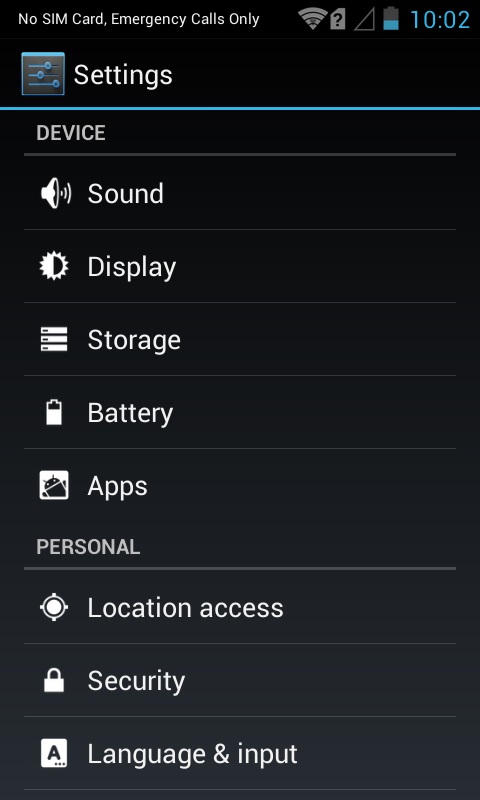
4. The "Settings" area is open. Check/edit the intended settings.
5. Once you are done, press ![]() (Android's <Back> button) to return to the App Desktop.
(Android's <Back> button) to return to the App Desktop.
The ![]() option allows you to view information on the device (SN, name, model, installed SW versions, etc.).
option allows you to view information on the device (SN, name, model, installed SW versions, etc.).
The displayed information is NOT editable and may vary depending on the OS/Os version and/or installed MCL product.
Step-by-step
1. In the App Desktop menu, click ![]() .
.
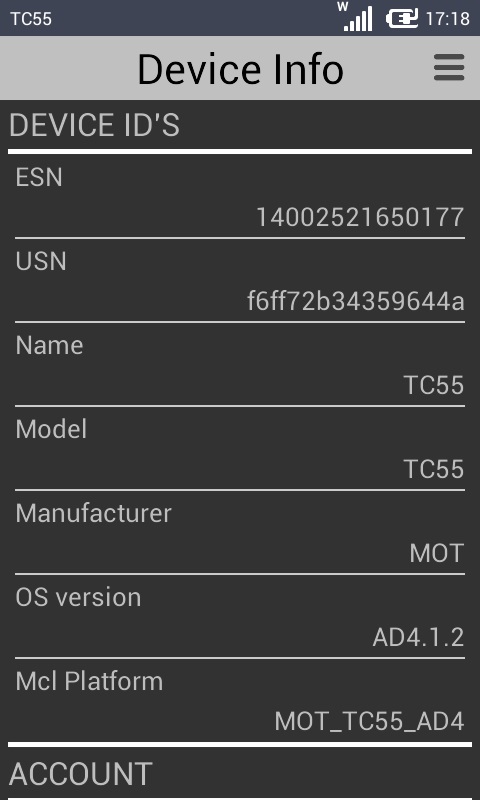
2. The screen displays information on the device. View the device info.
3. Depending on the device's OS, use one of the following to return to the App Desktop:
a. For an Android device, press ![]() (Android's <Back> button) in your device.
(Android's <Back> button) in your device.
b. For a Windows Mobile device, use the App Desktop Menu:
i. Click ![]() (located on the screen's upper right corner).
(located on the screen's upper right corner).
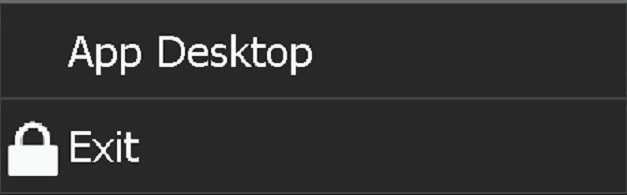
ii. Click ![]() .
.
When dealing with Android devices that have MCL-Agent installed, this MCL product MUST have administrator privileges. This will enable your Android device to manage some background device settings (ex: Date and Time settings, silent install of MCL-Agent and MCL-Runtime new versions, kiosk mode, etc.).
If the MCL product was not granted administrator rights after the pairing process, proceed as follows:
Step-by-step
1. Use one of the following to open the Device Administrators area (a specific security setting area):
a. In the App Desktop, click ![]() (upper right corner) OR
(upper right corner) OR ![]() (a SW or HW button only available in Android devices) to open the App Desktop menu and, then,
(a SW or HW button only available in Android devices) to open the App Desktop menu and, then, ![]() .
.
OR
b. Exit App Desktop (see To Exit App Desktop), open Settings, then, Security and, finally, Device Administrators.
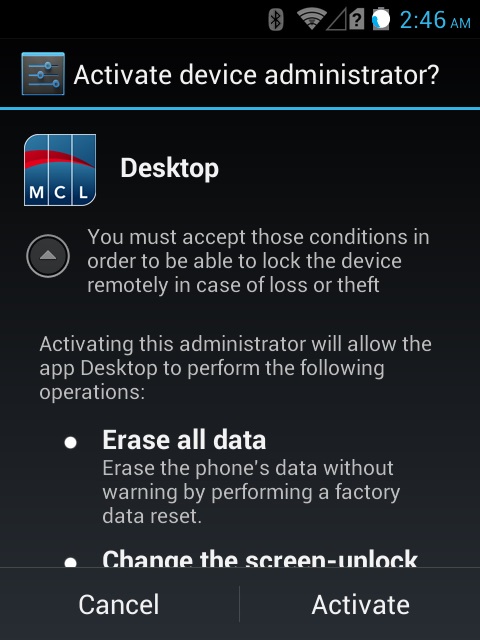
2. In the resulting screen, click ![]() .
.
If you used option a. to proceed to the "Device Administrators" setting, once you click ![]() , you will be returned to App Desktop.
, you will be returned to App Desktop.
If you exited App Desktop (option b.), you must use ![]() (Android's <Back> button) to leave the "Settings" area and, then, relaunch App Desktop.
(Android's <Back> button) to leave the "Settings" area and, then, relaunch App Desktop.
The ![]() option activates the "kiosk mode".
option activates the "kiosk mode".
The "kiosk mode" is used to limit the user's access to the Operating System. As a result of the "kiosk mode" activation, the App Desktop menu will have fewer options than usual (ex: The App Desktop menu will NOT have the ![]() option).
option).
![]()
The "Kiosk mode" menu option is based on the kiosk mode implementation done by each manufacturer. Some implementations require an external application to be installed to allow the kiosk mode. For example, Motorola provides the Enterprise Home Screen application in their devices and Samsung has developed Knox for the same purpose.
Step-by-step
1. In the App Desktop menu, click ![]() .
.
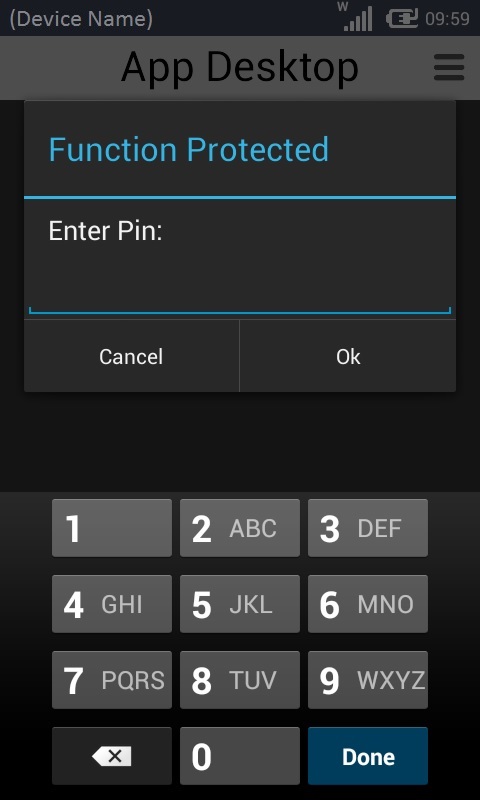
2. Enter the required PIN code with the help of the virtual keyboard (the keyboard's layout can vary according to device model or OS/OS version). See App Desktop Protection.
3. Click ![]() .
.
Depending on the manufacturer's kiosk mode implementation, the device reboots and launches the manufacturer's application (ex: Enterprise Home Screen).

In this case, the user was given access to App Desktop, the Calculator app and some OS features (Settings, Internet and File Browser).
4. Click ![]() to launch App Desktop.
to launch App Desktop.
![]() To make full use of the "kiosk mode", we recommend you define App Desktop as the device's default home application.
To make full use of the "kiosk mode", we recommend you define App Desktop as the device's default home application.
Since the purpose for the "kiosk mode" is to limit user access, some of the usual options may not be available in the App Desktop menu. That is the case with the ![]() option.
option.
The ![]() option deactivates the "kiosk mode". This option is only available in the App Desktop menu, if the "kiosk mode" is active.
option deactivates the "kiosk mode". This option is only available in the App Desktop menu, if the "kiosk mode" is active.
Step-by-step
1. In the App Desktop menu, click ![]() .
.
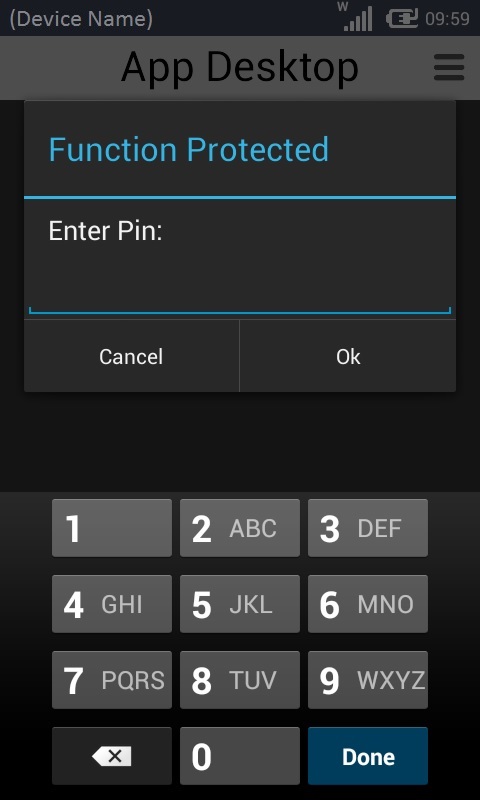
2. Enter the required PIN code with the help of the virtual keyboard (the keyboard's layout can vary according to device model or OS/OS version). See App Desktop Protection.
3. Click ![]() and return to App Desktop.
and return to App Desktop.
The ![]() option allows you to exit App Desktop. It is a pin code protected function.
option allows you to exit App Desktop. It is a pin code protected function.
This option is NOT available in the App Desktop menu, if you enable the "kiosk mode". See To Enable the Kiosk Mode.
Step-by-step
1. In the App Desktop menu, click ![]() .
.
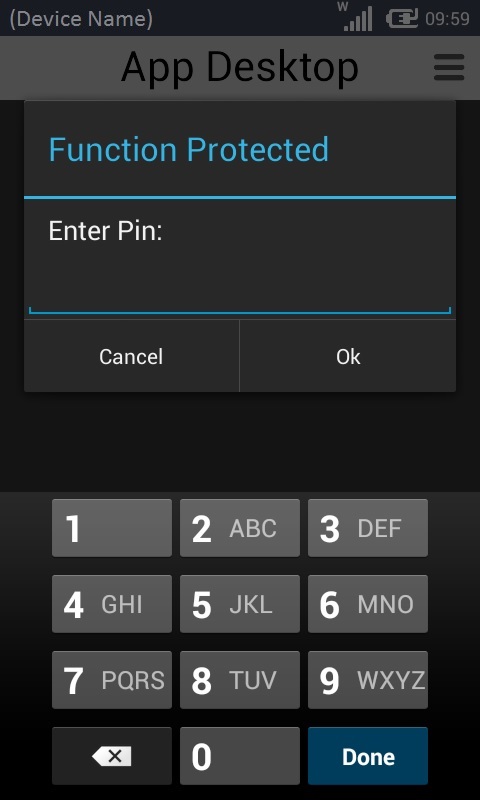
2. Enter the PIN code with the help of the virtual keyboard (the keyboard's layout can vary according to device model or OS/OS version). See App Desktop Protection.
3. Click ![]() .
.