Overview
In MCL-Designer V4, the library is the source folder for an import. Library contains elements (programs, screens, routines, global procedures, data files and global events) that have previously been exported from other MCL-Designer projects into it. See Export to Library.
Some of the exportable elements can be locked, namely programs, global procedures and/or global events. This means that if, during the export, an element was "locked" (an Export option), you will be able to import that element into another project but you will NOT be able to edit it. The locked elements are identified with a ![]() (in the "Library Manager" window and in the tree view of the destination project).
(in the "Library Manager" window and in the tree view of the destination project).
It is NOT possible to import routines and/or screens into locked destination elements (a program or a global procedure) because they are not editable. If you attempt to do so, you get the following message:
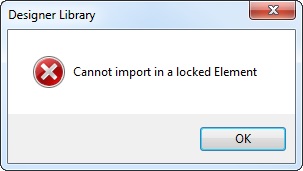
Step-by step
1. Use one of the following to access the "Library Manager" window.
A. Go to the "Menu Bar", click "Tools" and, in the resulting menu, select "Library Manager".
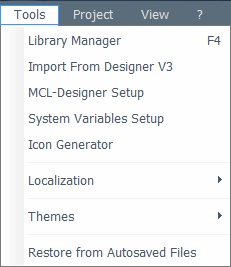
B. Click <F4>.
C. Use the "Import ..." option whenever available in a right-click menu.
Whichever the option chosen (A, B or C), it opens a "Library Manager" window.
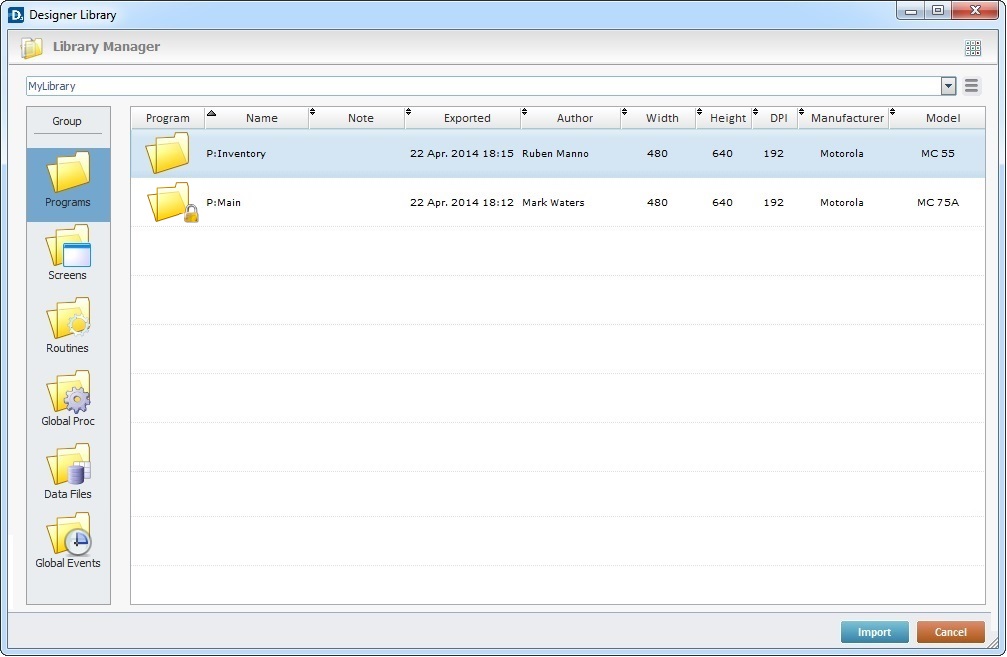
2. Select the element type (a program, screen, routine, global procedure, data file or a global events) you want to import into your current project in the "Group" section to the left.
The import operation becomes more specific and is adapted to the selected element. For more information on each element's import procedure, see:
To Import a Program from Library
To Import a Routine from Library
To Import a Screen from Library
To Import a Global Procedures from Library
To Import a Data File from Library
To Import a Global Event from Library