Working with Basic Arithmetic Process
Process Purpose
The Basic Arithmetic process is used to perform basic arithmetic operations with values within variables such as:
• Addition
• Subtraction
• Division
• Multiplication
• % Modulo (calculates the remainder after a division operation).
The result of any of these arithmetic operations is always stored in a variable.
When you add a process, you are required to define its settings. This occurs in the process's properties window which is displayed automatically after having added the Basic Arithmetic process.
If any subsequent edition is required, double-click the process to open its properties window and enter the necessary modifications.
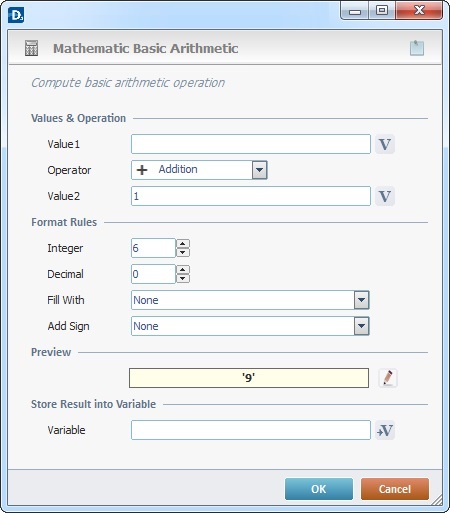
Proceed as follows:
Values & Operation |
|
Value 1 |
Define the value for the first operator. Enter it or click |
Operator |
Select the arithmetic operator from the drop down list. |
Value 2 |
Define the value for the second operator. Either enter it or click |
Format Rules |
|
Integer |
Define the number of integer positions. |
Decimal |
Define the number of decimal positions. |
Fill With |
Select the fill character from the drop-down list (“None”, “Zeroes” or “Blank”). |
Add Sign |
Select the sign to be included in the result from the drop-down list ("None", the default option; "+/-" or "- only"). |
Preview |
|
Displays a preview of the string that will be formatted according to the selected options. Click |
|
Store Result into Variable |
|
Variable |
Click |
If required, use the icon on the upper right corner of the properties window:
![]() Use the icon to attach any relevant notes to this process. Click it and enter your notes in the resulting text box. These notes will be displayed in the corresponding "Actions" tab or "Process" window (in the "Notes" field) and in the "Developer Report".
Use the icon to attach any relevant notes to this process. Click it and enter your notes in the resulting text box. These notes will be displayed in the corresponding "Actions" tab or "Process" window (in the "Notes" field) and in the "Developer Report".
After filling in the required options, click ![]() to conclude or
to conclude or ![]() to abort the operation.
to abort the operation.
The added process is displayed in the corresponding "Actions" tab or "Process" window.
![]()
Use the right click in MCL-Designer's input boxes to access certain features regarding the input box's option as well as general actions such as "Copy"; "Paste"; "Search".
Ex: If you right-click the "Variable" input box (included in a "Conversion's" properties window), you are provided with the "Search..."and "Variable Select" options.
If you right-click another input box, it will provide other possibilities.
