Process Purpose
The Advanced Arithmetic process is used to perform more complex calculations (ex: the rounding of a number, calculating the square root or the natural logarithm of a number, etc) based on values contained in variables.
The result is stored in a variable.
When you add a process, you are required to define its settings. This occurs in the process's properties window which is displayed automatically after having added the Advanced Arithmetic process.
If any subsequent edition is required, double-click the process to open its properties window and enter the necessary modifications.
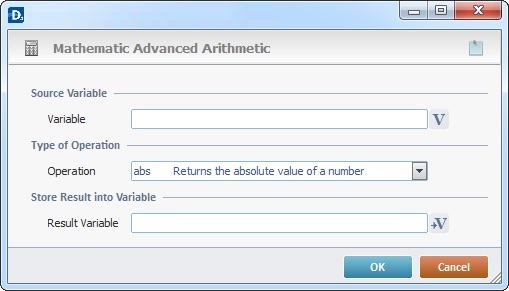
Fill in the following options:
Source Variable |
|
Variable |
Click |
Type of Operation |
|
Operation |
Select the type of advanced calculation from the drop down list:
|
Store Result into Variable |
|
Result Variable |
Click |
If required, use the icon on the upper right corner of the properties window:
![]() Use the icon to attach any relevant notes to this process. Click it and enter your notes in the resulting text box. These notes will be displayed in the corresponding "Actions" tab or "Process" window (in the "Notes" field) and in the "Developer Report".
Use the icon to attach any relevant notes to this process. Click it and enter your notes in the resulting text box. These notes will be displayed in the corresponding "Actions" tab or "Process" window (in the "Notes" field) and in the "Developer Report".
After filling in the required options, click ![]() to conclude or
to conclude or ![]() to abort the operation.
to abort the operation.
The added process is displayed in the corresponding "Actions" tab or "Process" window.
![]()
Use the right click in MCL-Designer's input boxes to access certain features regarding the input box's option as well as general actions such as "Copy"; "Search" or "Variable Select".
Ex: If you right-click the "Variable" input box (included in a "Conversion's" properties window), you are provided with the "Variable Select", "Search..." and "Localization Select" options.
If you right-click another input box, it will provide other possibilities.
