Working with Call Local Proc Process
Process Purpose
The Call Local Proc process is used to call a local procedure (included in the same program of the calling process).
When you add a process, you are required to define its settings. This occurs in the process's properties window which is displayed automatically after having added the Call Local Proc process.
If any subsequent edition is required, double-click the process to open its properties window and enter the necessary modifications.
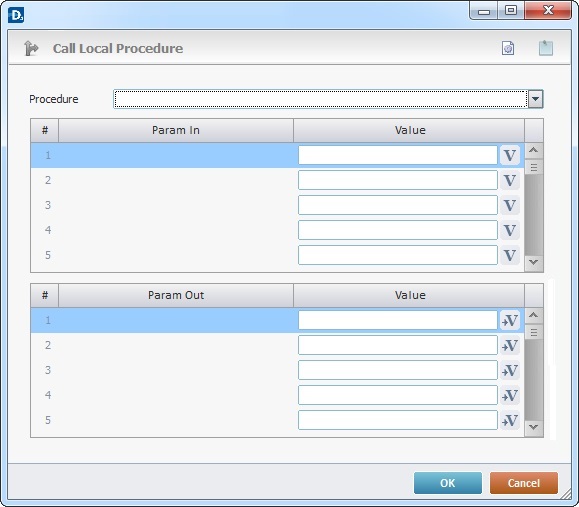
Fill in/view the options available:
Call Local Procedure |
|
Procedure |
Select the local procedure to be called. The drop-down list only provides the local procedures that exist in the same program. |
Call Local Procedure |
|
Param In column |
This column displays the input parameters established for the local procedure (in the "Param In" tab). See Local Procedures. |
Value column |
Click |
Param Out column |
This column displays the output parameters established for the local procedure (in the "Param Out" tab). See Local Procedures. |
Value column |
Click |
Use the editing icons to the right of the table to move the rows up and down and to delete or add more rows.
If required, use the icons on the upper right corner of the properties window:
![]()
Click this icon to create a new local procedure. See Local Procedures.
![]() Use the icon to attach any relevant notes to this process. Click it and enter your notes in the resulting text box. These notes will be displayed in the corresponding "Actions" tab or "Process" window (in the "Notes" field) and in the "Developer Report".
Use the icon to attach any relevant notes to this process. Click it and enter your notes in the resulting text box. These notes will be displayed in the corresponding "Actions" tab or "Process" window (in the "Notes" field) and in the "Developer Report".
After filling in the required options, click ![]() to conclude or
to conclude or ![]() to abort the operation.
to abort the operation.
The added process is displayed in the corresponding "Actions" tab or "Process" window.
![]()
Use the right click in MCL-Designer's input boxes to access certain features regarding the input box's option as well as general actions such as "Copy"; "Paste"; "Search".
Ex: If you right-click the "Variable" input box (included in a "Conversion's" properties window), you are provided with the "Search..."and "Variable Select" options.
If you right-click another input box, it will provide other possibilities.
