Working with Get File from URL Process
Process Purpose
The Get File from URL process is used to get/receive a file from a specific URL.
When you add a process, you are required to define its settings. This occurs in the process's properties window which is displayed automatically after having added the Get File from URL process. In this case, the properties window includes two tabs - "General" and "Error".
If any subsequent edition is required, double-click the process to open its properties window and enter the necessary modifications.
General tab
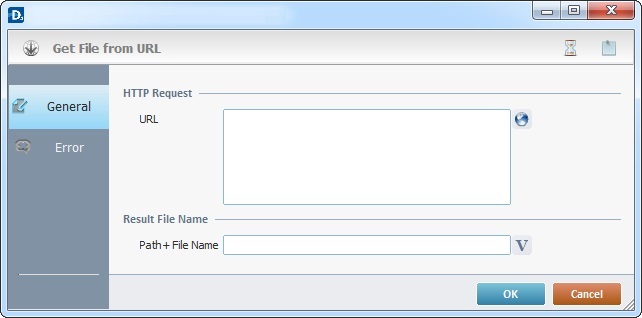
Proceed as follows:
HTTP Request |
|
URL |
Enter the URL or click |
Result File Name |
|
Path + File Name |
Insert the path and name of the file that will receive the result or click |
Example
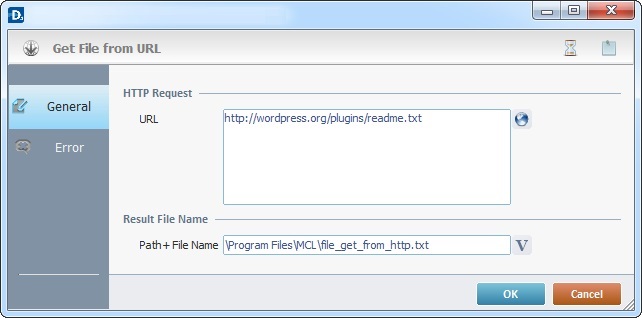
Proceed to the "Error" tab.
Error tab
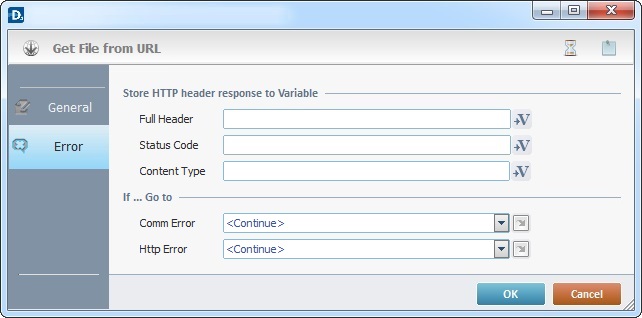
Proceed as follows:
Store HTTP header response to Variable |
|
Full Header |
Click |
Status Code |
Click |
Content Type |
Click |
If … Go to |
|
Comm Error |
Select a target location from the drop-down or |
HTTP Error |
Select a target location from the drop-down or |
Detail of a ![]() window:
window:

"S:Menu" is a screen included in the same program as the process.
"R:Routine_1" is a routine included in the same program as the process.
If required, use the icons on the upper right corner of the process window:
•Click ![]() to define a time out. See To Define a Time Out.
to define a time out. See To Define a Time Out.
•Click ![]() to attach any relevant notes to this process. Click it and enter your notes in the resulting text box. These notes will be displayed in the corresponding "Actions" tab or "Process" window (in the "Notes" field) and in the "Developer Report".
to attach any relevant notes to this process. Click it and enter your notes in the resulting text box. These notes will be displayed in the corresponding "Actions" tab or "Process" window (in the "Notes" field) and in the "Developer Report".
After filling in the required options, click ![]() to conclude or
to conclude or ![]() to abort the operation.
to abort the operation.
The added process is displayed in the corresponding "Actions" tab or "Process" window.
![]() You can use relative paths to refer the file(s) you want to use in your project. See Working with Aliases.
You can use relative paths to refer the file(s) you want to use in your project. See Working with Aliases.
![]()
Use the right click in MCL-Designer's input boxes to access certain features regarding the input box's option as well as general actions such as "Copy"; "Paste"; "Search".
Ex: If you right-click the "Variable" input box (included in a "Conversion's" properties window), you are provided with the "Search..."and "Variable Select" options.
If you right-click another input box, it will provide other possibilities.
