Working with "Routine In"
Overview
A Routine In is a set of processes that is executed prior to any object's appearance. It does not allow for the addition of objects (Display Objects processes) or references to the objects (Object Control processes). Each screen can only contain one "Routine In".
To Add a "Routine In" to a Screen.
There are two ways to add a "Routine In" to a screen. One is via the tree view in the "Programs" module and the other is a right-click on the open screen that will include the "Routine In".
Use one of the following step-by-steps:
Step-by-step
1.In the tree view, right-click the screen that should include the "Routine In".
2. In that resulting menu, click “Add Routine In”. This opens the window where the processes will be added.
![]() This option is only available in screens that do not include a Routine In already.
This option is only available in screens that do not include a Routine In already.
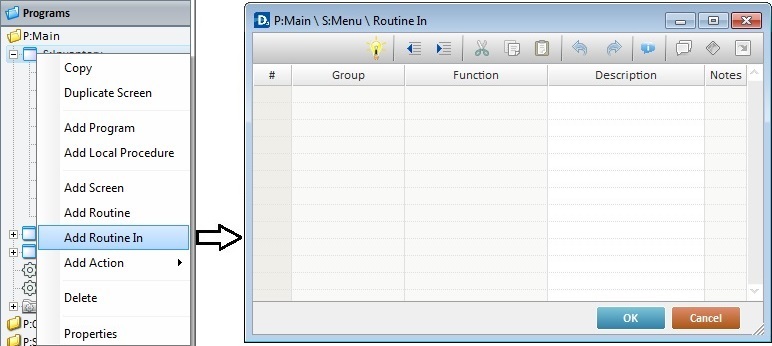
3. Use one of the following methods to add processes to the corresponding "process window" (see Adding and Editing Processes).
a. Use the drag-and-drop mechanism to drag a process from the "Process Display Section" onto the "Routine In" process window.
b. Use the editing bar on top of the window and click ![]() to open a process list window (see Detail of Process List).
to open a process list window (see Detail of Process List).
c. Right-click any row to open a menu and select the "Add/Insert ..." option.
4. Once you have added the necessary processes, click ![]() to apply.
to apply.
OR
1. Open the screen you want to add a "Routine In" to.
2. Right-click the screen.
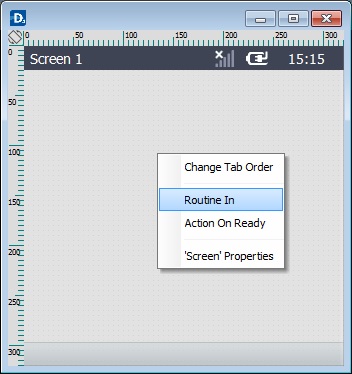
3. In the resulting menu, select "Routine In". This opens the window where the processes will be added.
![]()
This option has two purposes:
•If the screen does NOT have a "Routine In", select this option to add one to the screen.
•If the screen already includes a "Routine In", use this option to open the corresponding process window and view or edit it.
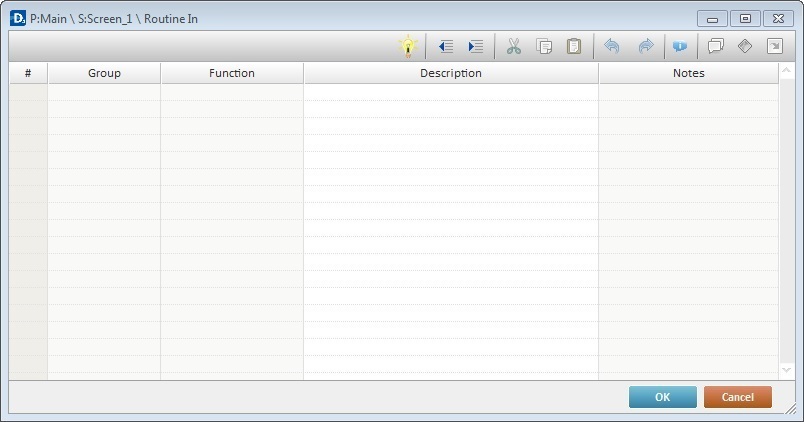
4. Use one of the following methods to add processes to the "Routine In's" process window (see Adding and Editing Processes).
a. Use the drag-and-drop mechanism to drag a process from the "Process Display Section" onto the "Routine In" process window.
b. Use the editing bar on top of the window and click ![]() to open a process list window (see Detail of Process List).
to open a process list window (see Detail of Process List).
c. Right-click any row to open a menu and select the "Add/Insert ..." option.
5. Once you have added the necessary processes, click ![]() to apply.
to apply.