Setting Screen Properties
Overview
Once a screen is added (see Creating and Editing a Screen), the "properties" window automatically appears. This is where the screen settings are defined. This "properties" window can be opened at any time during project development so you can edit the corresponding screen settings.
To open the “Screen Properties” window, either right-click the screen's tree view representation and select "Properties" OR open the screen by double-clicking it, in the tree view, and, then, double-click the open screen to access the "Screen Properties" window OR right-click the screen and select 'Screen' Properties.
General tab
The "Properties" window opens with the "General" tab. Below are all the options displayed in this tab. You must adjust or maintain the options/values that are provided.
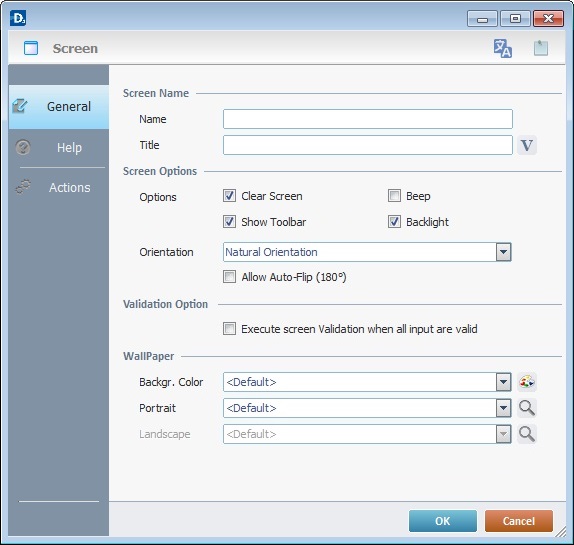
Screen Name |
|||
Name |
Name that represents this screen in the MCL-Designer project (it is displayed in the tree view). Enter the screen name. |
||
Title |
Name displayed on the device's screen toolbar. Either enter it or click |
||
Screen Options |
|||
Clear Screen |
When checked, clears the previous screen before the current one is drawn. If it is NOT checked, the current screen objects are drawn on top of the previous screen, which is grayed out. This allows you to create screens with a pop-up effect, for instance. |
||
Beep |
When checked, enables a sound every time screens change. |
||
Show Toolbar |
When checked, enables the Toolbar to be visible on the device's screen. See Details of "Screen Toolbar"below. |
||
Back Light |
When checked, enables the back light on the device's screen. |
||
Select the appropriate option from the following: Natural Orientation - The application's screens are adapted to the target device's default configuration. It is the default option. Portrait - The application's screens are portrait oriented. Landscape - The application's screens are landscape oriented. Auto - This option is the most dynamic and recommended. It allows for both portrait or landscape orientations. The application's screens react to the target device's G-sensor feature and adapt the screen orientation according to the device's current position. This option enables the use of the "Portrait/landscape mode" buttons ( see Zoom/Orientation section ) and the Flip (180°) - This option enables the application's screens to react to the target device's G-sensor feature and to invert the screen by 180° according to the device's current position. This is a useful feature when dealing with signature collection. The screen (with the"Signature capture" object) flips upside down to get the signature. Allow Auto Flip (180°) - This option is only active if the chosen orientation is either "Natural Orientation", "Portrait" or "Landscape". Check this option to enable the application's screen to react to the target device's G-sensor and invert screen orientation by 180°. |
|||
Validation Option |
|||
Execute screen Validation when all input are valid |
Check this option to enable an "On Validate" event. |
||
Wallpaper |
|||
Backgr. Color |
Select a color from the drop-down list or click |
||
Portrait |
Select a wallpaper for the screen's portrait position from the drop-down list or click This field's availability depends on what is selected in the "Orientation" option. |
||
Landscape |
Select a wallpaper for the screen's landscape position from the drop-down list or click This field's availability depends on what is selected in the "Orientation" option. |
||
As an alternative for the defining of a wallpaper, use the shortcut in the "Control" Tab:
|
|||
Detail of the Select a Wallpaper window
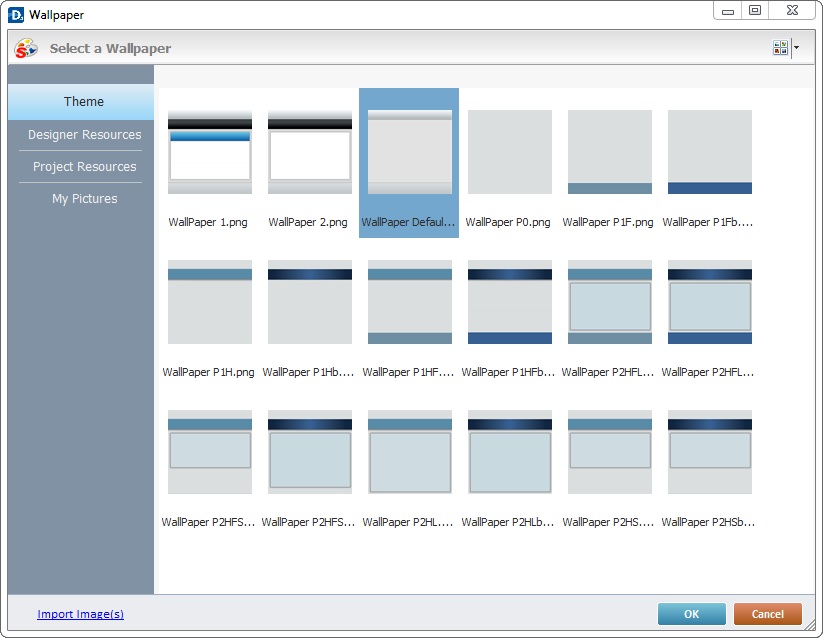
This window opens when you click ![]() in the options concerning wallpaper.
in the options concerning wallpaper.
The "Theme" tab is open by default and contains the available wallpapers (the same that are displayed in the "Style Preview Section" when you select ![]() in the "Control" tab).
in the "Control" tab).
Select the adequate theme and click ![]() .
.

Below are icons that can be displayed in the toolbar of your device's screen.
Connection Type Icons |
|
|
4G/LTE communication is available. |
|
3G communication is available. |
|
GPRS communication is available. |
|
Edge communication is available. |
|
Wireless communication is available. When clicked, it also provides network information:
|
|
Wireless Communication is NOT available. |
|
USB communication is available (connection via Windows Mobile Device Center). When clicked, it also provides network information:
|
Power Supply Icons |
|
|
Device is charging. |
|
Device is on battery. |
System/Application Information |
|
|
The current time (as defined in regional settings). |
|
The name of the currently opened screen. When clicked, displays the date (as defined in regional settings). To display the name of the screen again, click the date. |
|
Screen Help available. It is displayed when the device operator opens a screen that includes information you added in that screen's properties window (in the "Help" tab). See Help tab. |
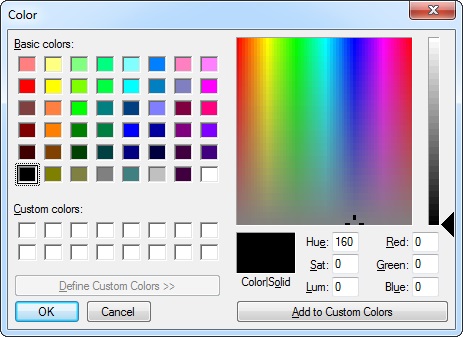
You can customize the "Basic Colors" by changing the values of the available color elements (Hue, Sat, Lum, Red, Green and Blue).
Another tab in the “Screen Properties” window is the “Help” tab. It is used to add text in a "help" format.
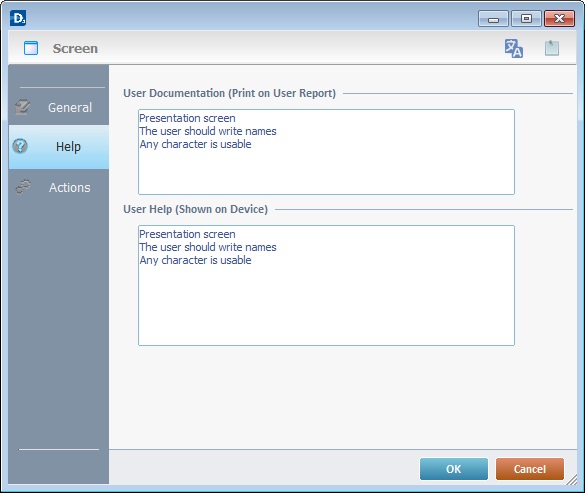
Entering data in the upper box adds information to the project's user report which is created by the "Report Settings" tool (located in the "File" menu > "Report").
Entering data in the lower box, is a text addition to the device itself, a "help" text that is viewed by the device operator when he clicks ![]() in the screen's toolbar.
in the screen's toolbar.
![]()
Use the right click in MCL-Designer's input boxes to access certain features regarding the input box's option as well as general actions such as "Copy"; "Paste"; "Search".
Ex: If you right-click the "Text Data" input box (included in a "Display Text" properties window), you are provided with the "Paste", "Search..." and "Variable Select" options.
If you right-click any other input box, it will provide other possibilities.
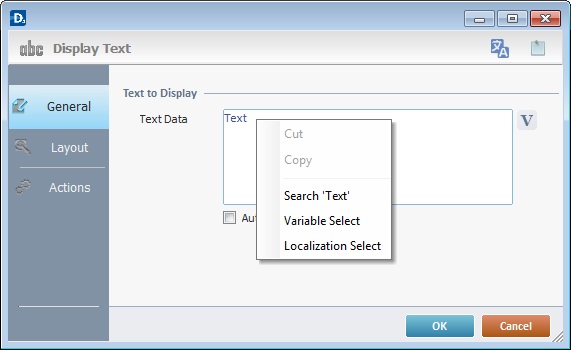
Actions tab
The final tab in the “Screen Properties” window is the “Actions” tab. It is used to add processes to events that handle data within the screen (ex: it can be a "routine in", a process, etc.).
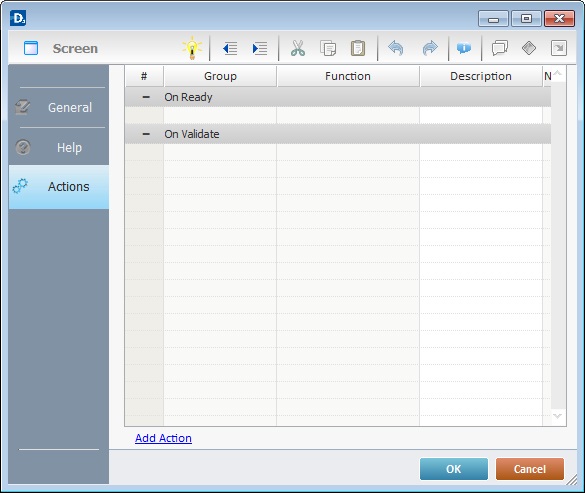
Events associated with Screens
![]() Events are specific actions performed by the device operator that trigger actions within the application. These actions, which are defined by the programmer, are designated, in the MCL-Designer environment, as processes.
Events are specific actions performed by the device operator that trigger actions within the application. These actions, which are defined by the programmer, are designated, in the MCL-Designer environment, as processes.
There is always a default event associated to a screen but more can be added to the screen.
There are 6 types of events associated to screens:
1. On Ready
This event is executed after the "Routine In" and/or the display of screen objects and, immediately, before the operator begins to interact with the application.
2.On Validate
This event is only executed after all screen objects are validated. This background validation uses all established settings from the "Screen Properties" window.
Always check the “Auto-Validation” option, in the "Screen Properties" window, to ensure that this event becomes active.
3. On Hotkey
This event is used to define an action that is executed following a specified keystroke (in a virtual (SIP) or hardware keyboard).
This event can be used simultaneously in a screen and in one or more objects, so, it is important to understand how the system will handle "hotkey" event priority. The "hotkey" events will be triggered as follows:
1. The hotkey event associated to an object when it comes into focus (a hotkey defined by the developer within a Grid object which triggers a specific process/action).
2. The use of embedded keys within the object with focus (navigating the fields of a "Grid" object with the use of arrow keys).
3. The hotkey event associated to the screen that contains the object with focus but triggers other processes(actions).
4. On Timer
This event is an exception. It is executed due to a lack of activity by the device operator during a specific time cycle. It is associated to a specific action - a background Go To Branch Process on a countdown timer. A specific countdown time and a target location can be set. This countdown can be redundant if the “Repeatable” option is checked.
5. On Power
This event is used to trigger an action the moment the device is connected to an external power source (ex: a cradle). The action (process) will continue to run even if the device is immediately back on battery.
6. On RFID Tag Read
This event is triggered after every tag read. It is used to obtain the data on each tag and to store it in a pre-established variable. See The On RFID Tag Read Event.
To add an event, click ![]() . See How to work with Processes.
. See How to work with Processes.
To add a process, either use the editing bar, located on the top of the "Actions" tab and click ![]() OR right-click any row and select the "Add/Insert ..." option in the resulting menu OR select the intended group of processes in the "Process tab" and, then, drag the process you require from the "Process Display section" onto the "Actions" tab. See Adding and Editing Processes.
OR right-click any row and select the "Add/Insert ..." option in the resulting menu OR select the intended group of processes in the "Process tab" and, then, drag the process you require from the "Process Display section" onto the "Actions" tab. See Adding and Editing Processes.
Tab Order
As mentioned earlier (see Setting of Screen Properties), the “Screen Properties” window can be accessed by right-clicking a screen's empty space and selecting 'Screen' Properties.
This right-click menu includes the following options:
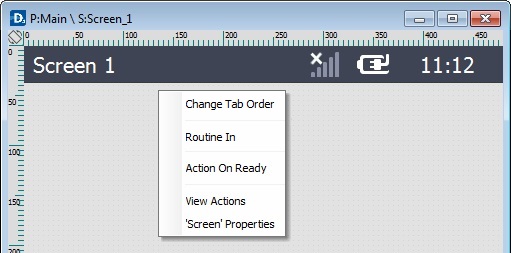
Change Tab Order |
When there are multiple Input Objects (ex: an Input keyboard and an Input Barcode), this option establishes the order of the data input. See Detail of Change Tab Order window below. |
Routine In |
Adds a routine prior to any graphic information being displayed on the screen. Once you have added a "Routine In", this option is used to open/edit that "Routine In". |
Action On Ready |
This section displays the event (On Ready) associated to the screen. Other events can be added (ex: On Hotkey, On Validate, On Timer, On Power, On RFID Tag Read). If an event contains processes, the event is displayed with a |
View Actions |
Opens a window that displays the screen's events, objects and processes which are also editable. See Detail of a "View Actions" window. |
Screen Properties |
Provides access to the "Screen Properties" window. |
Detail of Change Tab Order window
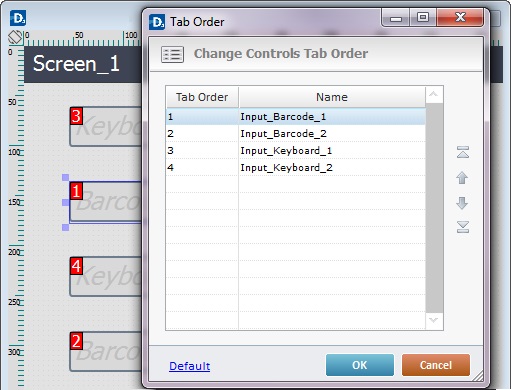
Ex: The operator must, first, read the Input Barcode objects (1 and 2) and, afterward, fill in the Input Keyboard objects (1 and 2) despite the screen placement order.
Tab order defines the order that objects will follow when pressing the "Tab" key or when the object is validated. To have an object following a defined tab order, it must have the option "Tab Stop" enabled (in the object's "Layout" tab).
If you click ![]() , the tab order will be set according to the object's position within the screen - from top to bottom and from left to right.
, the tab order will be set according to the object's position within the screen - from top to bottom and from left to right.
The icons to the right of the window allow you to:
|
Move the selected object to the first table position. |
|
Move the selected object one row up. |
|
Move the selected object one row down. |
|
Move the selected object to the last table position. |
Detail of a View Actions window
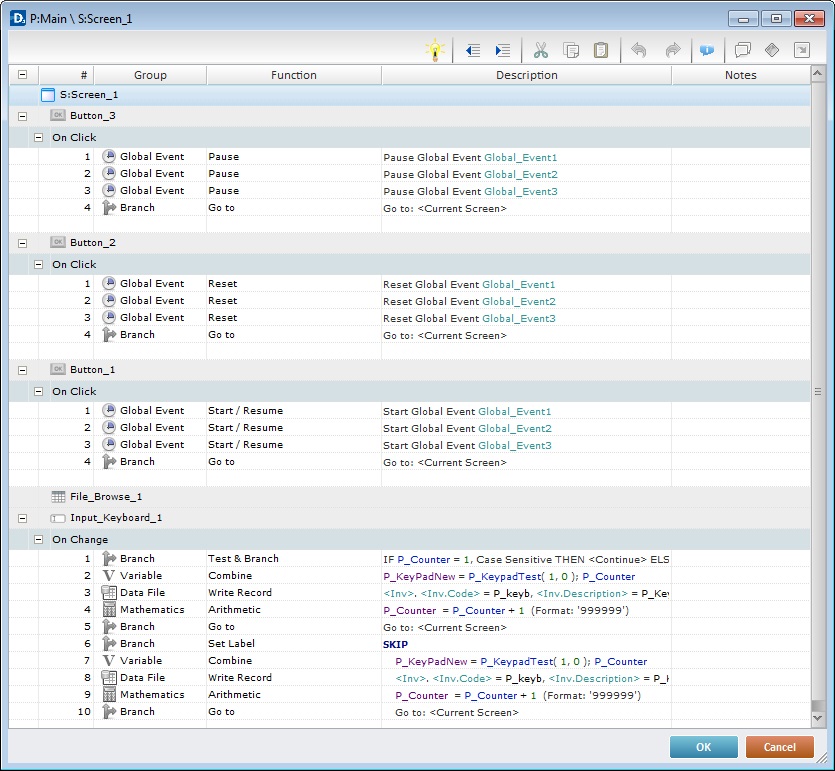
The View Actions window displays the information regarding the active screen and the objects, events and processes included in it.
It is used to view all the elements included in the active screen (events,objects, processes). It is also editable, meaning, you can add events/processes to either screen or objects as well as edit screen, object and process properties.
To edit events, double-click the intended event to open an "Event" window. In the "Do" box, either maintain the default option <Action> (if you want to add other processes from the "Process Tab") or select one of the "Go to" shortcuts provided by the drop-down or ![]() list.
list.
To add events, right click an event and select "Add Action". See Right-click menu below.
The Right-click menu provides options regarding events:
|
Add Action |
Opens an "Event" window. Select the new event from the available options. Maintain the default option <Action> if you want to add other processes or use the Go to shortcuts provided by the drop-down or |
Edit |
Opens an "Edit Event" window. Maintain the default option <Action> if you want to add other processes or use the Go to shortcuts provided by the drop-down or |
|
Delete... |
Deletes the selected event as well as the processes included in it. |
To edit screen, object or process properties:
Double-click the element to open the corresponding properties window and make the required changes.
To add processes, use one of three possibilities:
1. Double-click an empty line to open a "Process List" (see Detail of Process List) and select the appropriate process.
2. Drag the intended process from the "Process Display Section" (located to the right of the "Work Area") and drop it on the intended event.
3. Use the editing bar (see Detail of the Editing Bar). Click ![]() to open a "Process List" and select a process.
to open a "Process List" and select a process.
To modify process execution order, either drag the selected process to the intended target or use the ![]() (cut),
(cut), ![]() (copy) and
(copy) and ![]() (paste) icons from the "Editing" bar (see Detail of Process List).
(paste) icons from the "Editing" bar (see Detail of Process List).