Process Purpose
The RFID Write process is a synchronous command used to write information into the fields of a tag's memory bank. This command may not be available for all RFID tag types, meaning, not all RFID tags are writable.
![]()
Make sure you have already created the required RFID profile(s). See Creating an RFID Profile.
Check the necessary steps to create an RFID program in To Create an RFID Program.
When you add a process, you are required to define its settings. This occurs in the process's properties window which is displayed automatically after having added the RFID Write process.
If any subsequent edition is required, double-click the process to open its properties window and enter the necessary modifications.
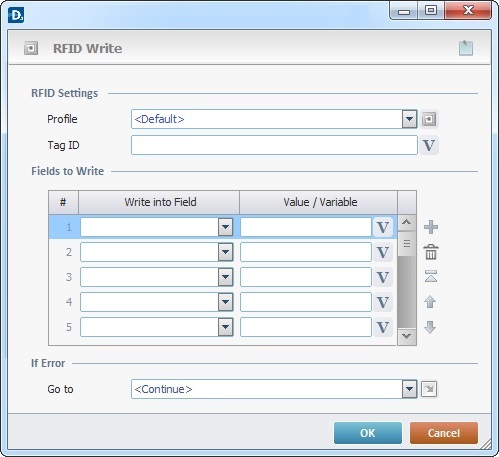
Fill in the following options:
RFID Settings |
|
Profile |
Select the appropriate RFID profile from the drop-down list. If required, click |
Tag ID |
Define the tag to be written. Either enter the tag's ID or click |
Fields to Write |
|
Write into Field column |
Define the tag field to have data written on it. Select the appropriate field from the drop-down list. |
Value/Variable column |
Define the value to be written in the selected tag field. Either enter it or click |
If Error |
|
Go to |
Select a target destination, in case an error occurs, from the drop-down or |
Detail of a ![]() window:
window:

"S:Menu" is a screen included in the same program as the process.
"R:Routine_1" is a routine included in the same program as the process.
Use the editing icons to the right of the table to move the rows up and down and to delete or add more rows.
If required, click ![]() to attach any relevant notes to this process. Click it and enter your notes in the resulting text box. These notes will be displayed in the corresponding "Actions" tab or "Process" window (in the "Notes" field) and in the "Developer Report".
to attach any relevant notes to this process. Click it and enter your notes in the resulting text box. These notes will be displayed in the corresponding "Actions" tab or "Process" window (in the "Notes" field) and in the "Developer Report".
After filling in the required options, click ![]() to conclude or
to conclude or ![]() to abort the operation.
to abort the operation.
The added process is displayed in the corresponding "Actions" tab or "Process" window.
![]()
Use the right click in MCL-Designer's input boxes to access certain features regarding the input box's option as well as general actions such as "Copy"; "Paste"; "Search".
Ex: If you right-click the "Variable" input box (included in a "Conversion's" properties window), you are provided with the "Search..."and "Variable Select" options.
If you right-click another input box, it will provide other possibilities.
