Working with Check Address Process
Process Purpose
The Check Address process is used to verify the navigation destination address via the CoPilot navigation application.
When you add a process, you are required to define its settings. This occurs in the process's properties window which is displayed automatically after having added the Check Address process. This properties window is divided into two tabs - "General" and "Advanced".
If any subsequent edition is required, double-click the process to open its properties window and enter the necessary modifications.
General tab
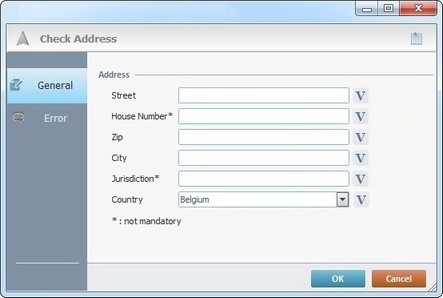
![]()
The destination address is composed of street, house number, zip code, city, jurisdiction and country.
Fill in the following options (the options marked with an asterisk are NOT mandatory):
Address |
|
Street |
Enter the street to be verified or click |
House Number * |
Enter the house number to be verified or click |
Zip |
Enter the zip code to be verified or click |
City |
Enter the city to be verified or click |
Jurisdiction * |
Enter the jurisdiction to be verified or click |
Country |
Select the country to be verified from the drop-down list or click |
Go to the "Error" tab.
Error tab
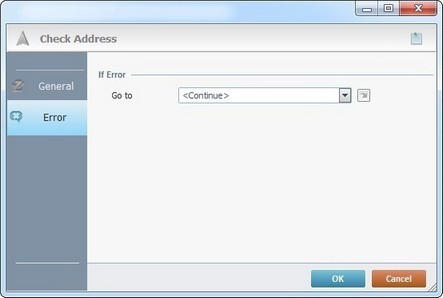
Select/enter the appropriate information:
If Error |
|
Go to |
Select a target location from the drop-down or |
Detail of a ![]() window:
window:

"S:Menu" is a screen included in the same program as the process.
"R:Routine_1" is a routine included in the same program as the process.
If required, click ![]() to attach any relevant notes to this process. Click it and enter your notes in the resulting text box. These notes will be displayed in the corresponding "Actions" tab or "Process" window (in the "Notes" field) and in the "Developer Report".
to attach any relevant notes to this process. Click it and enter your notes in the resulting text box. These notes will be displayed in the corresponding "Actions" tab or "Process" window (in the "Notes" field) and in the "Developer Report".
After filling in the required options, click ![]() to conclude or
to conclude or ![]() to abort the operation.
to abort the operation.
The added process is displayed in the corresponding "Actions" tab or "Process" window.
![]()
Use the right-click in MCL-Designer's input boxes to access some related options as well as the general "Cut", "Copy"; "Paste"; "Search" actions (active/inactive according to the current context).
Ex: If you right-click the "Variable" input box (included in a "Conversion's" properties window), you are provided with general editing/search actions and other more specific options such as "Variable Select" (see "Variable Select") ;"Variable Insert" (see "Variable Insert")"Insert Special Character" (see To Insert Special Characters into a Control's Text Input Field) and "Localization Select" (see Localization List).
If you right-click another input box, it nay provide other possibilities.
