Working with Start / Stop Navigation Process
Process Purpose
The Start/Stop Navigation process is used to start or stop the CoPilot navigation application.
When you add a process, you are required to define its settings. This occurs in the process's properties window which is displayed automatically after having added the Start/Stop Navigation process. This properties window is divided into two tabs - "General" and "Advanced".
If any subsequent edition is required, double-click the process to open its properties window and enter the necessary modifications.
General tab
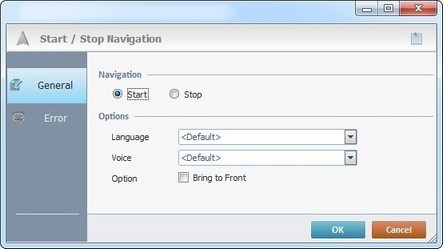
Fill in the following options:
Navigation |
|
Start |
Check this option to start the navigation process. |
Stop |
Check this option to stop the navigation process. |
Options |
|
Language |
Select the appropriate language from the drop-down list. |
Voice |
Select the appropriate voice from the drop-down list. |
Bring to Front |
If checked brings the navigation application to the foreground.
|
If required, click ![]() to attach any relevant notes to this process. Click it and enter your notes in the resulting text box. These notes will be displayed in the corresponding "Actions" tab or "Process" window (in the "Notes" field) and in the "Developer Report".
to attach any relevant notes to this process. Click it and enter your notes in the resulting text box. These notes will be displayed in the corresponding "Actions" tab or "Process" window (in the "Notes" field) and in the "Developer Report".
Go to the "Error" tab.
Error tab
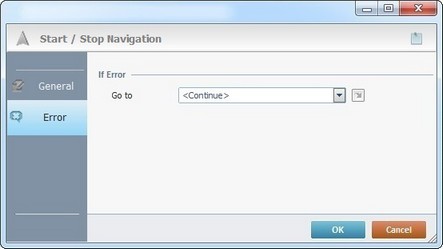
Fill in the appropriate information:
If Error |
|
Go to |
Select a target location from the drop-down or |
Detail of a ![]() window:
window:

"S:Menu" is a screen included in the same program as the process.
"R:Routine_1" is a routine included in the same program as the process.
After filling in the required options, click ![]() to conclude or
to conclude or ![]() to abort the operation.
to abort the operation.
The added process is displayed in the corresponding "Actions" tab or "Process" window.
![]()
Use the right-click in MCL-Designer's input boxes to access some related options as well as the general "Cut", "Copy"; "Paste"; "Search" actions (active/inactive according to the current context).
Ex: If you right-click the "Variable" input box (included in a "Conversion's" properties window), you are provided with general editing/search actions and other more specific options such as "Variable Select" (see "Variable Select") ;"Variable Insert" (see "Variable Insert")"Insert Special Character" (see To Insert Special Characters into a Control's Text Input Field) and "Localization Select" (see Localization List).
If you right-click another input box, it nay provide other possibilities.
