Working with Date/Time Operations Process
Process Purpose
The Date/Time Operations process is used to calculate a date, when days are added to a given starting date. The result is stored in a variable.
Check the provided Date/Time Operations examples at the end of the topic.
When you add a process, you are required to define its settings. This occurs in the process's properties window which is displayed automatically after having added the Date/Time Operations process. In this case, the properties window includes 2 tabs - "General" and "Error".
If any subsequent edition is required, double-click the process to open its properties window and enter the necessary modifications.
"General" tab
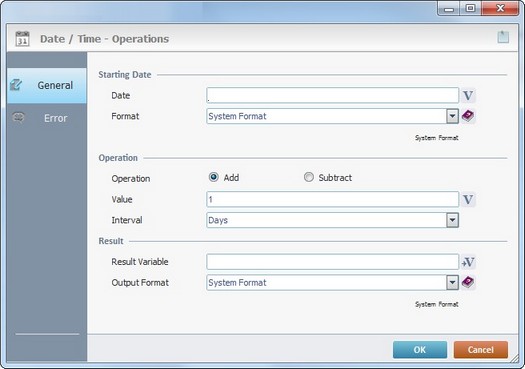
Proceed as follows:
Starting Date |
|
Date |
Define the value for the “Starting Date”. Either enter it OR click |
Format |
Select a “Starting Date” format from the drop-down. You can write a date format with the use of a syntax list that is accessed by clicking This format needs to match the format of the date/time value from "Date". Ex: For a "Date" presented like this: 22/07/2018, use the following format: %D%/%M%/%Y. |
Operation |
|
Operation |
Check the required operation: •"Add" - this operation adds the defined value to the "Starting Date". •"Subtract" - this operation subtracts the defined value to the "Starting Date". |
Value to Add |
Enter the number of time units to be added/subtracted OR click |
Interval |
Define the type of time units to be added by selecting one from the drop-down (“Days”; “Quarters”; Months”; “Weeks”; etc.). |
Result |
|
Result Variable |
Click |
Output Format |
Select the intended output format from the drop-down OR enter your own format which must comply with the available syntax list that is accessed by clicking |
Proceed to the "Error" tab.
"Error" tab
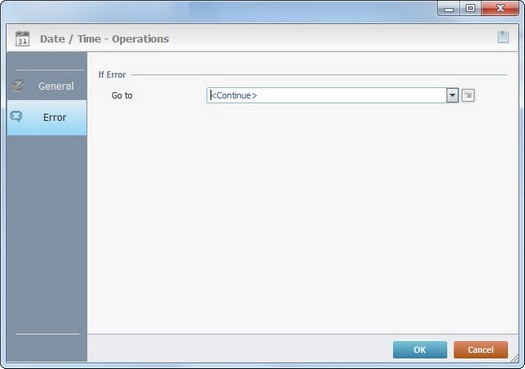
Fill in the available option.
If Error |
|
Go to |
Select a target location from the drop-down or |
Detail of a ![]() window:
window:

"S:Menu" is a screen included in the same program as the process.
"R:Routine_1" is a routine included in the same program as the process.
If required, use the![]() icon, on the upper right corner of the properties window, to attach any relevant notes to this process.
icon, on the upper right corner of the properties window, to attach any relevant notes to this process.
Click it and enter your notes in the resulting text box. These notes will be displayed in the corresponding "Actions" tab or "Process" window (in the "Notes" field) and in the "Developer Report".
After filling in the required options, click ![]() to conclude or
to conclude or ![]() to abort the operation.
to abort the operation.
The added process is displayed in the corresponding "Actions" tab or "Process" window.
![]()
Use the right-click in MCL-Designer's input boxes to access some related options as well as the general "Cut", "Copy"; "Paste"; "Search" actions (active/inactive according to the current context).
Ex: If you right-click the "Variable" input box (included in a "Conversion's" properties window), you are provided with general editing/search actions and other more specific options such as "Variable Select" (see "Variable Select") ;"Variable Insert" (see "Variable Insert")"Insert Special Character" (see To Insert Special Characters into a Control's Text Input Field) and "Localization Select" (see Localization List).
If you right-click another input box, it nay provide other possibilities.

| Click Here to View Example 1 - Start Date format = Date (YYYYDDMM) >> Output format = Date (DD/MM/YYYY) |
Start Date: 20172305 Format: %Y%D%M
Value to Add: 23 Output Format: %D/%M/%Y
|
| Click Here to View Example 2 - Start Date format = Date and Time (YYYYMMDDHHMMSS.MS) >> Output format = Date and Time (DD/MM/YYYY HH:MM:SS.MS) |
Start Date: 20170523220010.001 Format: %Y%D%M%H%N%S.%L
Value to Subtract: 17 Output Format: %D/%M/%Y %H:%N:%S. %L
|
| Click Here to View Example 3 - Start Date format = Date and Time (YYYY-MM-DDHHMMSS.MS) >> Output format = Date and Time (DD-MM-YYYY HH:MM:SS.MS) |
Start Date: 2017-05-23220010.001 Format: %Y-%M-%D%H%N%S.%L
Value to Add: 10 Output Format: %D-%M-%Y %H:%N:%S.%L
|