Working with File Delete Record Process
Process Purpose
The File Delete Record process is used to delete one or more records from a specific data file.
When you add a process, you are required to define its settings. This occurs in the process's properties window which is displayed automatically after having added the File Delete Record process.
If any subsequent edition is required, double-click the process to open its properties window and enter the necessary modifications.
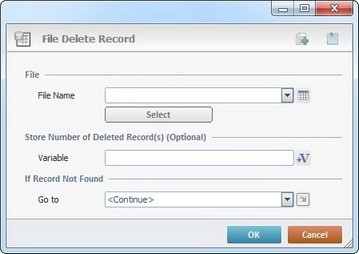
Proceed as follows:
File |
|
File Name |
Select the data file that contains the record(s) to be deleted from the drop-down list. If necessary, click |
|
This button only becomes active after a data file has been selected. It opens a "Condition" window with the purpose of specifying which records to delete. |
Store Number of Deleted Record(s) (Optional) |
|
Variable |
Click |
If Record Not Found |
|
Go to |
Select a destination from the drop-down or the |
Detail of a ![]() window:
window:

"S:Menu" is a screen included in the same program as the process.
"R:Routine_1" is a routine included in the same program as the process.
If required, use the icons on the upper right corner of the process properties window:
![]() Click this icon to create a new data file. Go to Creating a Data File to see how to fill in the several options available.
Click this icon to create a new data file. Go to Creating a Data File to see how to fill in the several options available.
![]() Use the icon to attach any relevant notes to this process. Click it and enter your notes in the resulting text box. These notes will be displayed in the corresponding "Actions" tab or "Process" window (in the "Notes" field) and in the "Developer Report".
Use the icon to attach any relevant notes to this process. Click it and enter your notes in the resulting text box. These notes will be displayed in the corresponding "Actions" tab or "Process" window (in the "Notes" field) and in the "Developer Report".
After filling in the required options, click ![]() to conclude or
to conclude or ![]() to abort the operation.
to abort the operation.
The added process is displayed in the corresponding "Actions" tab or "Process" window.
Detail of the Condition window
Fill in the following options:
Conditions |
|
Search criteria |
Select the search criteria from the drop-down list (which record(s) to delete). If you select “Record Number”, it activates the “Record #” option. |
Record Number |
This option is enabled if the selected search criteria is “Record Number”. Define the number of the record to be read or click
Before defining "record number" as a search criteria, consider the number of records involved - it may have a performance impact, in terms of speed. To improve performance, we recommend a data look up based on field values (ex: "Search criteria" - "first record" / "Where Field Name" - X /"Equal Value" - Y).
|
Conditions |
|
Where Field Name column |
Specify the field name to be used to match the search criteria, through a "Where" condition, from the drop-down list. |
Equal Value column |
Define a value to search. Either enter it or click |
Partial column |
Check the “Partial” option if the purpose is to include a partial string value to be searched and not just the complete string value with the "Where" condition. |
Click ![]() to apply the options that were filled in and go back to the "File Delete Record" window.
to apply the options that were filled in and go back to the "File Delete Record" window.
Use the editing icons to the right of each table (in the "Condition" or the "File Delete Record" windows) to move the rows up and down and to delete or add more rows.
![]() You can use relative paths to refer the file(s) you want to use in your project. See Working with Aliases.
You can use relative paths to refer the file(s) you want to use in your project. See Working with Aliases.
![]()
Use the right-click in MCL-Designer's input boxes to access some related options as well as the general "Cut", "Copy"; "Paste"; "Search" actions (active/inactive according to the current context).
Ex: If you right-click the "Variable" input box (included in a "Conversion's" properties window), you are provided with general editing/search actions and other more specific options such as "Variable Select" (see "Variable Select") ;"Variable Insert" (see "Variable Insert")"Insert Special Character" (see To Insert Special Characters into a Control's Text Input Field) and "Localization Select" (see Localization List).
If you right-click another input box, it nay provide other possibilities.
