Working with Get Timestamp Process
Process Purpose
The Get TimeStamp process is used to get the current system time stamp. The result is stored in a variable with the format YYYYMMDDHHMMSS.
Check the provided Get Timestamp examples at the end of the topic.
In MCL-Designer version 4.7.0.16 (or higher) this process is no longer available. As an alternative, use the system variables "X_DATETIME_TIMESTAMP" and/or "X_DATETIME_TIMESTAMP_UTC".
When you add a process, you are required to define its settings. This occurs in the process's properties window which is displayed automatically after having added the Get Timestamp process.
If any subsequent edition is required, double-click the process to open its properties window and enter the necessary modifications.
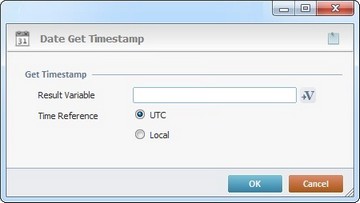
Fill in the following options:
Get Timestamp |
|
Result Variable |
Click |
Time Reference |
Select a time standard by checking one of the available options: UTC (Coordinated Universal Time ) Local (local time, reference to UTC based on Time Zone and Daylight Saving) |
If required, use the icon on the upper right corner of the properties window:
![]() Use the icon to attach any relevant notes to this process. Click it and enter your notes in the resulting text box. These notes will be displayed in the corresponding "Actions" tab or "Process" window (in the "Notes" field) and in the "Developer Report".
Use the icon to attach any relevant notes to this process. Click it and enter your notes in the resulting text box. These notes will be displayed in the corresponding "Actions" tab or "Process" window (in the "Notes" field) and in the "Developer Report".
After filling in the required options, click ![]() to conclude or
to conclude or ![]() to abort the operation.
to abort the operation.
The added process is displayed in the corresponding "Actions" tab or "Process" window.
![]() If the source value for the date format is invalid (ex: b9F00) or left blank, the date format will display "99/99/9999".
If the source value for the date format is invalid (ex: b9F00) or left blank, the date format will display "99/99/9999".
![]()
Use the right-click in MCL-Designer's input boxes to access some related options as well as the general "Cut", "Copy"; "Paste"; "Search" actions (active/inactive according to the current context).
Ex: If you right-click the "Variable" input box (included in a "Conversion's" properties window), you are provided with general editing/search actions and other more specific options such as "Variable Select" (see "Variable Select") ;"Variable Insert" (see "Variable Insert")"Insert Special Character" (see To Insert Special Characters into a Control's Text Input Field) and "Localization Select" (see Localization List).
If you right-click another input box, it nay provide other possibilities.

| Click Here to View Example 1 (Summer Hours) |
Timezone |
Local Time |
GMT -2 |
09:10:10 |
GMT -1 |
10:10:10 |
GMT - |
11:10:10 |
GMT +1 |
12:10:10 |
GMT +2 |
13:10:10 |
| Click Here to View Example 2 (Winter Hours) |
Timezone |
Local Time |
GMT -2 |
08:10:10 |
GMT -1 |
09:10:10 |
GMT - |
10:10:10 |
GMT +1 |
11:10:10 |
GMT +2 |
12:10:10 |